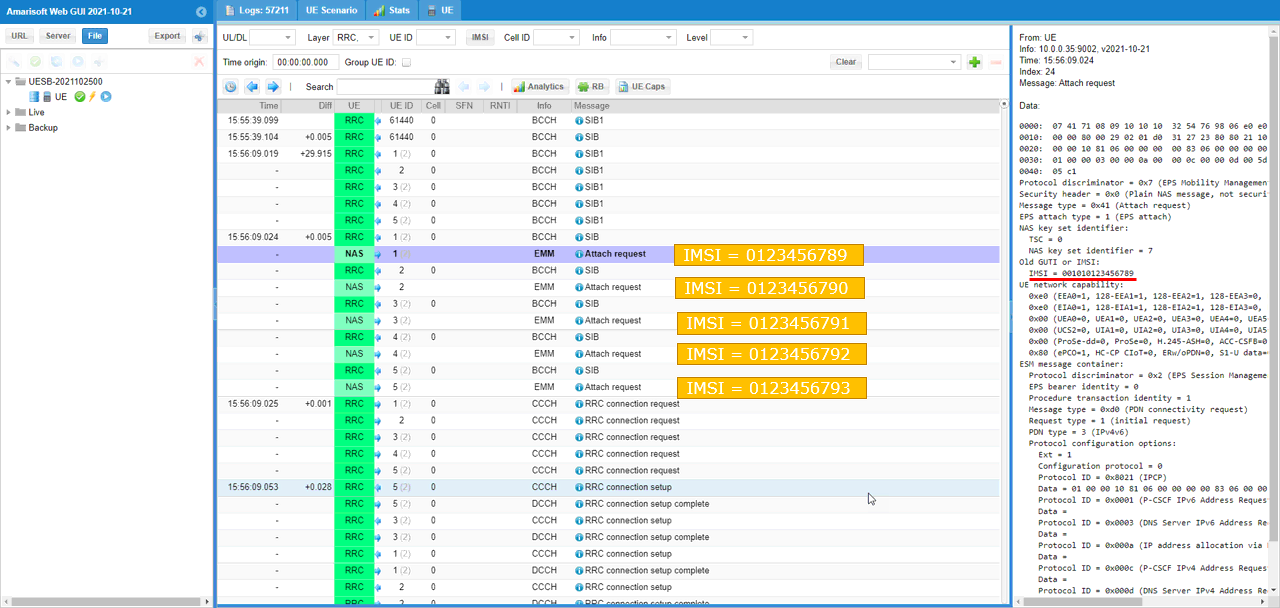UEsim LTE Multi UE
This tutorial is to show how to simulate multiple UEs with a single UEsim. For the simplicity, I am simulating only 5 UEs but you can simulate maximum of 500 or 1000 UEs with single Amari UEsim
One of the difficulties of performing this type of test is about how to automate UE operation. It would be challenging the operate each of the UE manually when the number of UEs are high. There are roughly three types of automating UE if you are using Amarisoft UEsim (If you are using commercial UEs, you need to come out with your own way of manipulating UEs). The first way is to test completely manual mode and another way is to use GUI based automation called Scenario which is provided by WebGUI and the last way is to use event settings in configuration file. In this tutorial, I will be doing all the test mannually. For the operation with Scenario, you may refer to this tutorial and for the operation with event settings in configuration file, you may refer to other tutorial.
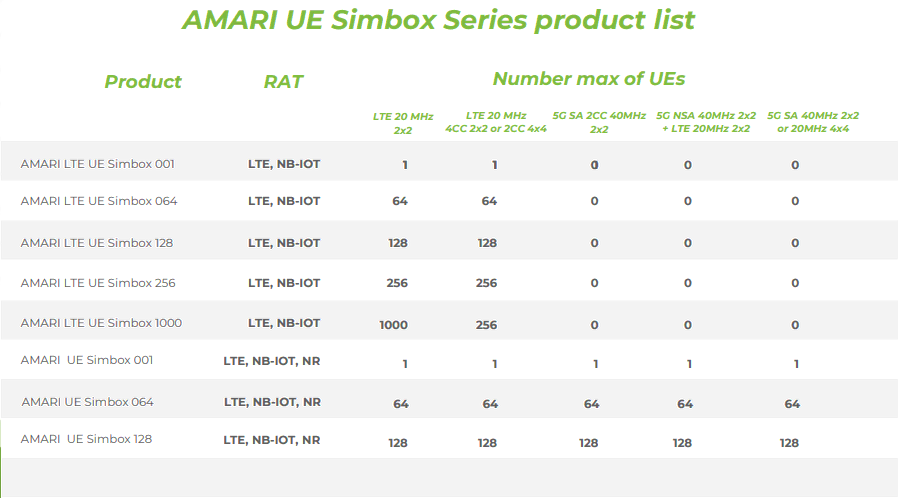
For further details of the specification of AMARI UE Simbox Series, refer to this product datasheet.
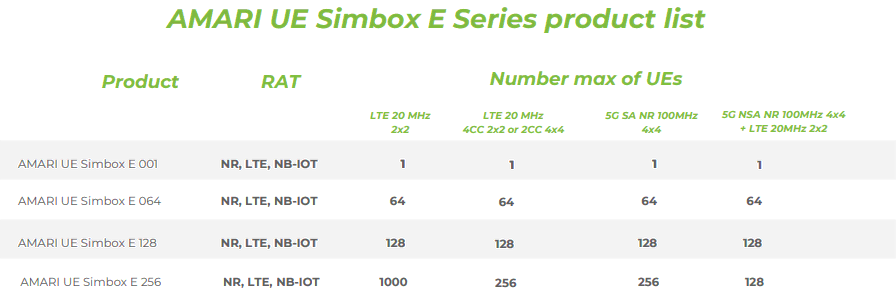
For further details of the specification of AMARI UE SimboxE Series, refer to this product datasheet.
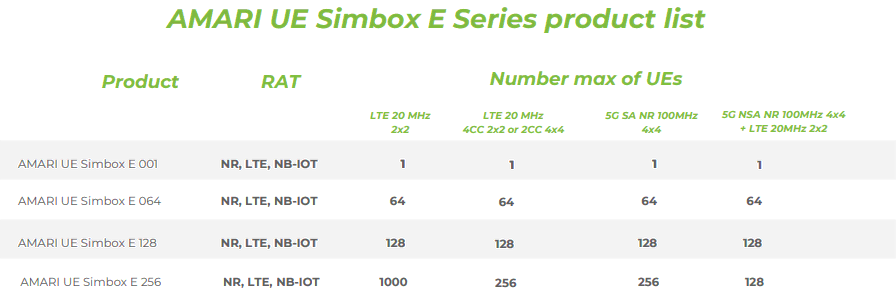
For further details of the specification of AMARI UE Simbox MBS Series, refer to this product datasheet.
Table of Contents
Introduction
Simulating multiple User Equipments (UEs) with a single UE simulator is a critical technique in wireless network testing and validation, enabling engineers and researchers to model real-world scenarios without the need for extensive hardware resources. Amarisoft's AMARI UEsim is a software-based UE simulator capable of emulating hundreds to thousands of UEs over a single computing platform, supporting various radio access technologies such as LTE and 5G NR. This flexibility is essential for performing large-scale, repeatable, and automated testing of network functions, core integration, mobility procedures, and radio interface performance. Architecturally, UEsim abstracts physical devices into virtual entities, each with unique parameters such as IMSI, security credentials, and radio profiles, operating concurrently within a unified simulation environment. The solution is engineered to interact seamlessly with commercial and open-source network equipment, delivering high-fidelity protocol emulation across all layers of the cellular stack. The simulator supports several modes of operation—manual control, GUI-driven scenarios, and configuration-based event automation—enabling diverse test methodologies for exhaustive functional and performance verification. In modern wireless deployment and research, the ability to simulate multiple UEs is indispensable for validating network scalability, conducting interoperability tests, and accelerating product development cycles. This tutorial provides a practical guide to manually simulating multiple UEs using a single UEsim instance, highlighting key configuration steps, operational tips, and best practices tailored for scalable network testing.
-
Context and Background
- Amarisoft AMARI UEsim is a software solution designed to simulate large numbers of virtual UEs on a single hardware platform, supporting technologies such as LTE and 5G NR.
- Simulating multiple UEs is essential for evaluating network behaviors under high-load, multi-user scenarios, and for conducting regression and stress tests without deploying physical devices.
- The platform enables protocol-level emulation and supports integration with commercial and open-source network infrastructures.
-
Relevance and Importance of the Tutorial
- Demonstrates how to efficiently simulate multiple UEs in a controlled, repeatable manner using minimal physical resources.
- Addresses the challenge of automating UE operations and introduces different automation methodologies supported by UEsim.
- Provides practical insights into maximizing test coverage and scalability, which are crucial for network validation, optimization, and product development.
-
What Learners Will Gain
- Step-by-step guidance on configuring and initiating manual multi-UE simulations in UEsim.
- An understanding of the fundamental architectural concepts behind virtual UE simulation.
- Awareness of automation strategies and how to further extend simulations using scenario-based or configuration-driven automation.
- Familiarity with the practical limitations, licensing constraints, and scalability considerations of the UEsim platform.
-
Prerequisite Knowledge and Skills
- Basic understanding of LTE and/or 5G NR network architecture and protocol layers.
- Familiarity with Amarisoft UEsim installation and basic operation.
- Experience with network simulation environments and test automation concepts is beneficial.
- Access to a licensed UEsim platform with the required hardware and software specifications.
Summary of the Tutorial
This tutorial describes the procedure for conducting a multi-UE (User Equipment) LTE attach test using Amarisoft UEsim and Callbox. The focus is on configuring and verifying simultaneous registration and connectivity of multiple simulated UEs.
-
Test Setup:
- The test utilizes a SIM card provided with the system. Users may refer to the Configuration Guide if further changes are required.
- Test setup involves UEsim, Callbox (eNB, MME), and associated configuration files.
-
Key Configuration Parameters:
- On UEsim, parameters multi_ue, ue_count, and global_timing_advance are emphasized for proper multi-UE simulation.
-
Configuration Steps:
- Copy and modify ue.default.cfg to create ue.default-multi-ue.cfg for multi-UE support.
- Use enb.default.cfg (default LTE eNB configuration) on Callbox.
- Configure mme-ims-multi-ue.cfg on the MME, ensuring ue_db-ims-multi-ue.cfg is referenced for SIM information management.
- In ue.default-multi-ue.cfg:
- Set multi_ue to true.
- Set ue_count to the number of simulated UEs (e.g., 5).
- If sim_algo is set to "xor", only the starting IMSI is required; IMSI values auto-increment for each UE.
- On enb.default.cfg, optionally set the inactivity_timer to 1 minute (60000 ms) to allow sufficient time for all UEs to register before RRC release.
- Ensure that IMSI and K values match between UEsim and Callbox configurations.
-
Test Execution Procedure:
- Start trace logging on Callbox to monitor the attach process.
- Power on all configured UEs simultaneously on UEsim.
- Observe trace logs on Callbox and confirm that all UEs complete the attach procedure.
-
Use the 'ue' command on UEsim to verify the status of all UEs:
- Check that each UE appears under the UE_ID column and that its EMM_STATE is marked as 'registered'.
- On Callbox (eNB), use the 'ue' command to display connected UEs. Note that only UEs in connection mode will appear.
- On Callbox (MME), use the 'ue' command to verify that all UEs are registered (REG column marked 'Y') and have unique SUPI values.
- Conduct connectivity verification by pinging each IP address assigned to the UEs from Callbox to ensure data path establishment.
-
Log Analysis:
- The primary focus during log analysis is to confirm that each simulated UE initiates an attach request with a unique IMSI value.
- The tutorial does not require detailed step-by-step log review, as the procedures follow standard LTE attach flows.
In summary, the tutorial guides the user through configuring, executing, and verifying a multi-UE LTE attach scenario, emphasizing correct parameter setup and status validation via command-line and logging tools.
Test Setup
Test setup for this tutorial is as shown below.
- SIM Card used in this tutorial is the one delivered with the system as it is.
- If you want to change the configuration, The tutorial Configuration Guide would help

Key Configuration Parameters
Followings are important configuration parameters for this tutorial. You may click on the items for the descriptions from Amarisoft documents.
Configuration
I used the ue.default-multi-ue.cfg which is copied and modified from ue.default.cfg (LTE default configuration).
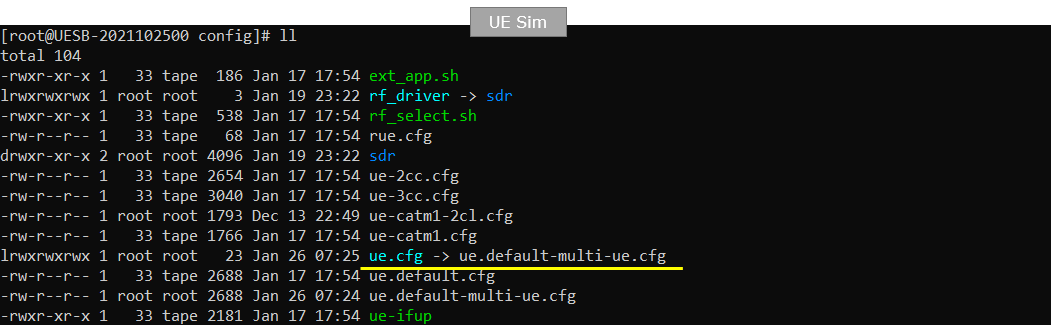
I used the enb.default.cfg (LTE default configuration).
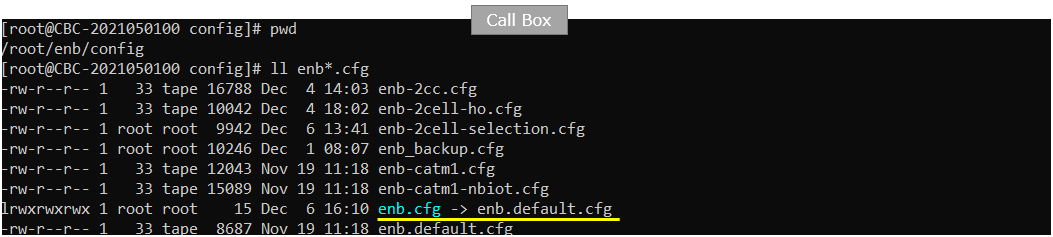
I used the mme-ims-multi-ue.cfg which is copied and modeified from mme-ims.cfg
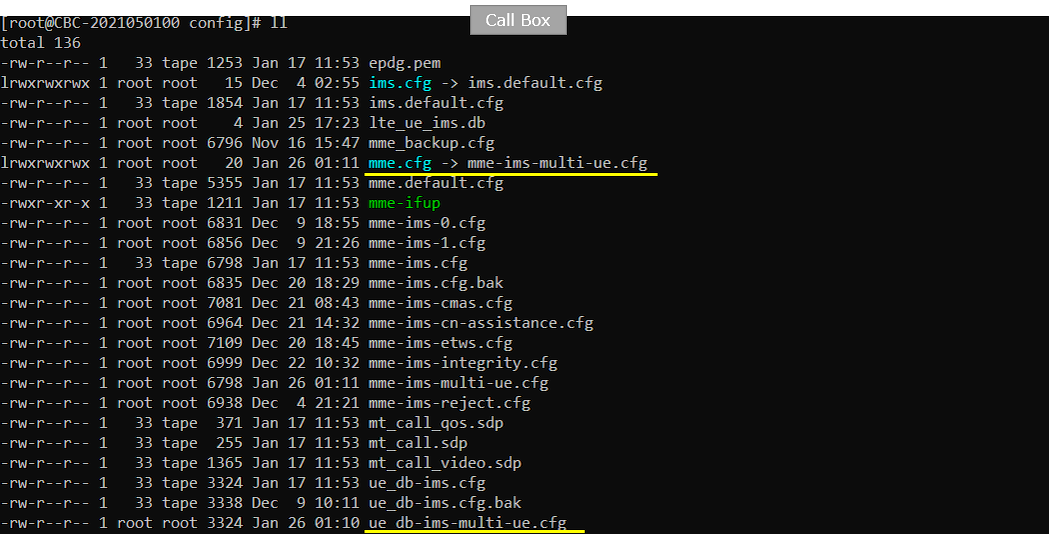
In the mme-ims-multi-ue.cfg, I changed the configuration so that ue_db-ims-multi-ue.cfg is used on Callbox.

In this tutorial, following SIM information will be used within ue_db-ims-multi-ue.cfg. Make it sure to configure the same parameters on UE side as well. If you are using "xor" algorithm, you don't have to configure every UE with different imsi. You just put the starting imsi value and MME and UEsim will automatically handle the automatically incremented IMSI values.
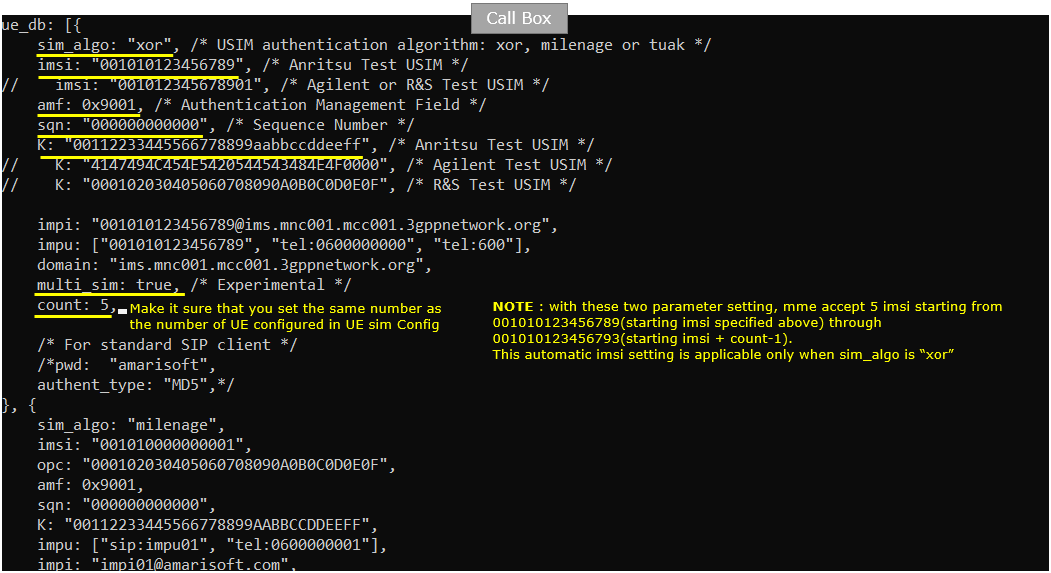
In ue.default-multi-ue.cfg on UEsim, Make it sure that imsi and K value in this file matches the value on enb side shown in previous slide. You see here that multi_ue is set to true and ue_count is set to the number greater than 1. If authentication algorithm (sim_algo) is set to "xor", IMSI automatically increment from the starting value through (starting imsi+ue_count-1)
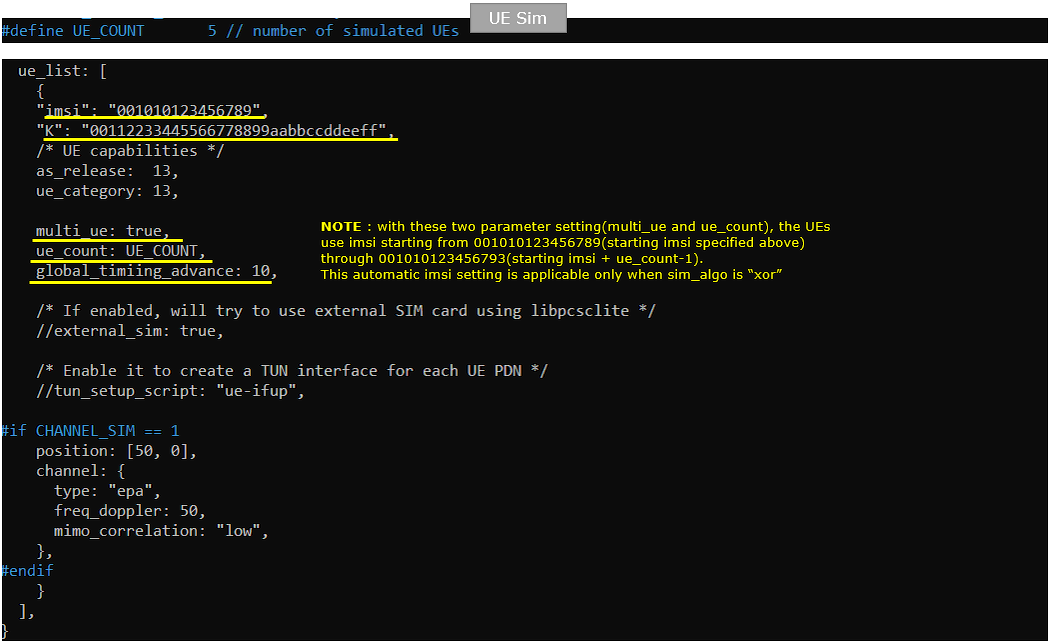
Following is the configuration in enb.default.cfg on Callbox. The parameters here is not critical for multi UE test. You can use any settings as long as there is not problem with the attach.

This is optional. In enb.default.cfg, I made a small change as shown below. I set the inactivity_timer to 1 minutes (60000 ms) to wait for enough time untill all the UE are registerred before releasing RRC (This is not mandatory)
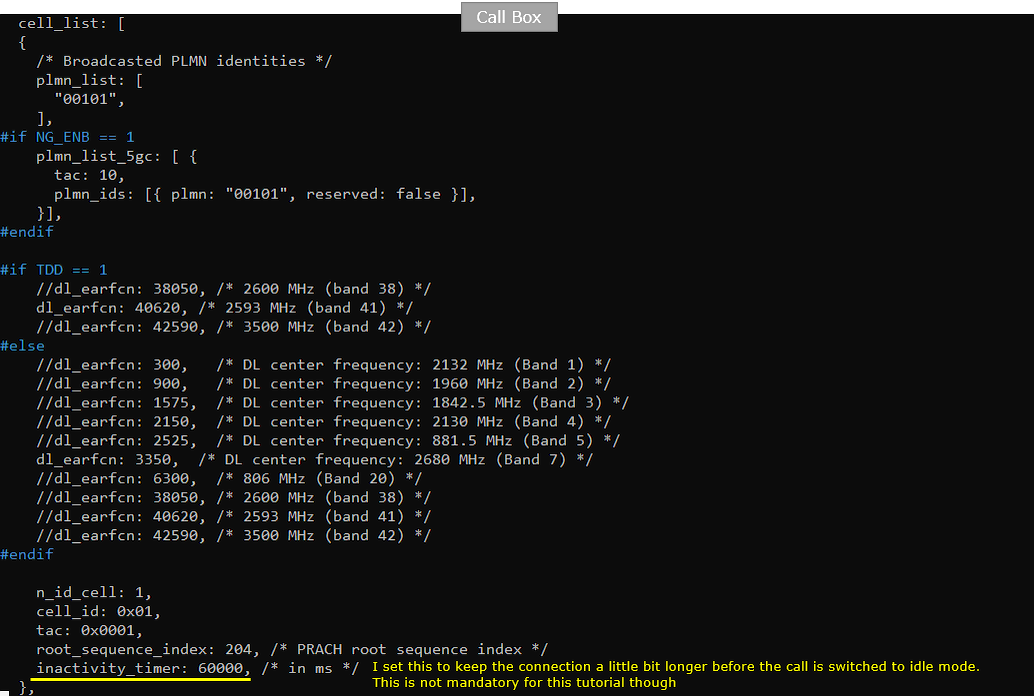
Following is the configuration in ue.default-multi-ue.cfg on UE sim. Set UE_COUNT to 5 (whatever number you want) and other parameters are not important for this test.

Perform the test
Start trace logging on Callbox.

Power on UE on UE sim. '*' indicates powering on all the UEs configured.

Then you see following traces on Callbox and confirm all the UEs get attached. You can check out which UEs are camped on via the numbers under UE_ID column.
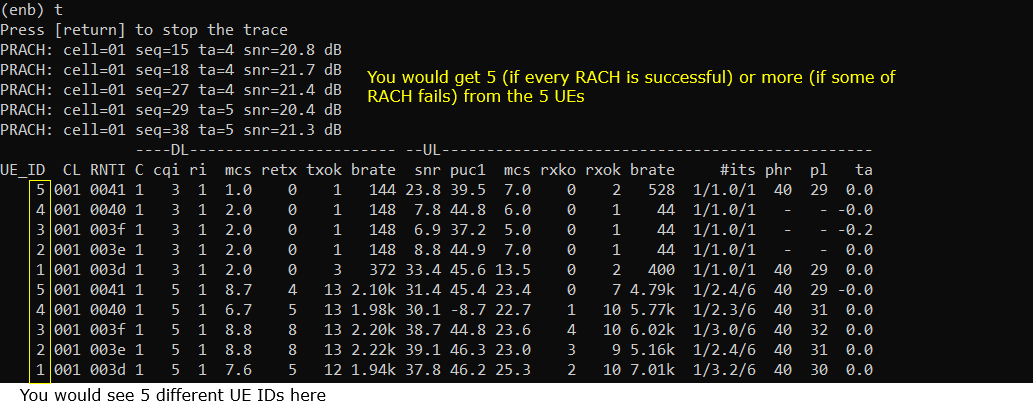
You can check the list of all the UE status with 'ue' command on UE sim. Make it sure that you see all the UE under 'UE_ID' column and the EMM_STATE of all the UE is marked 'registered'.

You can check the list of all the UE status with 'ue' command on (enb) on Callbox. The UE ID will be shown here only when a UE is in connection mode. So it is OK if you don't see all the UEs here.

You can check the list of all the UE connected to MME with 'ue' command on (mme) on Callbox. Make it sure that you see all the UEs shown here with different SUPI and all UE is marked 'Y'(Yes) under REG column.

You may try ping from Callbox to all of the UEs. ping to each and every IPs that are assigned to each UE.
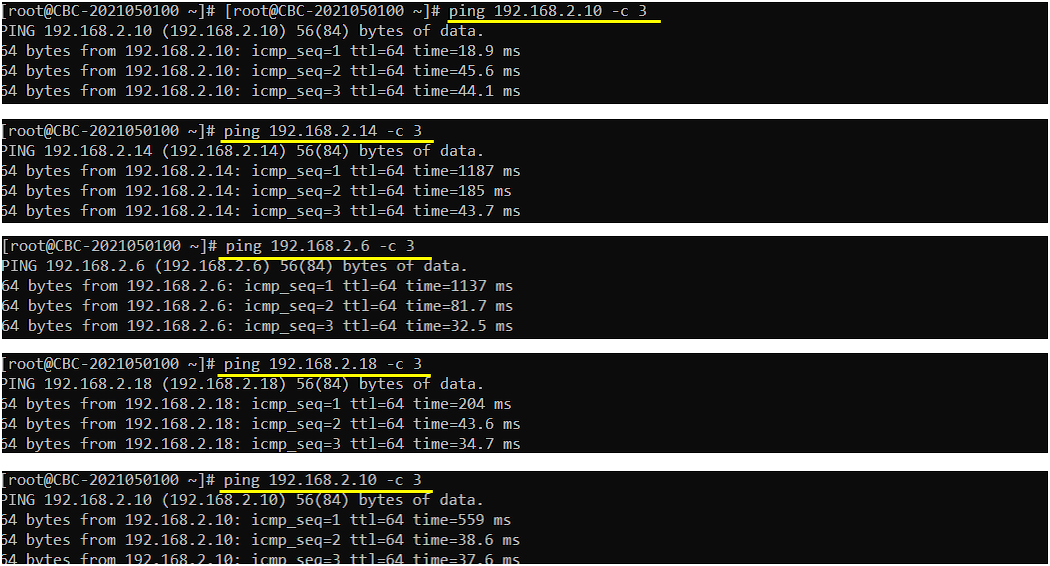
Log Analysis
I would not go through all the log since this would just be the repetition of basic LTE attach procedure. The only thing that I want to highlight is the Attach Request from UE sim log showing different IMSI values for each UE as shown below.