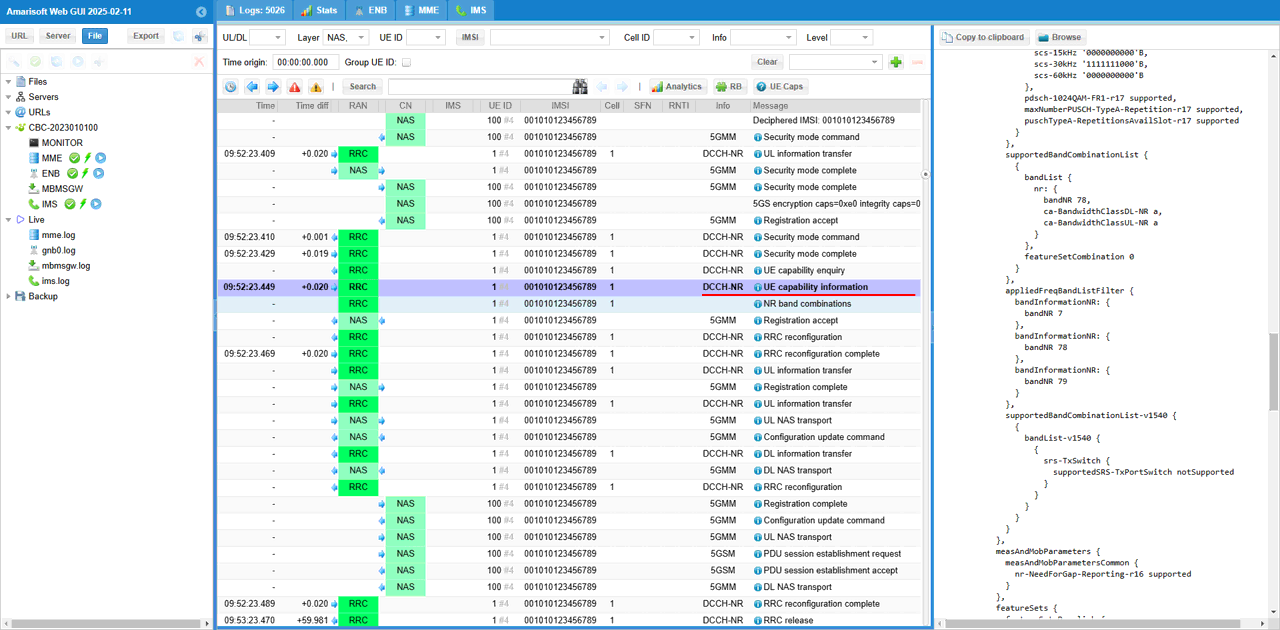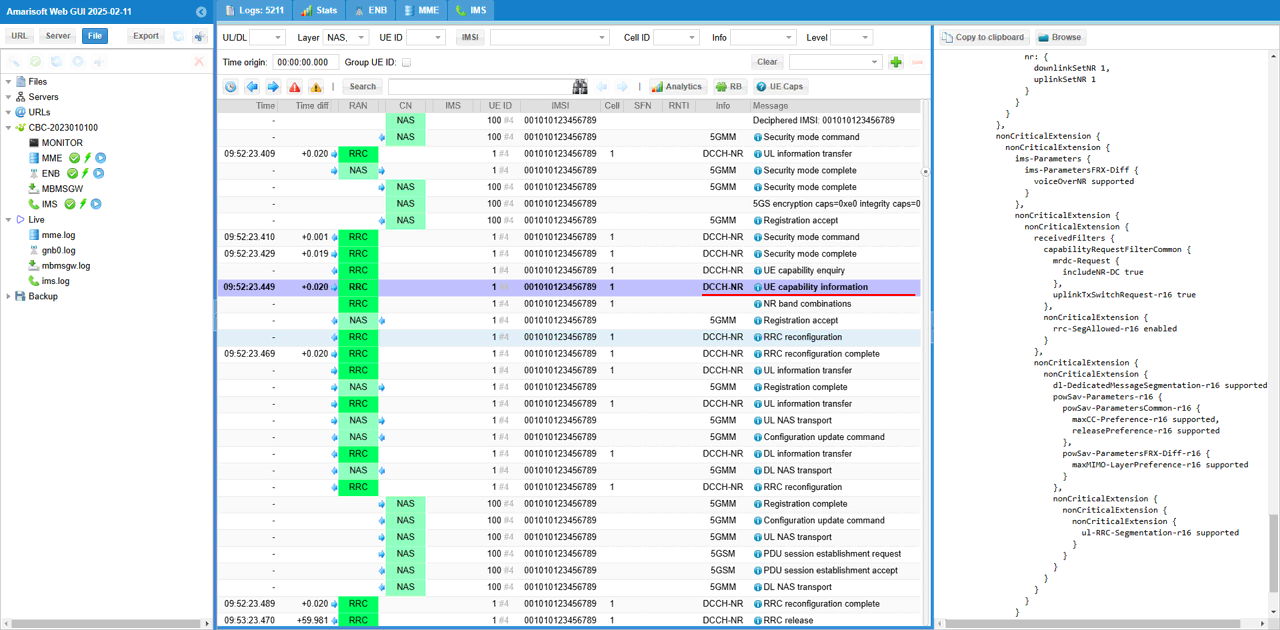UE Capability Enquiry
This tutorial show how Amari Callbox configures items in UE Capabiility Enquiry message by default and how we can add additional enquiry items in the message. UE capability Enquiry/UE capability Information is a signaling mechanism by which UE inform RAN (Radio Access Network) about its RRC capability. During the initial attach procedure, there are several steps in which UE and Network exchange its capability so that they can setup a proper data pipes that can be supported by both of them. Following is overall procedure of this capability information exchange mechanism.
Step 1 : SIB <-- Basic Network RRC Capability
Step 2 : Attach Request <-- UE NAS Capability
Step 3 : UE Capability Enquiry
Step 4 : UE Capability Information <-- UE RRC Capability
Step 5 : AttachAccept <-- Basic Network NAS Capability
Table of Contents
Introduction
The Amari Callbox is a versatile test platform widely used for emulating and analyzing wireless network procedures, especially in environments focused on LTE and 5G technologies. Central to cellular communications is the exchange of capability information between the User Equipment (UE) and the Radio Access Network (RAN), which ensures that both ends of the connection can negotiate and agree upon supported features and configurations. The UE Capability Enquiry and UE Capability Information signaling procedures play a pivotal role in this negotiation, enabling the network to dynamically adjust its behavior based on the UE's capabilities. Architecturally, this exchange occurs during the initial attach process, leveraging both RRC (Radio Resource Control) and NAS (Non-Access Stratum) protocols to systematically convey information about supported radio technologies, bearers, and advanced features (such as carrier aggregation or dual connectivity). Unlike basic protocol test equipment, the Amarisoft solution emulates real-world network behavior by not only transmitting but also thoroughly analyzing the content of capability messages, adapting network configuration in real time according to the actual capabilities reported by the UE. This approach is critical for validating interoperability, enabling feature testing, and ensuring that the live network experience can be accurately replicated and troubleshooted in a controlled test environment. Understanding how the Amari Callbox handles UE Capability Enquiry message configuration—and how it can be customized—provides valuable insight into both protocol mechanics and practical network deployment considerations.
-
Context of the Technology
- The Amari Callbox serves as a comprehensive network emulator, supporting testing and validation of UE and RAN interactions in LTE and 5G systems.
- UE Capability Enquiry and Information exchanges are foundational to the attach procedure, allowing both UE and network to optimize and align supported services and features.
- Accurate emulation of capability exchange is crucial for validating device interoperability and ensuring real-world deployment readiness.
-
Relevance and Importance of the Tutorial Topic
- Understanding and customizing UE Capability Enquiry messages is essential for engineers and testers aiming to evaluate device performance with specific network features.
- The Amarisoft mechanism provides deeper analysis compared to traditional protocol test equipment, making it a powerful tool for realistic testing scenarios.
- Mastery of capability configuration enables troubleshooting and validation of advanced features, directly impacting device certification and network optimization.
-
Learner Outcomes
- Gain knowledge of the end-to-end UE capability exchange procedure within the attach flow.
- Learn how the Amari Callbox configures default enquiry items and how to extend these with additional capabilities.
- Understand the implications of capability signaling on feature enablement and network behavior.
- Acquire practical skills for troubleshooting and verifying UE/network compatibility issues.
-
Prerequisite Knowledge and Skills
- Basic understanding of cellular network architecture, particularly LTE and/or 5G NR.
- Familiarity with signaling procedures such as RRC and NAS attach flows.
- Experience with protocol testing equipment or network emulators is beneficial but not mandatory.
- General knowledge of UE and network capability definitions and their impact on feature negotiation.
Summary of the Tutorial
This tutorial demonstrates test procedures for configuring and verifying UE Capability Enquiry messages using the Amarisoft Callbox. The tests focus on how different configurations impact the content of UE Capability Enquiry messages, serving as a baseline and guide for user-defined modifications.
-
Test 1: UE Capability Enquiries in Default Configuration
- Purpose: Establishes a baseline for UE Capability Enquiry messages using the default configuration (gnb-sa.cfg) without any modifications.
- Procedure:
- Use the provided SIM card and default cell configuration.
- Run the Callbox with the default configuration file.
- Check the log to confirm that the UE Capability Enquiry message is generated based on the cell configuration.
- Note: The presence of certain Information Elements (IEs), such as capabilityRequestFilter, may depend on the software release.
-
Test 2: UE Capability Enquiries with Additional Enquiries
- Purpose: Illustrates how to customize UE Capability Enquiry messages by specifying additional parameters, such as targeted NR bands.
- Procedure:
- Copy and modify the default configuration to create gnb-sa-uecap.cfg.
- Add specific parameters (e.g., requested_freq_bands_nr) within nr_cell_list to define desired NR bands.
- Run the Callbox using the customized configuration file.
- Verify in the log that the UE Capability Enquiry message includes the specified bands in the frequencyBandListFilter of capabilityRequestFilter IE.
- Check the UE capability information message for each band, ensuring no other bands outside those specified appear.
- Review the channel bandwidth configuration for each band to confirm compatibility with the UE under test.
- Examine the printed band combination information and tabular capability display output by the Callbox software.
-
Test 3: UE Capability Enquiries with All Additional Enquiries (as of 20250211)
- Purpose: Demonstrates enabling all supported UE capability enquiry parameters in a single configuration for comprehensive testing and parameter mapping illustration.
- Procedure:
- Create gnb-sa-uecap-all.cfg by copying and modifying the default configuration.
- Insert all available parameters (as of release 20250211) into nr_cell_list, such as requested_freq_bands_nr, request_reduced_format, mr_dc_request_nr_dc, srs_switching_time_request, and others.
- Run the Callbox with the comprehensive configuration.
- Inspect the log to ensure all configured parameters are present in the UE Capability Enquiry message and mapped correctly to corresponding IEs.
- Observe that the UE may not report all requested capabilities if they are not mandatory or not supported by the device.
Key Points Across All Tests:
- Start with a working default configuration and verify baseline behavior.
- Create copies of configuration files for user-defined changes, targeting specific test objectives (e.g., band restrictions, additional parameters).
- After each configuration change, run the test and examine the corresponding log outputs to validate the impact on UE Capability Enquiry messages.
- Use the Callbox’s log and tabular displays to confirm that configuration changes are reflected correctly in the signaling exchange and capability reporting.
Test Setup
Test setup for this tutorial is as shown below.
- SIM Card used in this tutorial is the one delivered with the system as it is.
- If you want to change the configuration, The tutorial Configuration Guide would help

Key Configuration Parameters
Followings are important configuration parameters for this tutorial. You may click on the items for the descriptions from Amarisoft documents.
- ue_cap_rat_type
- requested_freq_bands_nr
- requested_eutra_freq_bands
- requested_eutra_max_ccs_dl
- requested_eutra_max_ccs_ul
- request_reduced_format
- request_eutra_reduced_int_non_cont_comb
- mr_dc_request_nr_dc
- rrc_ul_segmentation_support
- single_ue_cap_enquiry
- srs_switching_time_request
- uplink_tx_switch_request
- ue_assistance_information
Test 1 : UE Capability Enquiries in default configuraton
This test is just to show how the default configuration of UE Capability Enquiries that is sent by Amarisoft Callbox. This test is mainly for information purpose and setting the baseline. From this baseline, how to add specific user defined configurations will be shown in other test cases.
Configuration
In this test, I am using gnb-sa.cfg (NR SA Default Configuration) without any modification just to show how the default configuration sets UE Capability Enquiry message.
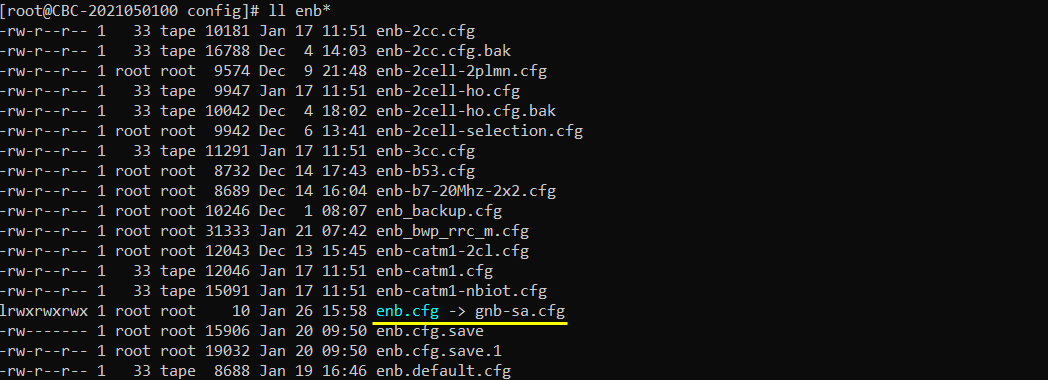
Run and Check in the log
As shown below, default configuation creates UE capability Enquiry message based on the cell configuration in the configuration file. (NOTE : capabilityRequestFilter IE may or may not be configured depending on the release of the callbox software).
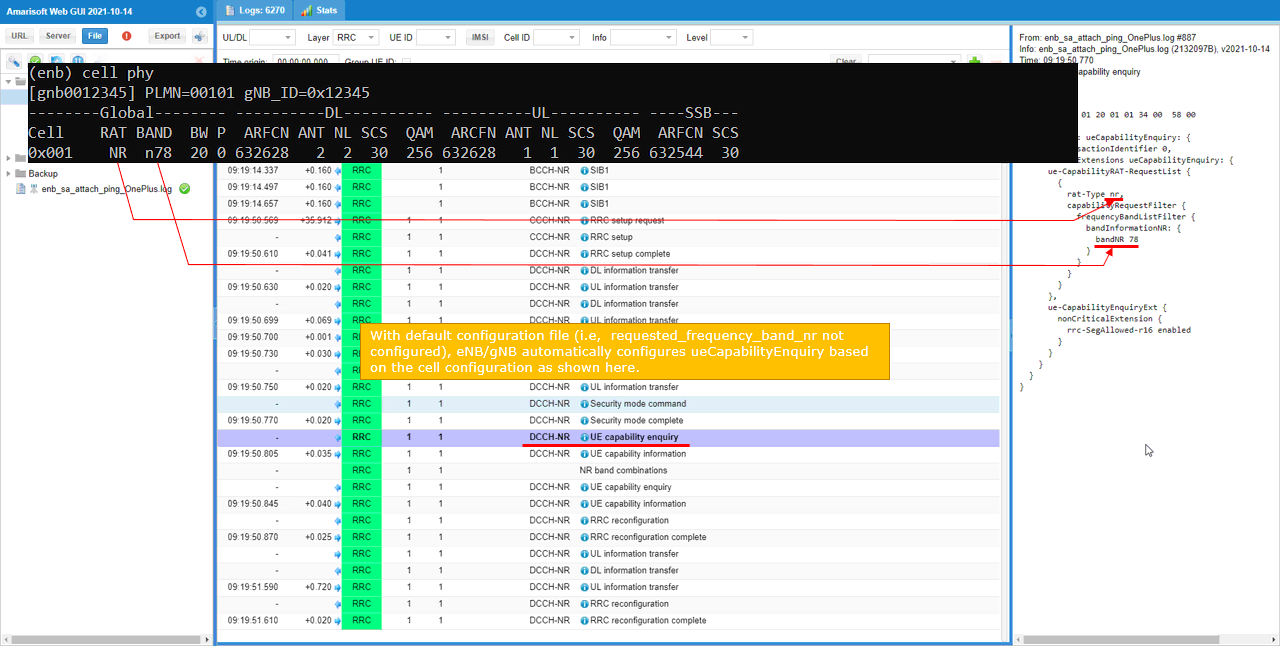
Test 2 : UE Capability Enquiries with Additional Enquiries
This test is an example of adding a user defined configuration in UE Capability Enquiries message. The simplest and the most frequently used configuration would be to specify specific bands in the message. In this test, I will show how to specify specific NR bands in the message.
Configuration
In this test, I am using gnb-sa-uecap.cfg which is copied and modified from gnb-sa.cfg
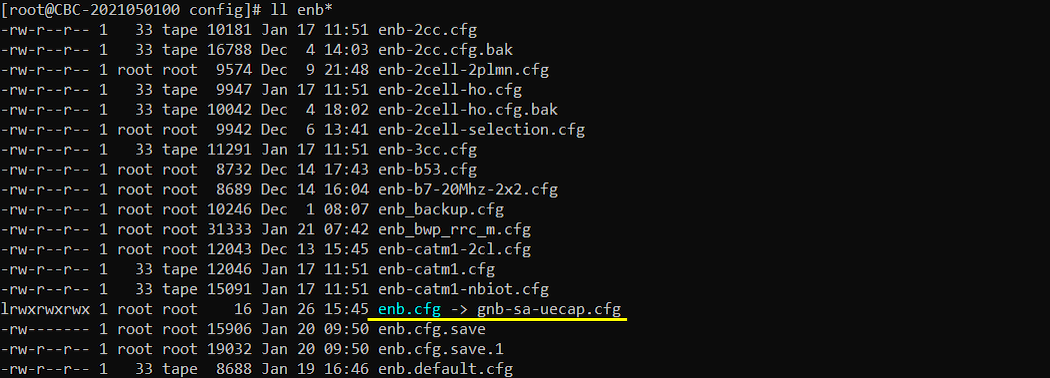
Following is the parameter that I added to gnb-sa-uecap.cfg within nr_cell_list: [ ]. For adding the specific NR bands, you just need to specify the 'rat' type and bands in requested_freq_bands_nr: [ ] configuration.
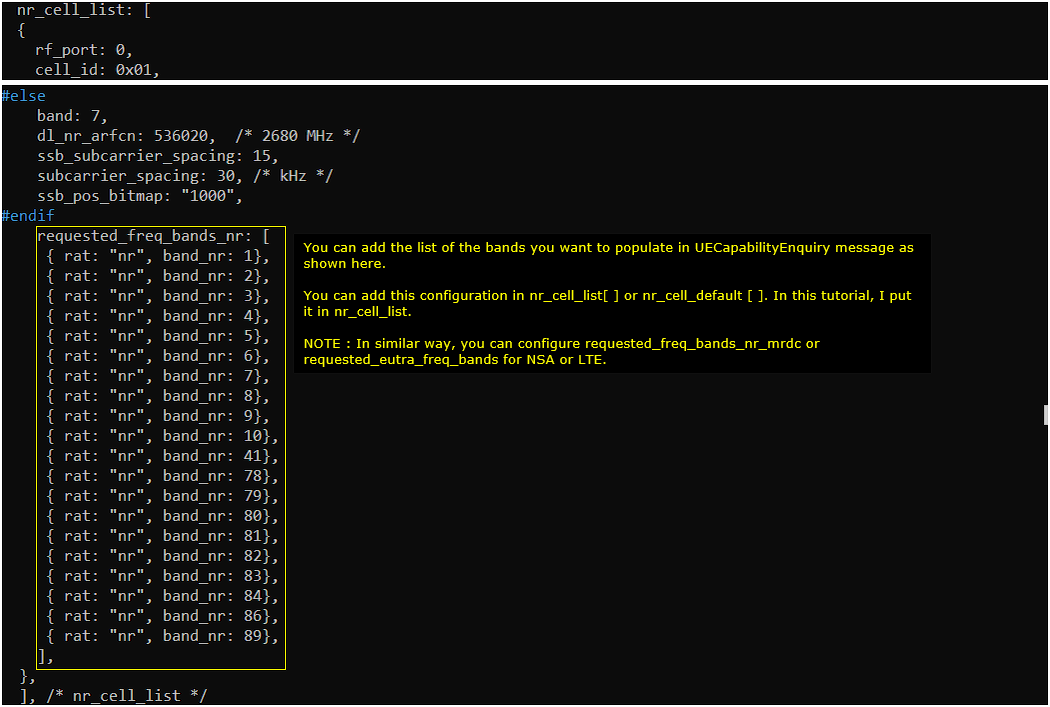
Run and Check in the log
Run the test and check UE capability enquiry message in the log. You can confirm that all the band you specified in the configuration file is added to ueCapabilityEnquiry message. You can see that the specified frequencies are configured in frequencyBandListFilter in capabilityRequestFilter IE (Information Element).
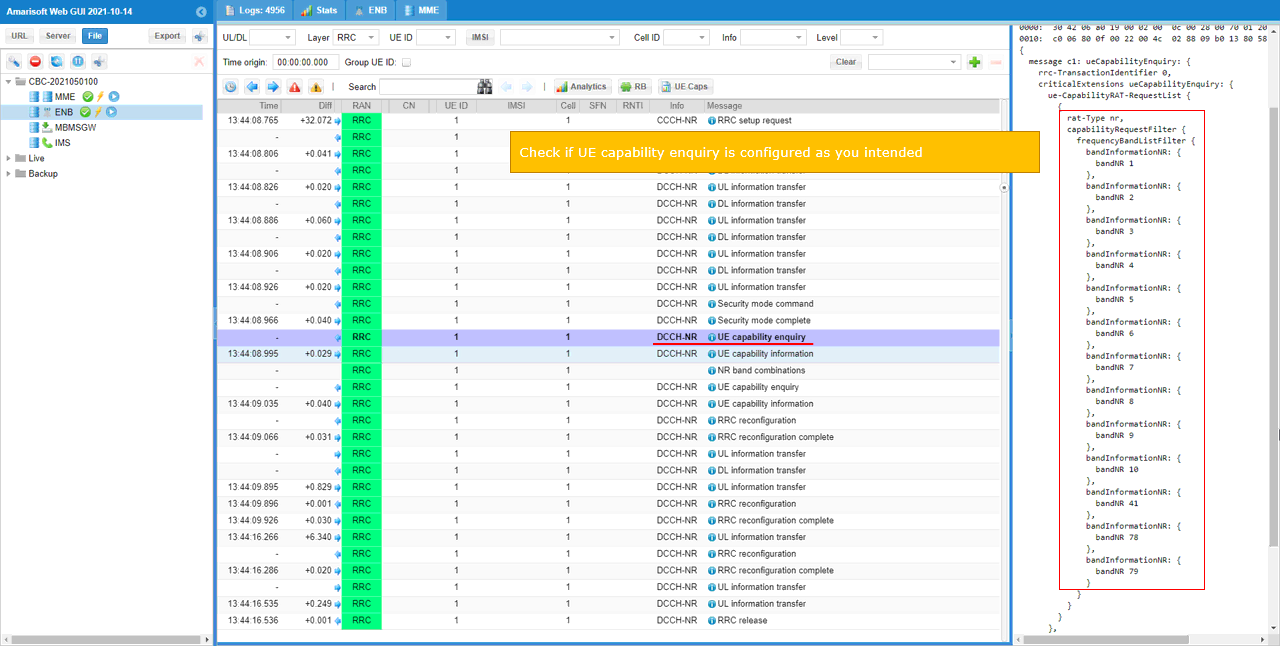
You can check the details of UE capability from UE capability Information message for each band. If you go down to supportedBandListNR of rf-Parameters, you can find the details of the configurations for specific bands. Make it sure that you don't find any band configuration out of the list that you specified in the configuration file.
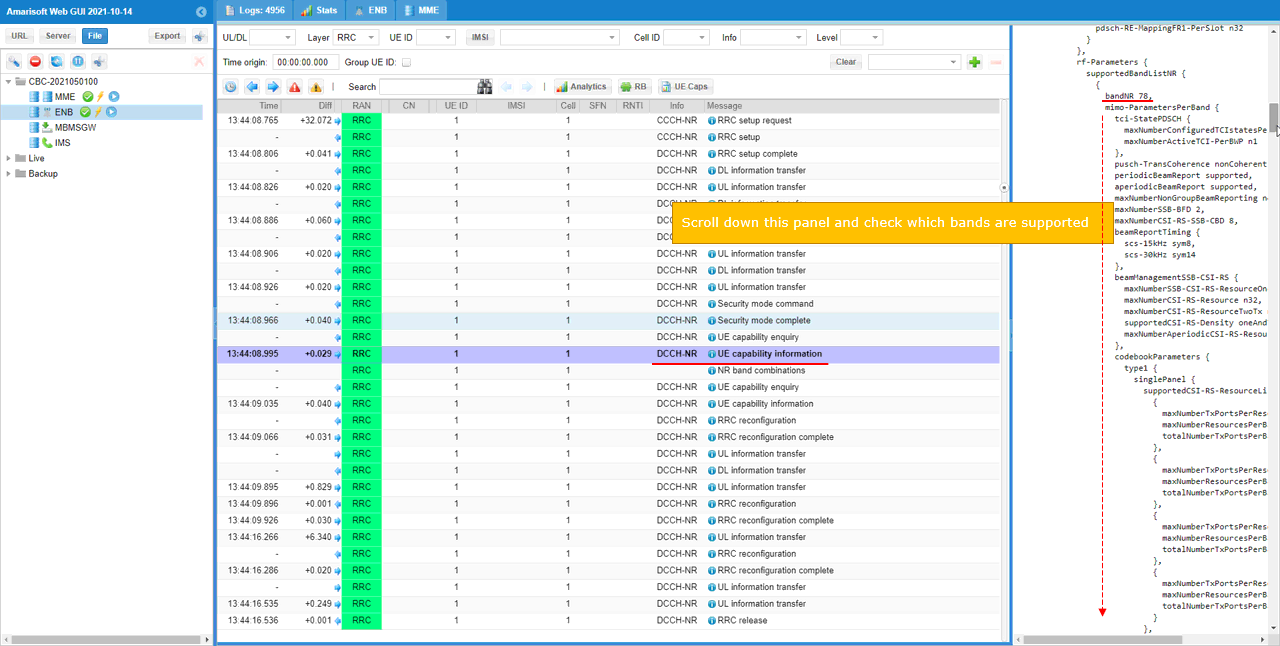
One of the important parameters I want to suggest you to check is about channel bandwidth configuration for each band. I saw many issues coming from the case where a user tries to test with a specific channel bandwidth which is not supported by the UE. (
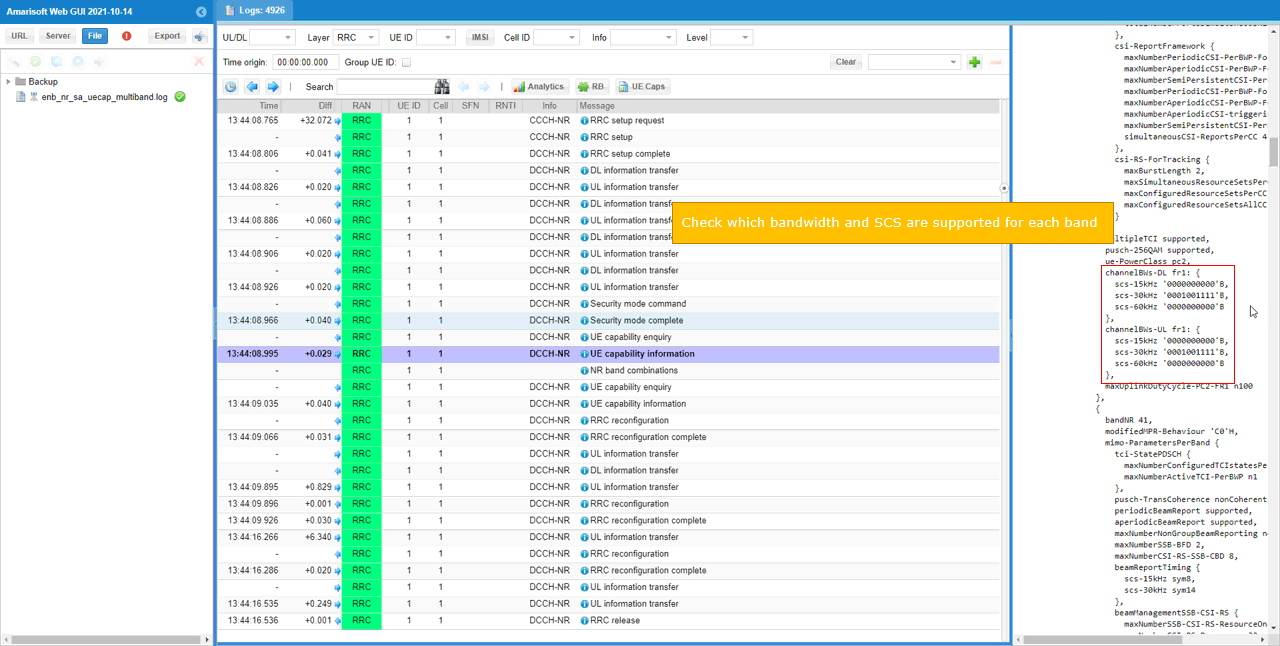
Amari Callbox software extract band combination information from UE capability Information message and print it out as a separate log print.
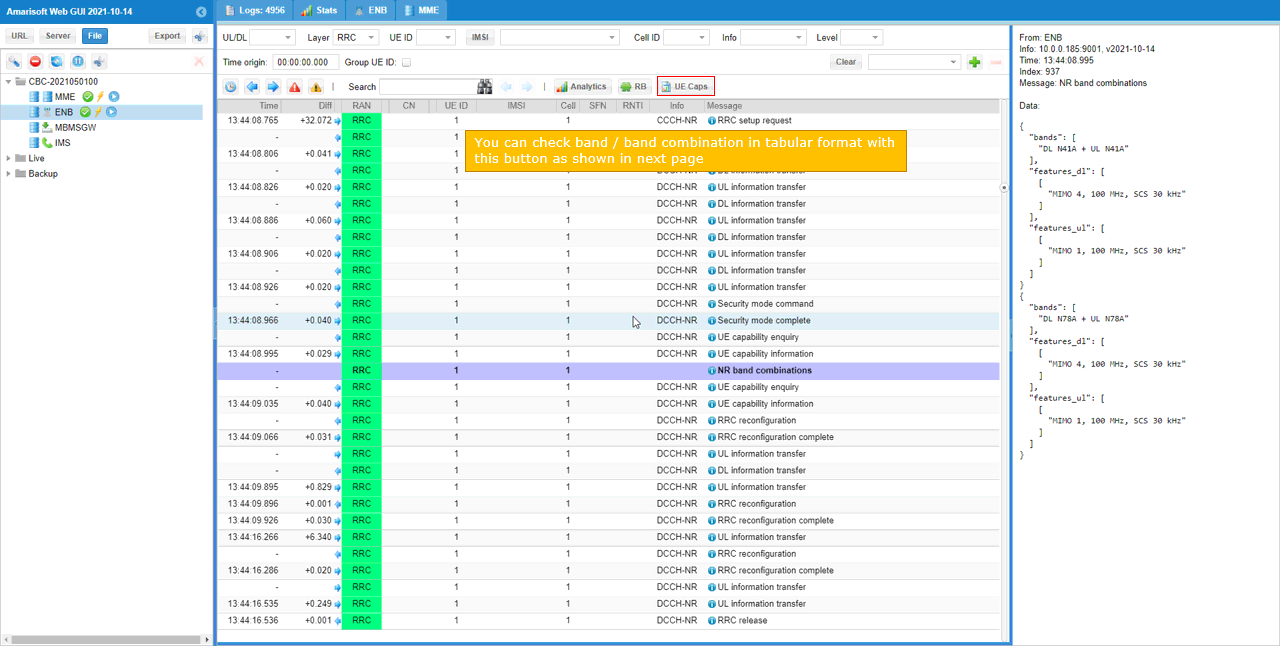
You get the UE band combination capability in tabular format as shown below (
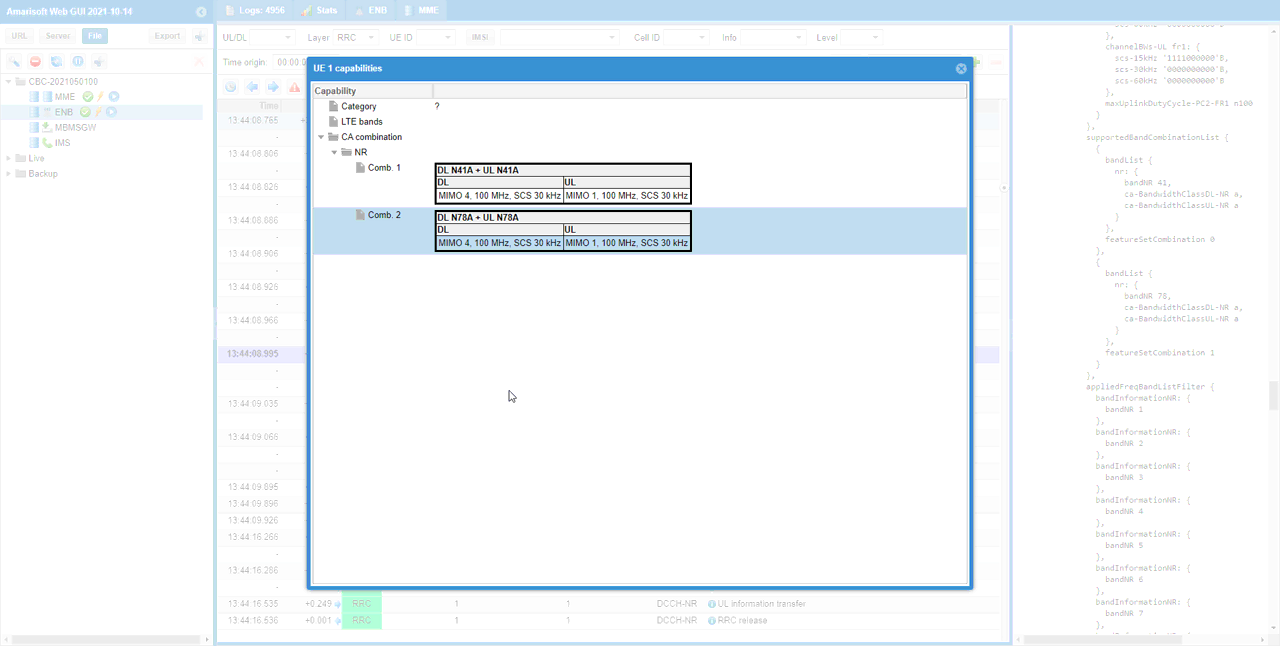
Test 3 : UE Capability Enquiries with All Additional Enquiries (as of 20250211)
This test is an example of adding a user defined configuration in UE Capability Enquiries message. In this tutorial, I am putting all the paramters that will be enabled in UE capabiltility Enquiry. This is more of showing the syntax and position of those parmeters in cell configuration.
Configuration
In this test, I am using gnb-sa-uecap-all.cfg which is copied and modified from gnb-sa.cfg
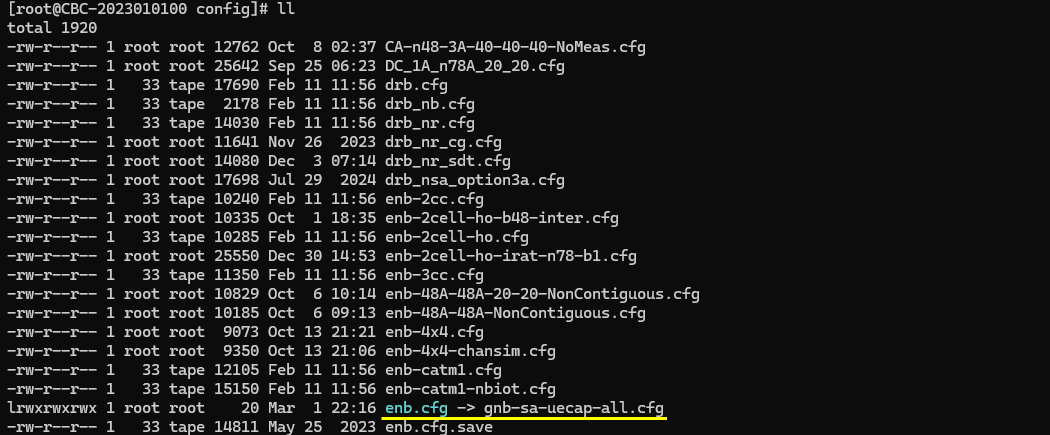
Following is the parameter that I added to gnb-sa-uecap.cfg within nr_cell_list: [ ]. For adding the specific NR bands, you just need to specify the 'rat' type and bands in requested_freq_bands_nr: [ ] configuration.
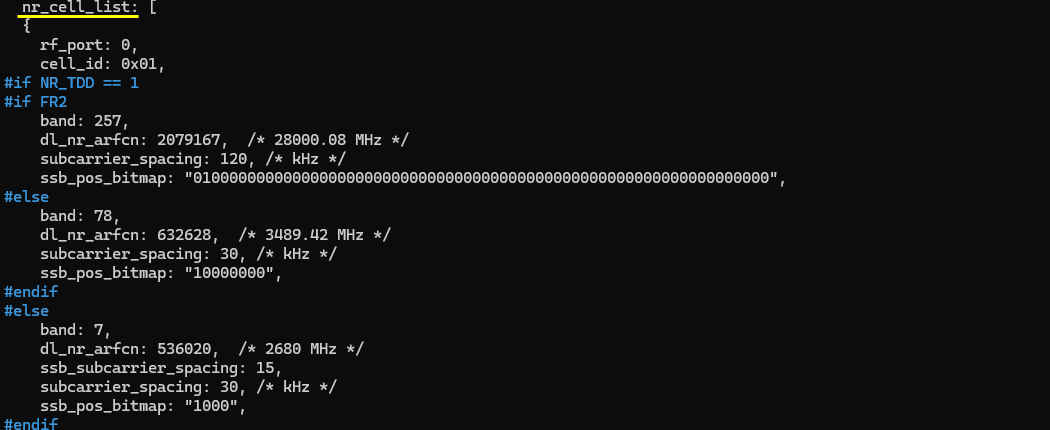
I put all the supported UE parameters that will be enabled in UE Capability Enquiry message. I just put all the avaliable parameters as of the release 20250211 and does not have much practical meaning.
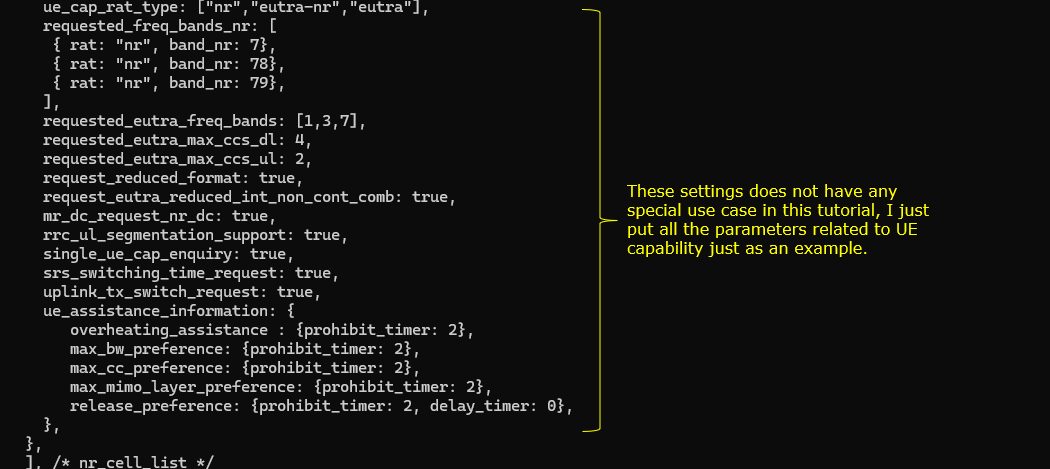
Run and Check in the log
Run the test and check if the configured parameters are properly included in the UE capability Enquiry message.
In this screenshot, you will see how the parameters requested_freq_bands_nr and srs_switch_time_request are mapped to corresponding IEs in the message.
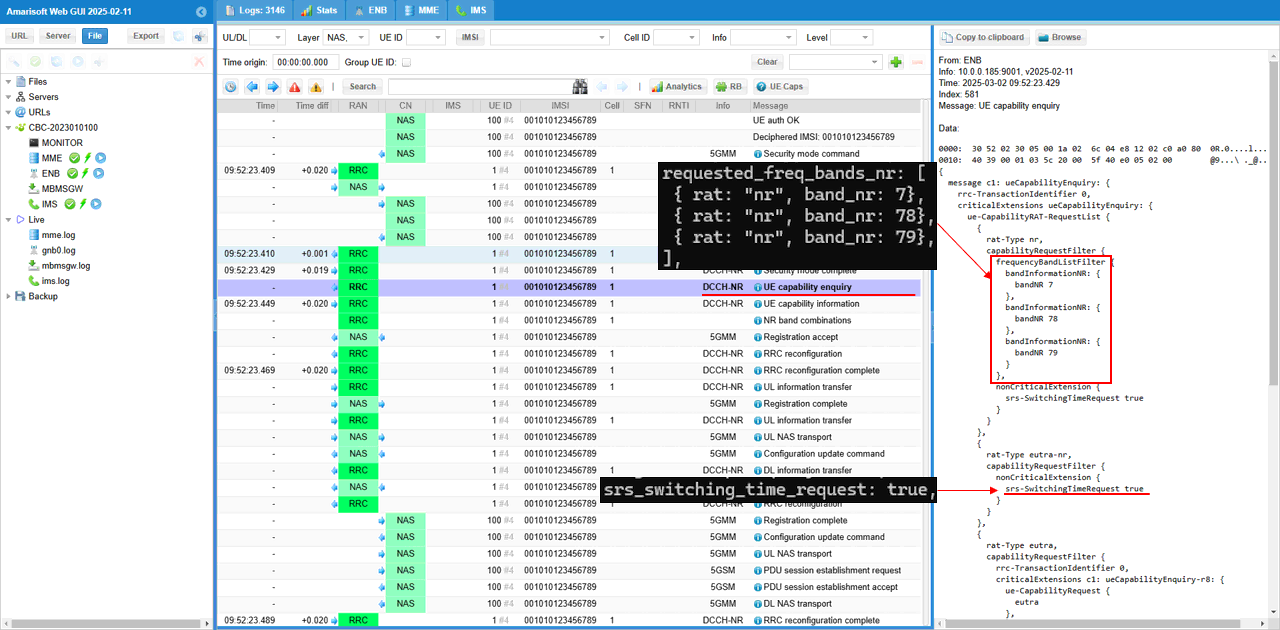
In this screenshot, you will see how the parameters requested_freq_bands, request_reduce_format, requested_eutra_max_ccs_dl, requested_eutra_max_ccs_ul, request_eutra_reduced_int_non_cont_comb, mr_dc_request_nr_dc, uplink_tx_swich_request, srs_switch_time_request and rrc_ul_segmentation_support are mapped to corresponding IEs in the message.
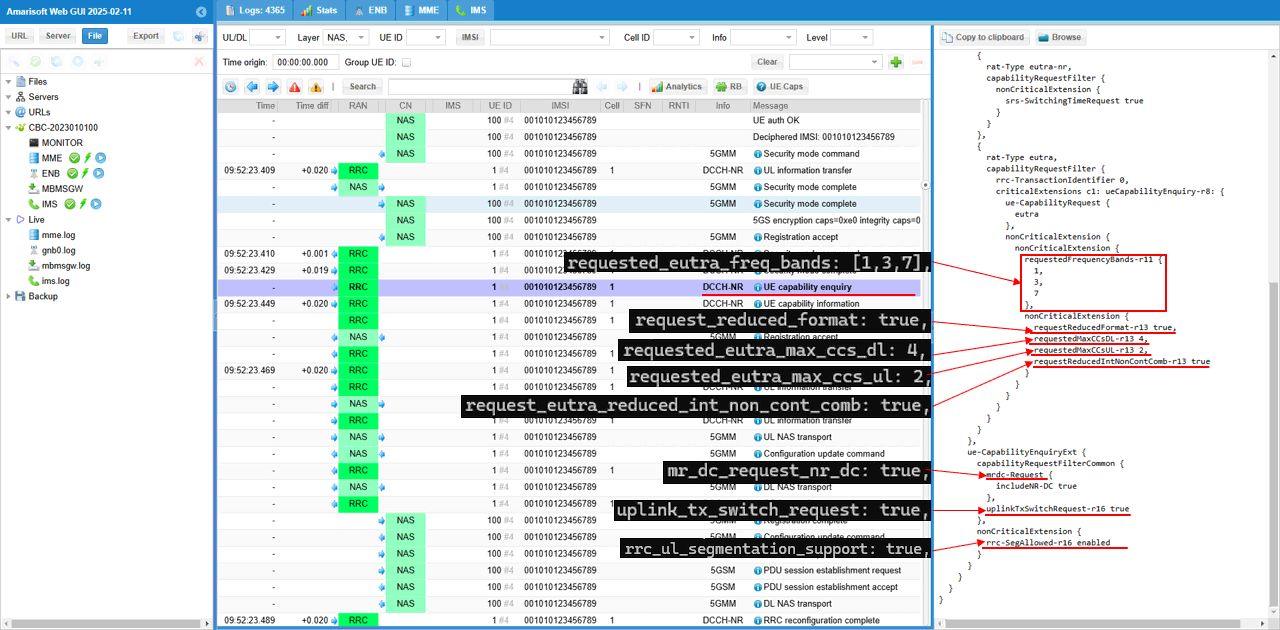
Then you can check out the UE capability information from UE. Even if a certain information is requested in UE capability enquiry, the UE may not report the capability information if they are not mandatory and UE does not support the requested feature.