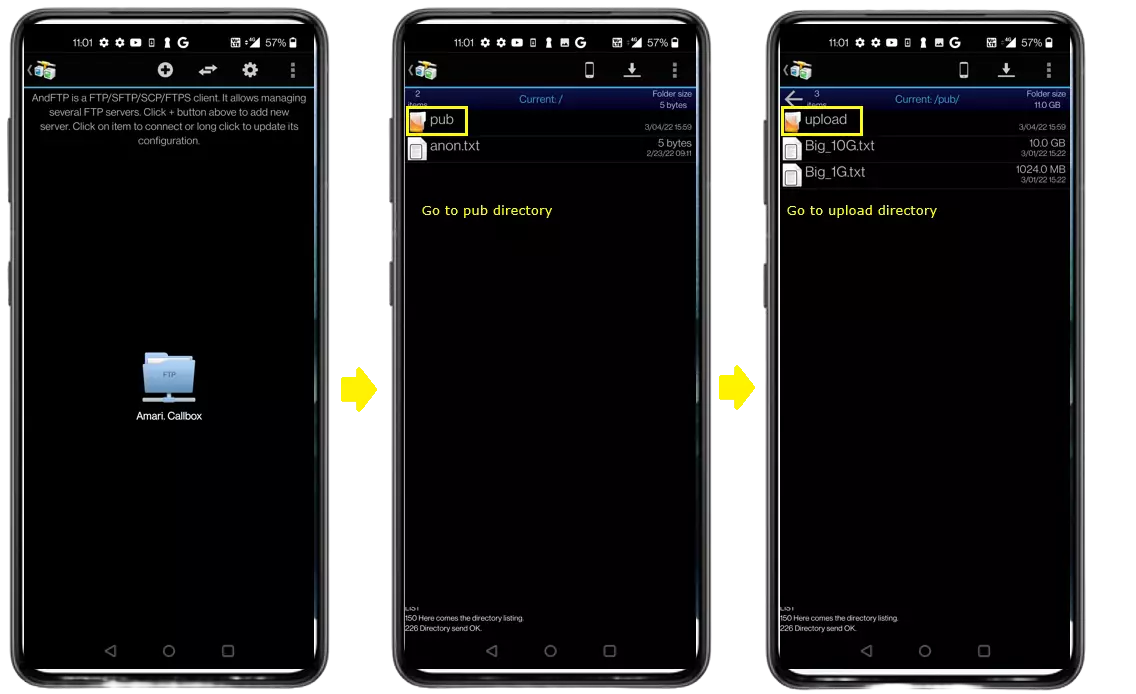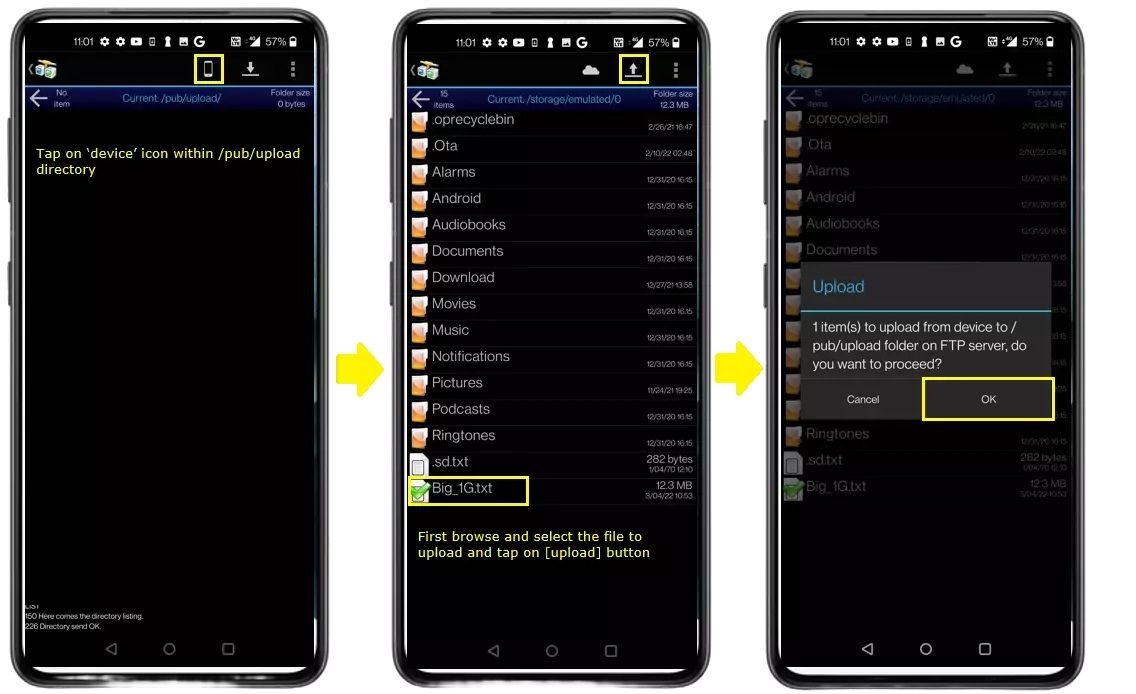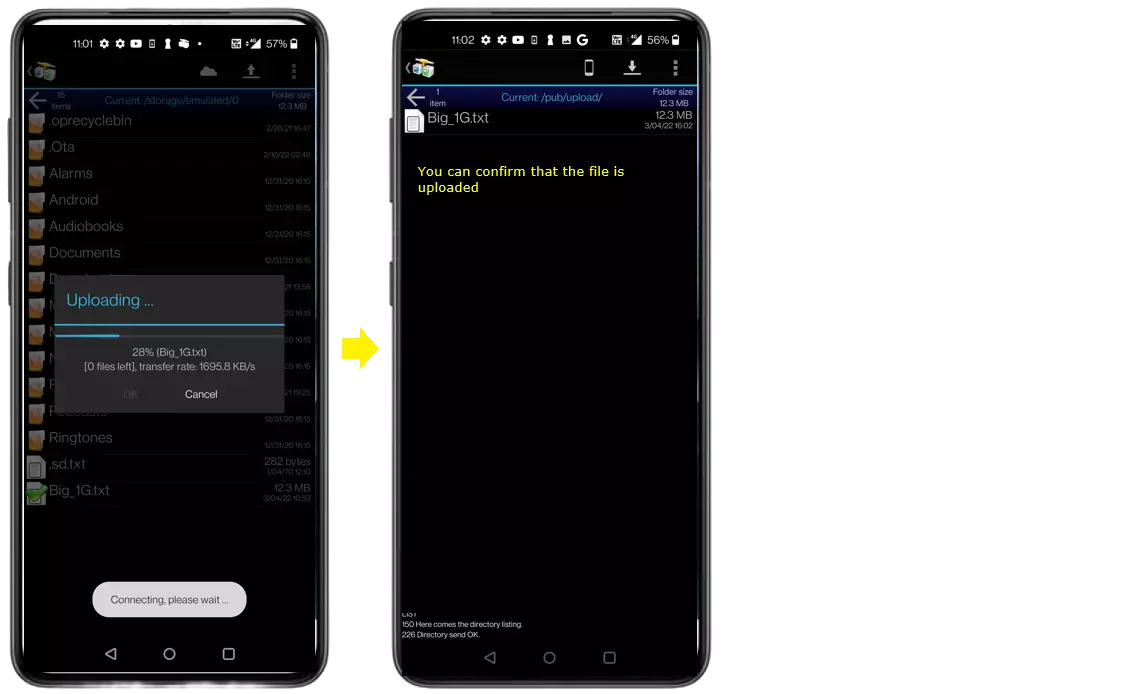FTP
This tutorial shows how to test FTP with a commercial UE on Amari Callbox. If you are using the USIM card from Amarisoft, you don't need to change any settings in the default configuration (You just need to understand about the settings on default configuration).
FTP stands for File Transfer Protocol. This is a TCP based protocol that is used to file download or upload (You don't need to understand the details of ftp protocol itself for this tutorial. But if you are interested in the details of the protocol, check out this note). If you want to do TCP testing in more practical situation, FTP would be a good thing to try.
In this tutorial, I used LTE for radio protocol (radio pipe), but you can apply the same setup (ftp setups in this tutorial) for any other radio protocol (e.g, NR NSA, NR SA etc). For ftp test, you need to have ftp server on server PC and ftp client on your UE (or a client PC tethered with the UE). For a server, you can use any ftp server. Some of the servers commonly used in wireless testing is listed below. I used the first one in this tutorial.
- vsftpd : If you are using Linux PC (e.g, Amarisoft Callbox), this would be the common choice
- fileZilla server : If you are using a Windows PC, this would be a more frequent choice
- Any file download site on the internet : If you don't want to setup any server, you may find any site in the internet from which you can download the files. In this case, the Amarisoft Internet Access tutorial would better be a better help.
Table of Contents
Introduction
The ability to validate and benchmark data transmission over wireless networks is a fundamental requirement in the development and deployment of modern mobile communication systems. This tutorial focuses on the practical aspects of performing FTP (File Transfer Protocol) throughput testing using a commercial User Equipment (UE) with the Amari Callbox, a comprehensive cellular network testing solution from Amarisoft. FTP, a protocol built atop TCP/IP, is widely used in the telecommunications industry for evaluating end-to-end data performance, as it provides a standardized and repeatable way to transfer large files over a network. Leveraging the Amari Callbox, engineers and testers can emulate a complete LTE (Long Term Evolution) or 5G radio access network, allowing for controlled, isolated, and reproducible test scenarios. The Callbox acts as a compact base station and core network in one, facilitating direct interaction with commercial UEs and supporting a variety of radio technologies, including LTE and NR (New Radio) in both NSA (Non-Standalone) and SA (Standalone) modes. This tutorial outlines the architectural requirements for FTP testing, including the necessity of an FTP server (such as vsftpd for Linux or FileZilla for Windows) and a compatible FTP client on the UE or a tethered device. Through this approach, users can assess network performance, troubleshoot configurations, and gain insights into TCP-based data flows within the radio environment. The methodology presented is adaptable across multiple radio protocols, making it a versatile tool in the wireless testing ecosystem and providing a crucial step in ensuring the robustness and efficiency of mobile broadband services.
-
Context and Background
- FTP throughput testing is a widely adopted practice in wireless network validation, offering a reliable means of measuring data transfer rates and network stability using a standardized TCP-based protocol.
- The Amari Callbox provides an integrated environment to emulate LTE and 5G networks, enabling controlled testing with commercial UEs without the need for a live operator network.
- FTP servers such as vsftpd (on Linux) and FileZilla (on Windows) are frequently used in telecom testing due to their robustness, configurability, and compatibility with automation tools.
-
Relevance and Importance
- Understanding and validating data throughput is critical for optimizing network performance, identifying issues in the radio or core network, and ensuring compliance with industry standards.
- This tutorial provides a practical workflow for setting up and executing FTP-based tests, which are essential for device certification, network optimization, and troubleshooting.
- The approach is applicable across different radio technologies, including LTE, NR NSA, and NR SA, enhancing its utility in diverse testing scenarios.
-
What Learners Will Gain
- Hands-on experience configuring FTP test environments involving commercial UEs and the Amari Callbox.
- A deeper understanding of the interplay between the radio access network and end-to-end data transport mechanisms using TCP/IP protocols.
- Skills to adapt the FTP testing methodology to various network configurations and radio protocols.
-
Prerequisite Knowledge and Skills
- Basic understanding of mobile network architectures, including concepts such as LTE, NR, and network core components.
- Familiarity with TCP/IP networking principles and file transfer protocols.
- Ability to operate and configure the Amari Callbox and commercial UE devices.
- General proficiency with Linux or Windows operating systems, depending on the choice of FTP server.
Summary of the Tutorial
This tutorial covers two primary tests involving FTP file transfer over an LTE system using a callbox, with detailed configuration and procedural steps for both FTP Download and FTP Upload scenarios.
-
Test 1: FTP Download
-
Configuration:
-
Callbox:
- Utilize the default LTE configuration files (e.g., enb.default.cfg and default MME configuration) without modifications, ensuring that the UE receives an IP address from a subnet associated with a Tun interface on the callbox.
-
FTP Server (vsftpd):
- Install vsftpd on the callbox (example given: Fedora 32).
- Configure /etc/vsftpd/vsftpd.conf to enable anonymous access specifically for the test scenario.
- Verify that the necessary directories (e.g., /var/ftp/pub) exist; create or set as anon_root if required, and place files to be downloaded by the UE in this directory.
- Restart the vsftpd service and verify its operational status.
-
FTP Client on UE:
- Install an FTP client application (e.g., AndFTP) on the UE.
- Create a connection profile, ensuring the FTP server IP matches the subnet assigned to the UE during registration (e.g., 192.168.3.x).
-
Callbox:
-
Test Execution:
- Start LTE service and verify the basic cell configuration (ensure any LTE cell is properly configured).
- Power on the UE and confirm successful registration to the network.
- Verify that the UE is assigned an appropriate IP address. The FTP client configuration should reflect the IP subnet assigned.
- Launch the FTP client on the UE and initiate a file download from the FTP server.
-
Log Analysis:
- Monitor IP traffic during the FTP download to verify that FTP traffic is routed through the callbox radio stack. Use the FTP port number to confirm the nature of the traffic.
-
Configuration:
-
Test 2: FTP Upload
-
Configuration:
-
Callbox:
- Same configuration as in Test 1; no changes required for upload scenario.
-
FTP Server (vsftpd):
- Adjust vsftpd configuration to allow anonymous users to upload files.
- Create a new directory within the pub directory and assign full permissions to all users for this directory. (Do not assign full permissions to pub directly, as this can cause login issues.)
- Restart the vsftpd service and ensure it is running.
-
FTP Client on UE:
- Reuse the existing FTP client profile created in Test 1; no changes required.
-
Callbox:
-
Test Execution:
- Start LTE service and verify the LTE cell configuration.
- Power on the UE and confirm network registration and IP address assignment.
- Use the FTP client on the UE to upload a file to the FTP server, selecting the appropriately configured directory for uploads.
-
Configuration:
The tutorial emphasizes correct configuration and stepwise verification at each stage to ensure successful FTP file transfers over the LTE connection, while also providing guidance on log verification and troubleshooting.
Test Setup
Test setup for this tutorial is as shown below.
- SIM Card used in this tutorial is the one delivered with the system as it is.
- If you want to change the configuration, The tutorial Configuration Guide would help

Test 1 : FTP Download
In this test, I will show you how to configure all the components (Callbox, ftpserver,ftp client app) for download (i.e, copy a file from server to ftp client app).
Configuration
There are multiple componets involved in this test, so you need to configure all of the components(Callbox, ftpserver,ftp client app) appropriately for the test.
Callbox
I used the enb.default.cfg (LTE default configuration) as it is without changing any contents in it. (NOTE : I used the LTE default configuration here, but you may use any configuration that would assign a UE an IP address that belong to any Tun interface configured by the callbox)
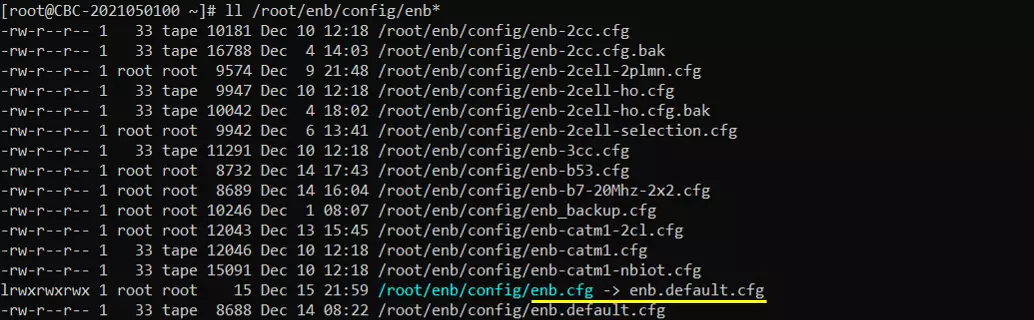
I also used the default configuration for mme as shown below.
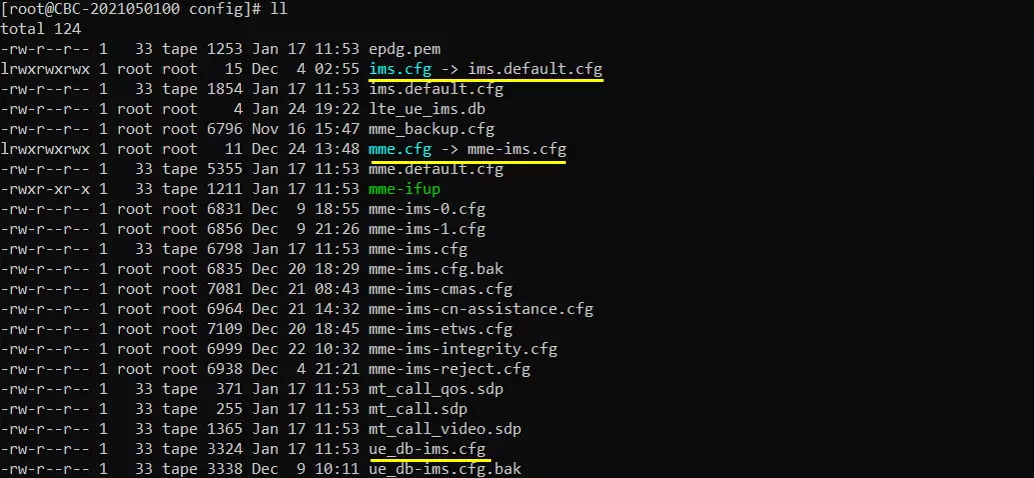
vsftpd
I installed a ftp server on Amari Callbox. You can install any ftp server, but in this tutorial I installed vsftpd. You may google on how to install vsftpd on Callbox (Fedor 32 in my case). An example of installation guide can be found here (NOTE : follow the instruction only for installation. For vsftpd.conf setting (/etc/vsftpd/vsftpd.conf), configure as follows for this tutorial. Note that I enabled anoynmous access for each test.
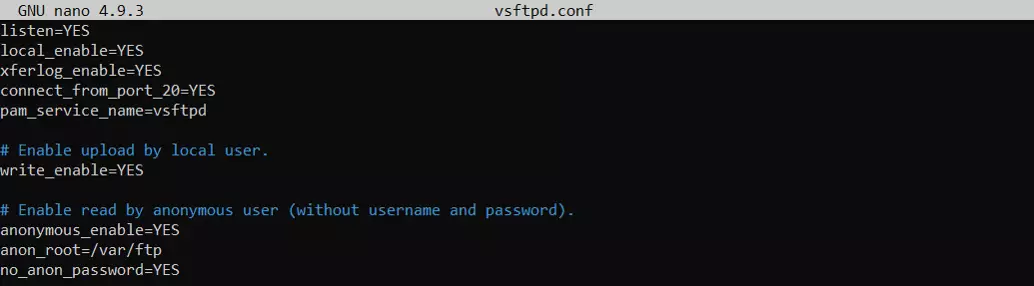
Confirm if the following directories are created (It would be created automatically during the vsftpd installation. If you don't find this directory, you can create a directory by yourself .. or create any directory and set that directory to anon_root in vsftpd.conf file. Before the test, I would suggest you to put some files in this directory or pub directory so that you can download from UE later.

Then restart vsftpd
# service vsftpd restart
Make it sure that it is running.
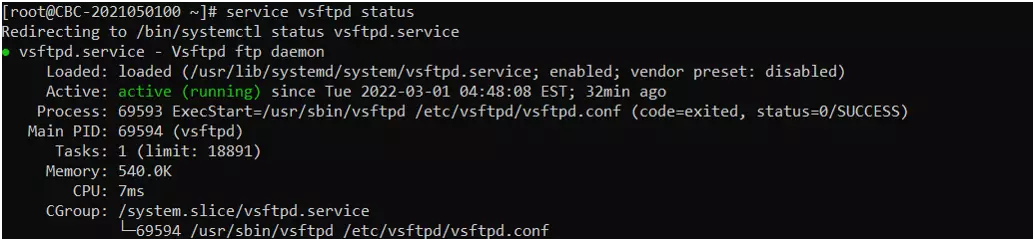
ftp client on UE
You may use any ftp client you can install on your device, but I installed the app called AndFTP on my UE and created a connection profile as below. Note that I put the IP 192.168.3.1 here. It mean that UE should get IP of 192.168.3.x during the registration.
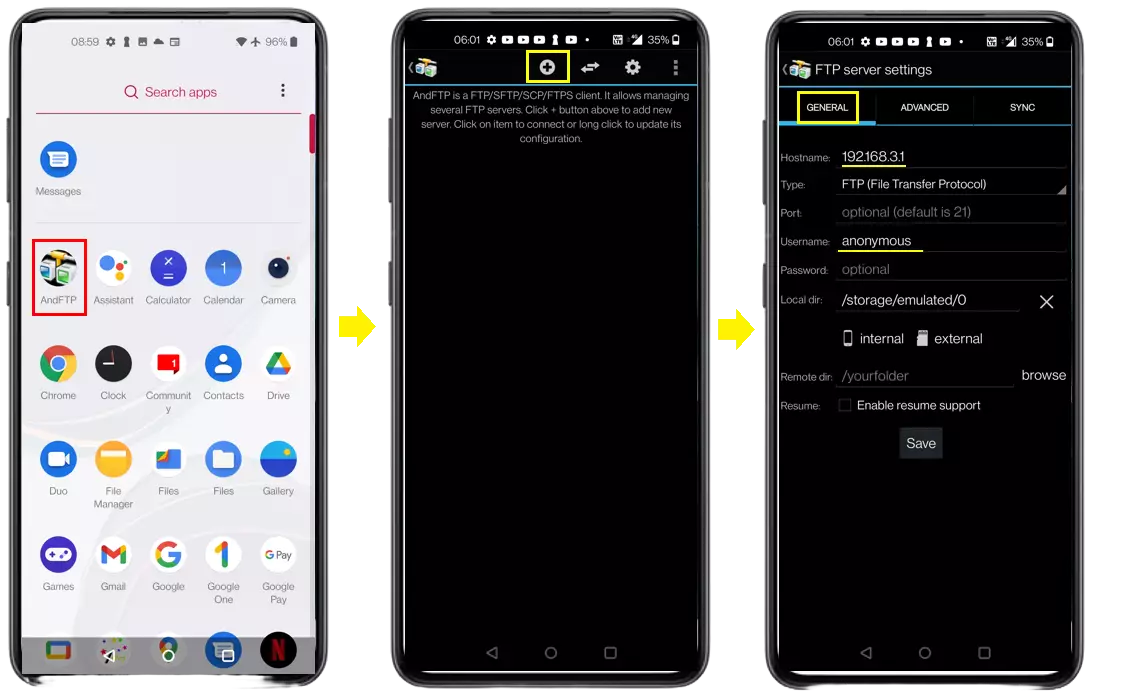
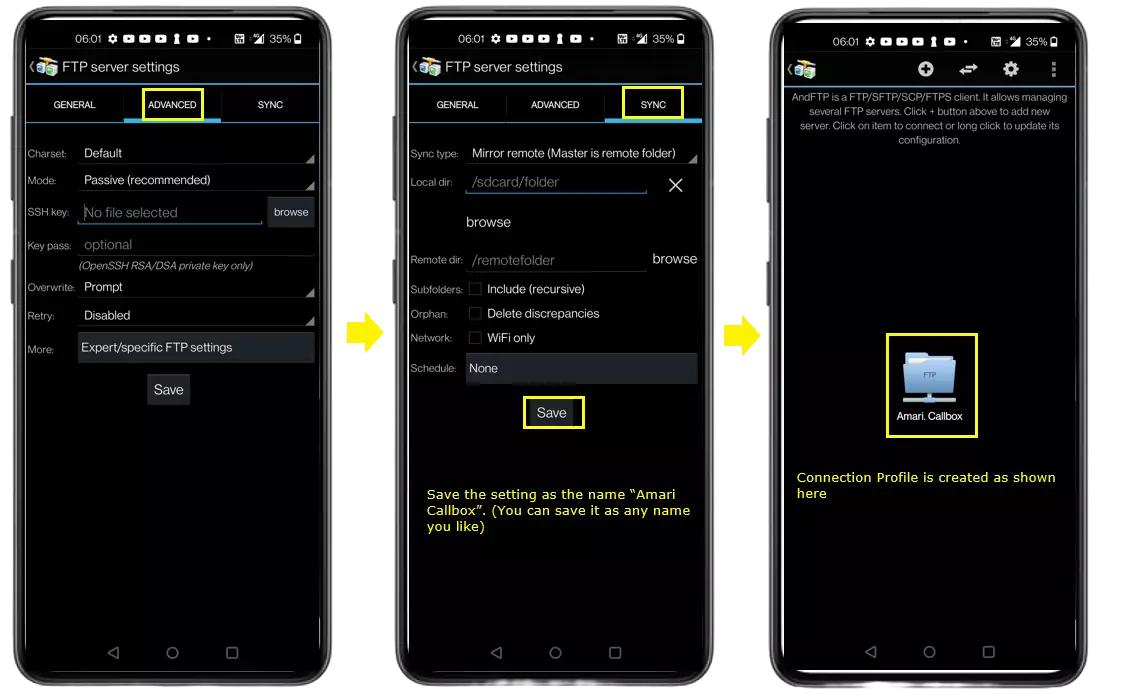
Perform the test
Start LTE service and check basic cell configuration. Any cell configuration is OK as long as it is LTE cell.

Power On UE and make it sure that UE get registerred.

Make it sure that UE is assigned with a IP address as below. (NOTE : UE is assigned with an IP 192.168.3.x. It would be OK if it is assigned with different IP subnet, in that you need to change accordingly the IP address on ftp client settings on UE)

Launch ftp client on UE and download a file.
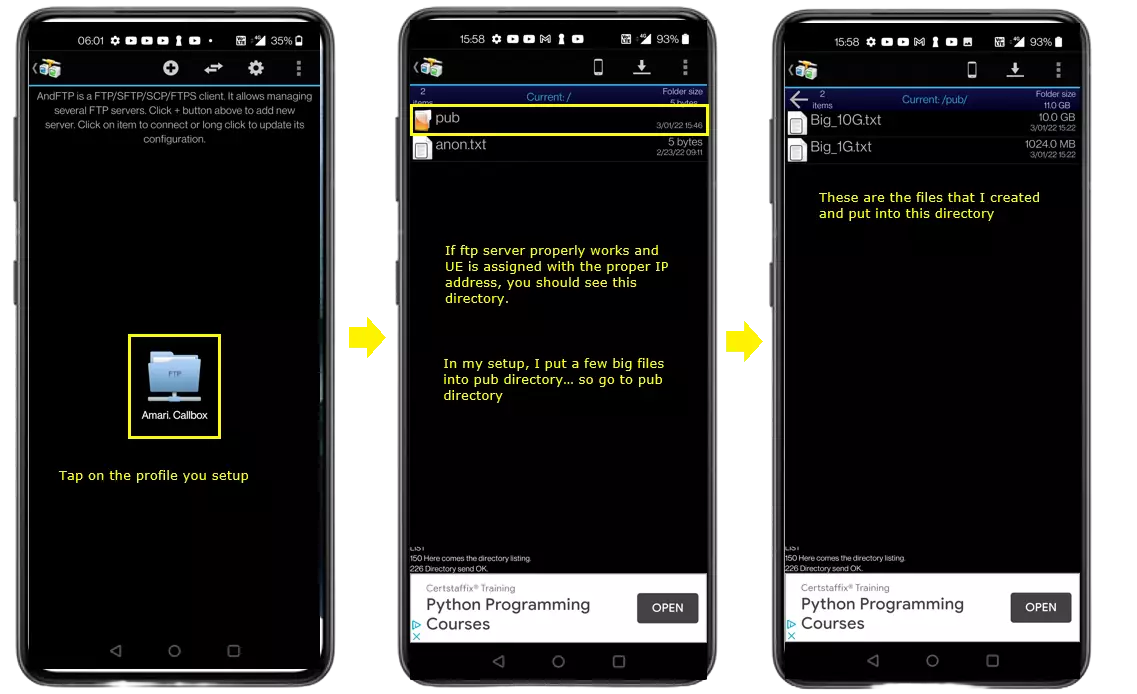
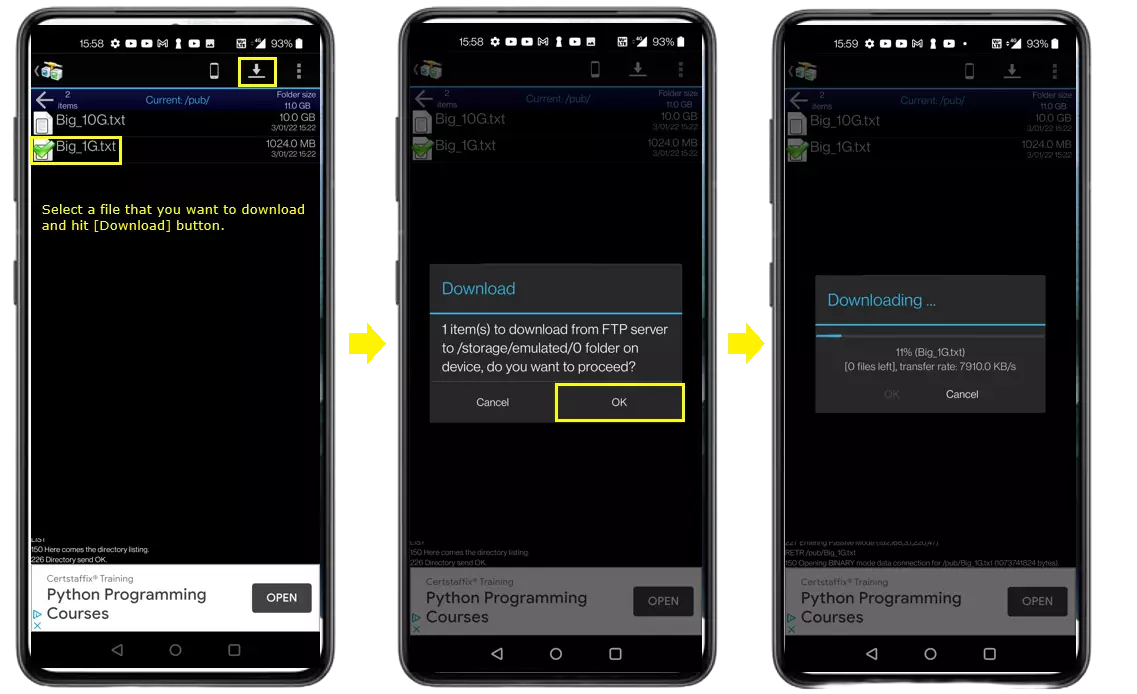
Log Analysis
You may not need any detailed log analysis for this since it is based on basic LTE call process. One thing you may want to check would be to check IP traffic and see ftp is going through the callbox radio stack as shown below. You can identify ftp traffic by the ftp port number as underlined.
First you can check if you see IP traffic while you are downloading file via ftp and confirm that it is ftp traffic (no other traffic) by port number printed on the log.

Test 2 : FTP Upload
FTP server usually put stricter rule in terms of server side setting most likely for security reason. This server side setting requirement would be even stricter when in comes to 'anonymous' access. In this test, I will show you about the additional settings/preparations you need to do to allow ftp upload for anonymous access. Once you have done this, you don't need to change anythning back to do ftp download test. You may keep this setting for both download and upload test.
Configuration
There are multiple componets involved in this test, so you need to configure all of the components(Callbox, ftpserver,ftp client app) appropriately for the test.
Callbox
Same as in Test 1. No difference between download and Upload
vsftpd
I changed the configuration as follows to allow the uplink.
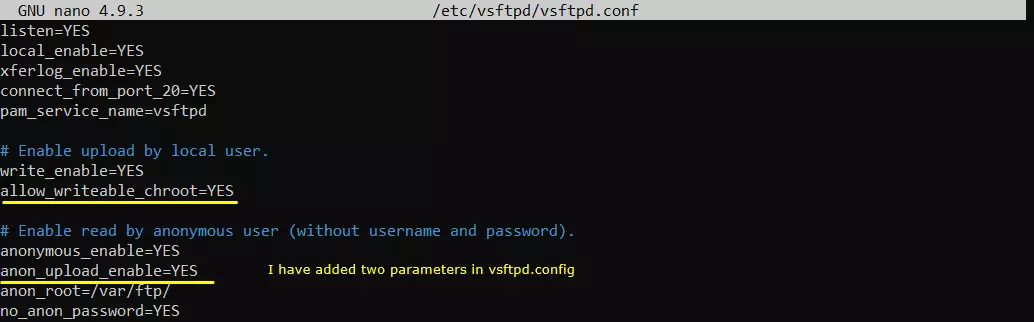
I have created an new directory within the pub directory and give the directory a full authorization for everybody (NOTE : I have tried with changing access right to pub directory itself in the hope of doing both uplink and downlink with the same directory, but anonymous login with andFTP itself failed in this case. I am not 100% sure if this is due to vsftpd issue or andFTP issue though).
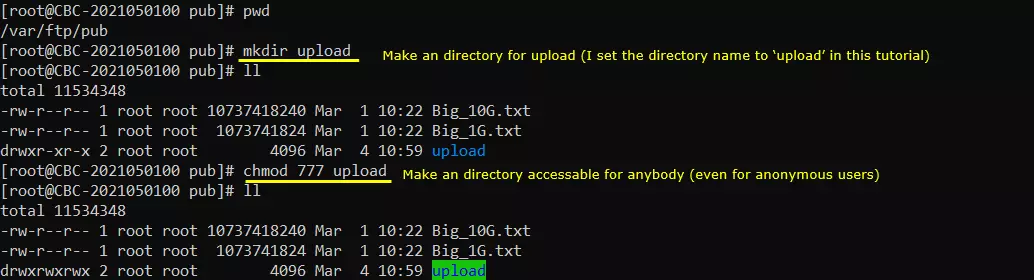
Then restart vsftpd
# service vsftpd restart
Make it sure that it is running.
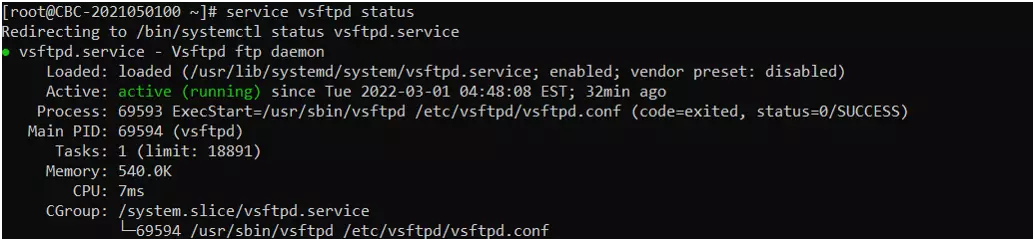
ftp client on UE
Same as in Test 1. You can use the same profile that you created in andFTP for Test 1.
Perform the test
Start LTE service and check basic cell configuration. Any cell configuration is OK as long as it is LTE cell.

Power On UE and make it sure that UE get registerred.

Make it sure that UE is assigned with a IP address as below. (NOTE : UE is assigned with an IP 192.168.3.x. It would be OK if it is assigned with different IP subnet, in that you need to change accordingly the IP address on ftp client settings on UE)

Launch ftp client on UE and download a file. If you are using the same mobile app as I do, just follow through each of the screenshots shown below.