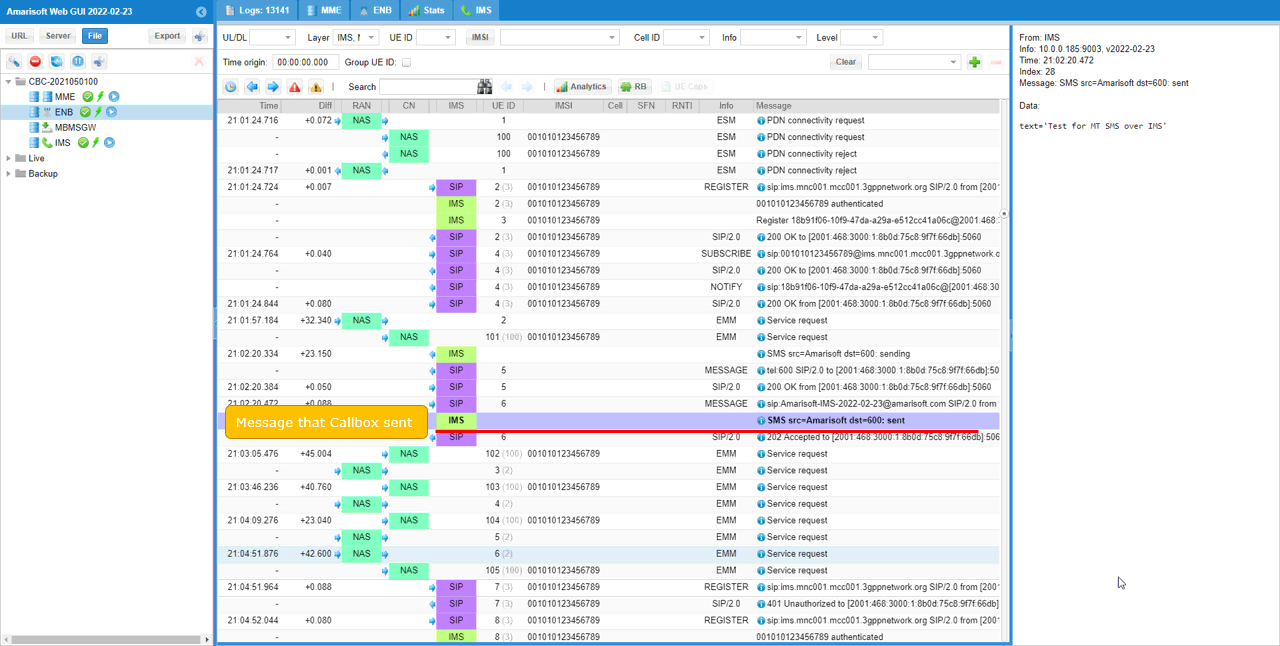LTE IMS SMS
This tutorial shows how to test SMS over IMS with a commercial UE on Amari Callbox. We have been using SMS in every radio technology (i.e, 3G, 4G, 5G) and user interface on commercial mobile phone would look same whatever radio technology is used, but the detailed protocol behind the SMS differs with the radio access technology being used.
- 3G : SMS go through NAS messages carried by CS(Circuit Switch) channel
- LTE : Two different ways are used
- SG SMS : SMS go through NAS message // check out this tutorial for SG SMS
- SM over IMS : SMS go through IMS // this is the topic for this tutorial.
- 5G : SMS goes through IMS
One common thing regardless of the method listed above is that the way SMS message is being encoded and protocols at the level of session menagement (i.e, CP-DATA, CP-ACK etc). Putting it other way, same format of SMS and session layer protocol is encapsulated in different way (i.e, NAS message or IMS) depending on different radio technology.
If you are using the USIM card from Amarisoft, you don't need to change any settings in the default configuration (You just need to understand about the settings on default configuration) The setting change for this test would be mainly with UE side configuration setting.
Table of Contents
Introduction
Short Message Service (SMS) has been a fundamental communication service across multiple generations of mobile network technologies, including 3G, LTE, and 5G. While the end-user experience of sending and receiving SMS remains largely unchanged, the underlying protocol mechanisms and message delivery paths vary significantly depending on the radio access technology in use. With the advent of LTE and 5G, SMS delivery has transitioned from the traditional Circuit Switched (CS) domain to the Packet Switched (PS) domain, leveraging new transmission methods such as SMS over IP Multimedia Subsystem (IMS). IMS is a critical architectural framework within modern mobile networks, enabling the delivery of rich multimedia communication services—such as voice, video, and messaging—over IP networks. In the context of SMS over IMS, the message is encapsulated and transported using SIP (Session Initiation Protocol) and related IMS protocols, rather than being carried over legacy NAS (Non-Access Stratum) signaling. This technical evolution not only streamlines SMS service continuity in all-IP environments but also aligns with the broader industry shift toward unified, converged communications on 4G and 5G networks. Understanding the protocol architecture, session management concepts, and configuration requirements for SMS over IMS is essential for network engineers, testers, and developers who aim to validate and troubleshoot SMS functionality on commercial User Equipment (UE) using advanced testing platforms like the Amari Callbox. This tutorial provides comprehensive guidance on configuring, testing, and analyzing SMS over IMS workflows, highlighting the significance of protocol selection, UE configuration, and the impact of network settings on SMS delivery in the contemporary mobile ecosystem.
-
Context and Background
- SMS is a legacy service present across 3G, LTE, and 5G, but the protocol stack and message transport mechanisms differ as network technologies evolve.
- In 3G networks, SMS is transmitted via NAS messages over the Circuit Switched (CS) channel.
- LTE introduces two SMS transmission methods:
- SG SMS: SMS messages are carried across the NAS signaling stack.
- SMS over IMS: SMS messages are delivered using IMS protocols, leveraging SIP signaling for message transport.
- 5G networks exclusively utilize SMS over IMS, reflecting the transition to fully IP-based service delivery architectures.
- Despite protocol differences, the SMS message format and session management (e.g., CP-DATA, CP-ACK) remain consistent, with only the encapsulation and transmission method varying by technology.
-
Relevance and Importance
- Demonstrates how SMS services are maintained and evolved in modern, all-IP mobile network architectures.
- Highlights the need for testing and validating SMS over IMS, particularly as operators phase out legacy CS infrastructure.
- Addresses practical aspects of configuring and testing commercial UEs on platforms like Amari Callbox to ensure SMS service continuity and interoperability.
-
What Learners Will Gain
- In-depth understanding of SMS protocol architecture across 3G, LTE, and 5G networks.
- Practical knowledge of configuring UEs for SMS over IMS testing scenarios.
- Familiarity with protocol session management and encapsulation techniques relevant to SMS delivery.
- Hands-on experience utilizing the Amari Callbox for protocol analysis and troubleshooting.
-
Prerequisite Knowledge and Skills
- Basic understanding of mobile network architecture (3G, LTE, 5G).
- Familiarity with mobile device configuration and SIM/USIM concepts.
- Awareness of signaling protocols such as NAS and IMS (SIP-based signaling).
- Experience with network testing tools and UE configuration is advantageous but not mandatory.
Summary of the Tutorial
This tutorial describes the procedures and methodologies for testing SMS over IMS (IP Multimedia Subsystem) in an LTE environment using the Amarisoft Callbox. The tests cover both Mobile Originated (MO) and Mobile Terminated (MT) SMS scenarios. Below is a step-by-step summary of the test procedures, configuration steps, and analysis methods as described in the tutorial.
-
Test Setup
- Use the SIM card provided with the system. For custom configurations, refer to the Configuration Guide.
- The setup includes the Amarisoft Callbox, a test UE, and the relevant configuration files for eNB, MME, and IMS functionalities.
-
Key Configuration Parameters
- Ensure correct impi, impu, and domain values in the configuration, as per Amarisoft documentation.
-
Configuration Steps
- Use default configuration files:
- enb.default.cfg for LTE eNB
- ims.default.cfg and ue_db-ims.cfg for IMS and UE DB
- In MME configuration, ensure ue_db-ims.cfg is referenced as the user database.
- On the UE side:
- Verify that the ims APN is configured. If not, configure it manually.
- Enable the VoLTE option to allow IMS registration.
- Remember or note the 'tel' numbers for SMS testing, as these will be used for MO and MT SMS procedures.
- Use default configuration files:
-
MO (Mobile Originated) SMS Test Procedure
- Start LTE service and verify basic cell configuration (any LTE cell is acceptable).
- Power on the UE and confirm successful network registration.
- Ensure the UE is assigned an IMS PDN. There should be at least two or more bearers established, including separate IP addresses for internet and IMS APNs.
- Check IMS registration status through the system interface; ensure the UE is listed as registered. If IMS registration is not successful, troubleshoot before proceeding.
- Verify that SMS over VoLTE is supported and note the 'tel' number to be used as the recipient.
- Send an SMS from the UE to the 'tel' number. Upon successful transmission, the Callbox (serving as the SMS Center) will echo the message back to the UE, confirming the operation.
- Note: On the UE side, the procedure for sending SMS over SG and IMS appears the same, but the underlying technical process differs.
-
MT (Mobile Terminated) SMS Test Procedure
- Ensure the same preconditions as for MO SMS: LTE service running, UE registered, IMS PDN assigned, and IMS registration complete.
- Use the Callbox command interface to send an SMS to the UE:
sms <tel> <message> (e.g., sms 600 "Test for MT SMS over IMS") - Confirm the SMS is received on the UE, verifying successful reception of MT SMS over IMS.
-
Log Analysis Methodology
- Enable NAS, SIP, and IMS logs in the WebGUI for both MO and MT SMS testing.
- Filter logs to focus on NAS, SIP, and IMS messages for clarity.
- For MO SMS:
- Verify IMS registration completion before the SMS attempt.
- Identify SIP 'MESSAGE' messages that carry the SMS over IMS. Confirm the message is received and echoed by the Callbox (indicating successful SMS Center operation).
- For MT SMS:
- IMS registration verification is the same as MO SMS.
- Identify SIP 'MESSAGE' indicating incoming SMS to the UE. Confirm the message is marked as sent, indicating MT SMS delivery.
Note: The tutorial assumes familiarity with the Amarisoft Callbox environment, LTE/IMS configuration files, and basic SMS over IMS concepts. Precondition for all tests is successful IMS registration of the UE.
Test Setup
Test setup for this tutorial is as shown below.
- SIM Card used in this tutorial is the one delivered with the system as it is.
- If you want to change the configuration, The tutorial Configuration Guide would help

Key Configuration Parameters
Followings are important configuration parameters for this tutorial. You may click on the items for the descriptions from Amarisoft documents.
Configuration
I used the enb.default.cfg (LTE default configuration) as it is without changing any contents in it.
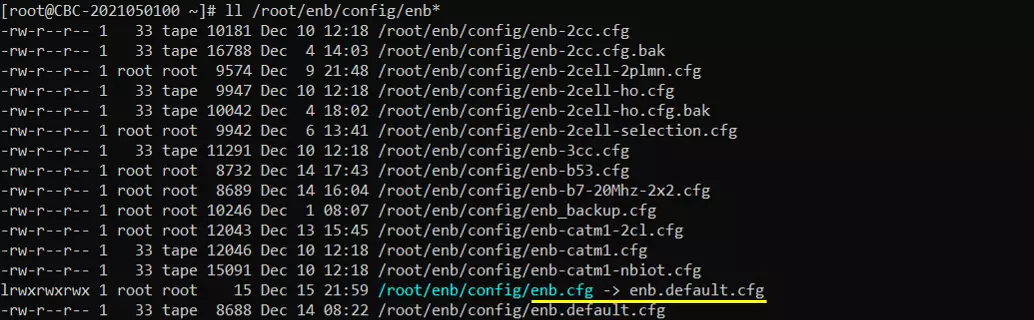
I also used the default configuration for mme as shown below. Since this test is to send / receive SMS via IMS, ims.cfg and ue_db-ims.cfg is important configurations. Unless your DUT(UE) requires any specific configuration, the default configuration (i.e, ims.default.cfg and ue_db-ims.cfg) would work.
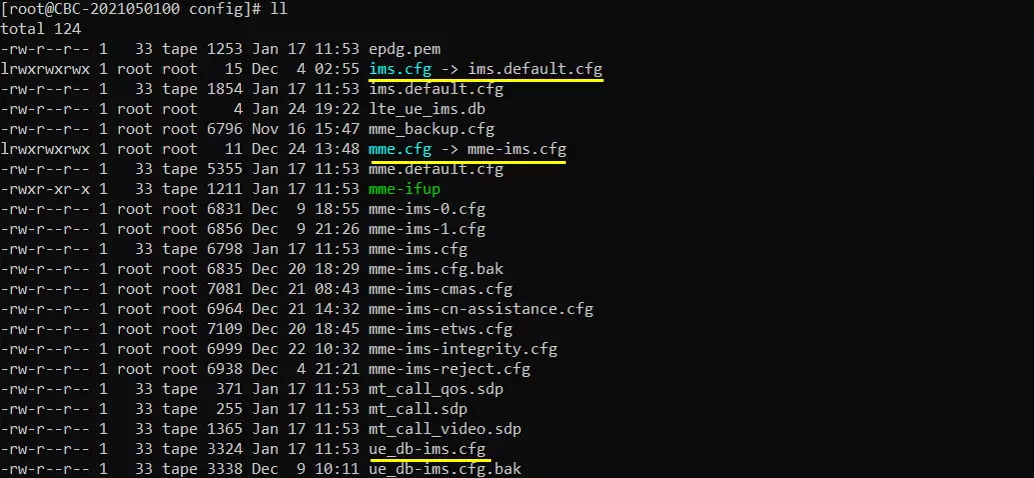
In mme-ims.cfg file, you would notice that ue_db-ims.cfg is used as ue db.
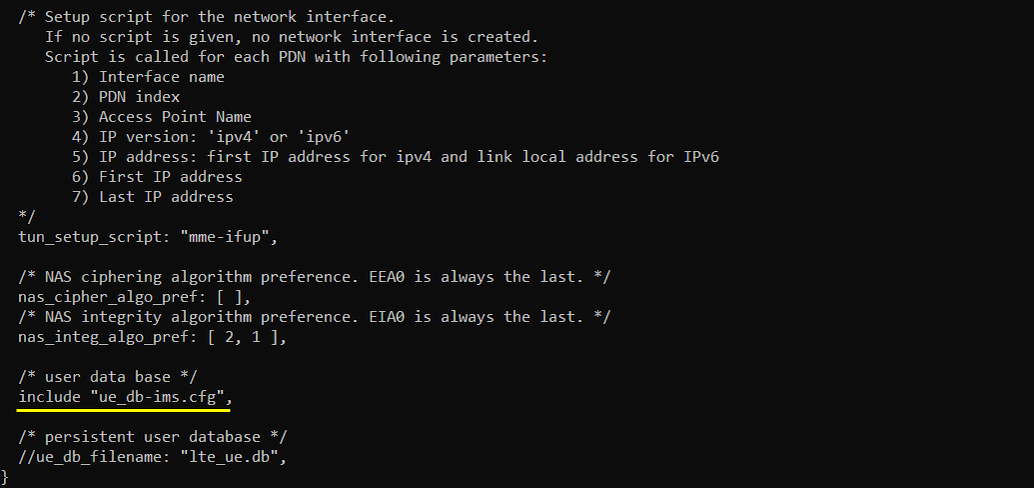
In this tutorial, I am using Anritsu Test USIM. Remember tel number since these will be used for SMS. If you are using any other test USIM/ISIM, change the parameters accordingly. For SMS test, remember 'tel' numbers specified here since the numbers will be used to send SMS in this test.
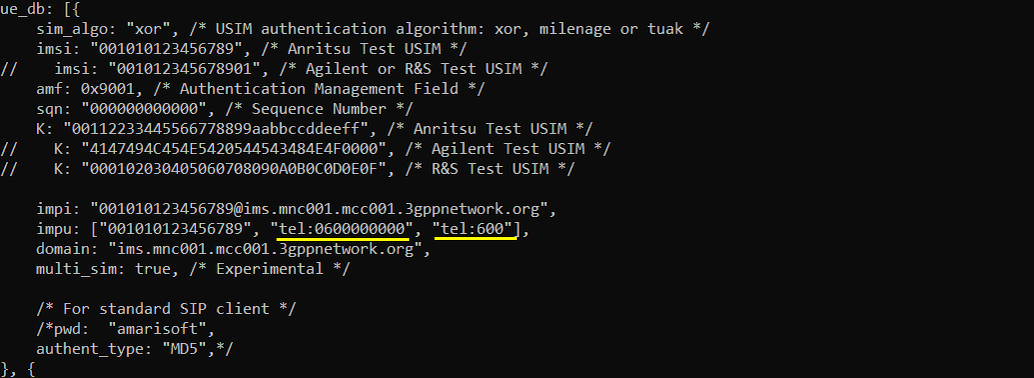
I did following configuration on UE side. First make sure that UE has 'ims' APN configured. In most of UE, the 'internet' and 'ims' APN would be configured by default. But for some UE, you may need to manually configure 'ims' APN. In addition, you may need to enable 'VoLTE' option because the UE may not initiate IMS registration if VoLTE is not turned on.
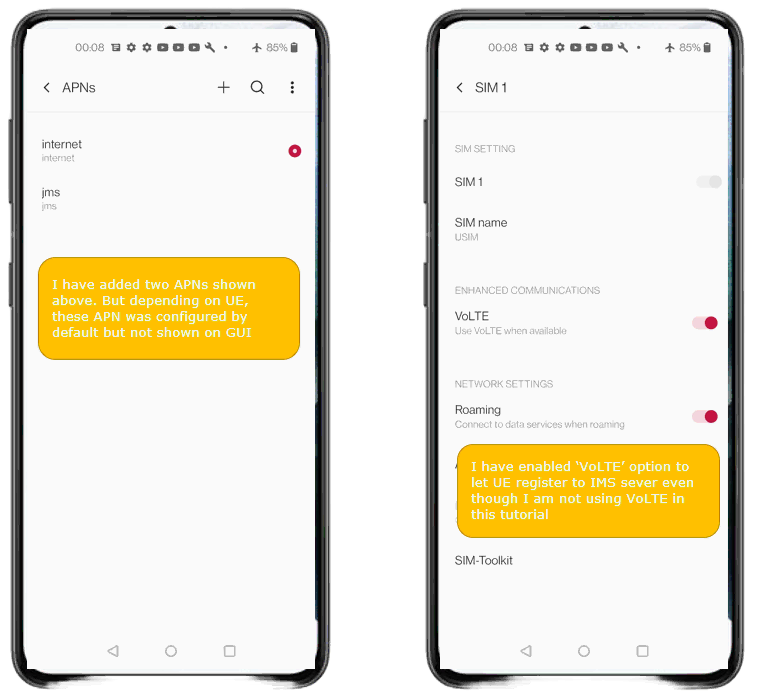
Perform the test
You can do both MO(Mobile Originated) SMS and MT(Mobile Terminated) SMS with Amarisoft Callbox.
MO SMS
Start LTE service and check basic cell configuration. Any cell configuration is OK as long as it is LTE cell.

Power On UE and make it sure that UE get registerred.

Make it sure that UE is assigned with IMS pdn. If UE successfully completed IMS registration, you would see 2 (or more) BEARER established and see three IP_ADDR. Usually the first IP is for internet APN and the 2nd/3rd IPs are for IMS APN.

Following is indicating that UE is registered to IMS server.(
Make it sure that sms volte option is supported and remember 'tel' number because it is the number you need to use to send SMS to.

Send SMS from UE and you will get the result as follows. (
You should send a SMS message to 'tel' number that you see in the result of '(ims) users' command. If the message is successfully send to SMS center of Callbox, you will get the echo back from the server (
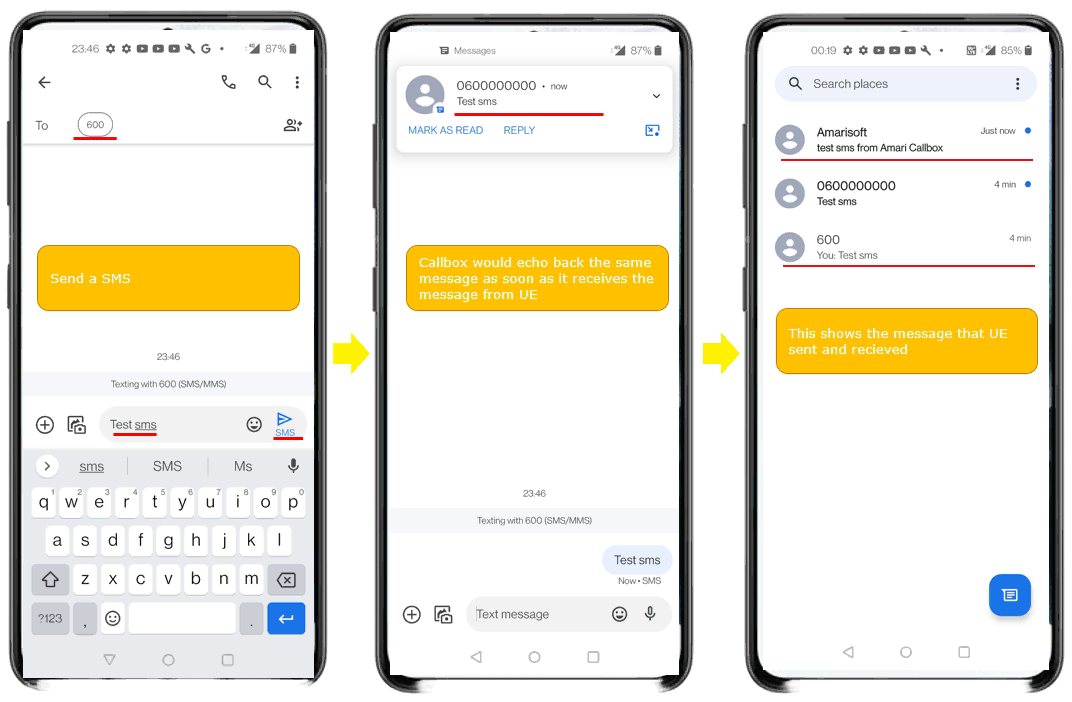
MT SMS
Reaching to this point, the procedure is same as in MO SMS.(

For MT SMS, send SMS from (ims} screen as shown below. The command to send SMS from callbox is 'sms <tel> <message>' for example sms 600 "Test for MT SMS over IMS"

You should receive the SMS message on your phone as shown below.
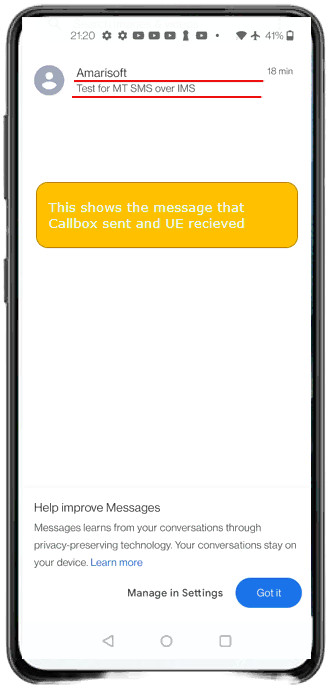
Log Analysis
MO SMS over IMS
Enable at least NAS, SIP, IMS in WebGUI log. Filter it out with NAS, SIP, IMS for convenience
First make it sure that UE completed the IMS registration.
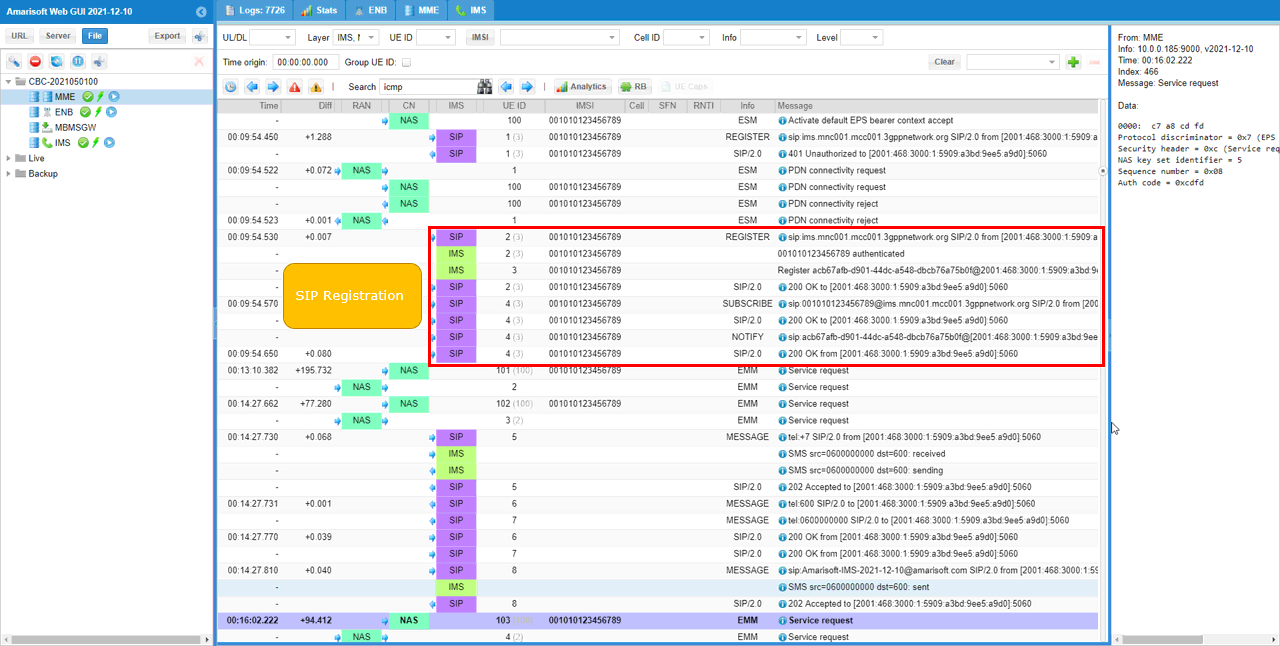
The SIP message 'MESSAGE' is the one that carries SMS message over IMS. You can check the contents of sms (decoded SMS) in the panel on the right. You see an IMS SMS message 'SMS <src> <dest> recieved' message. The print 'recieved' indicates it is MO SMS. The SIP MESSAGE that you see in this screenshot is the SIP message used to carry the SMS.
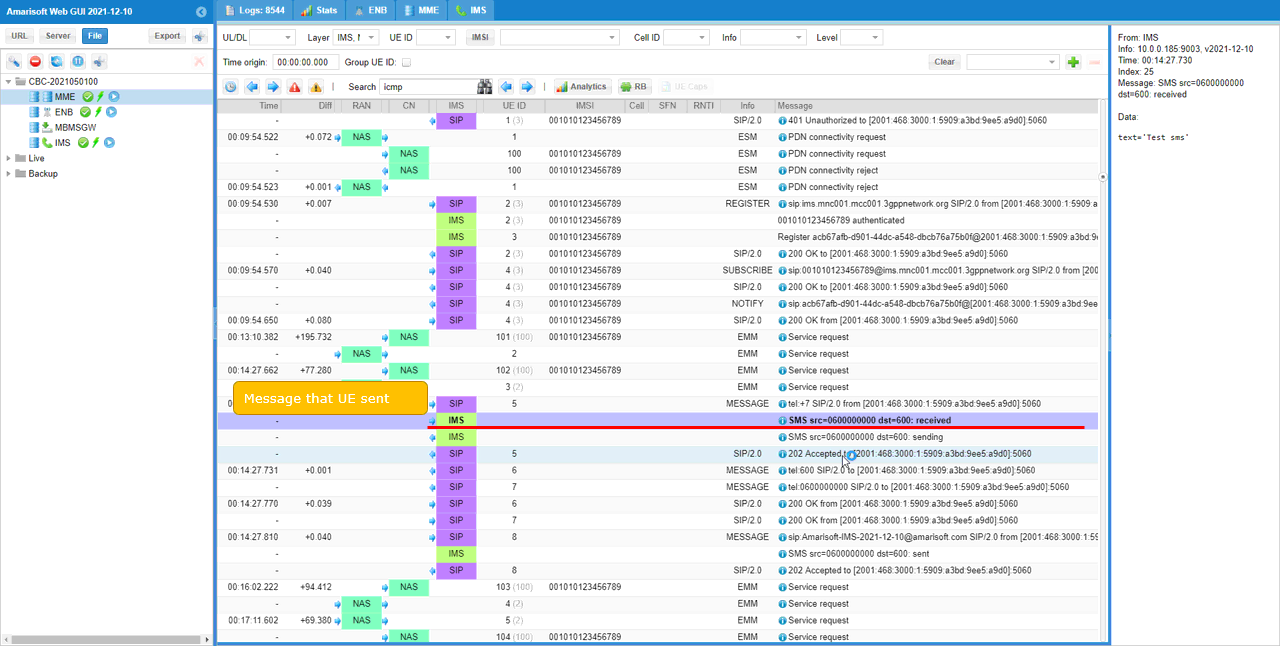
Right after the callox (SMS Center) received an SMS, it echos back the same message to UE.
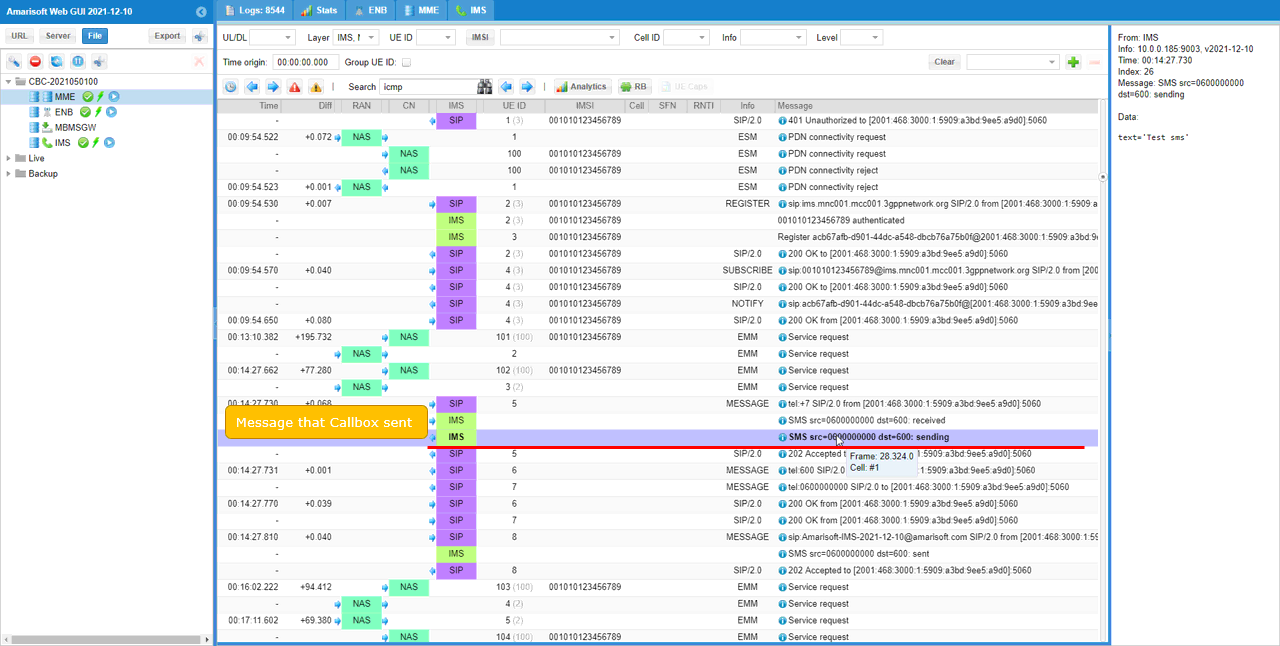
MT SMS over IMS
IMS Registration part is same as in MO SMS over IMS. The only difference would be the part shown below. You see an IMS SMS message 'SMS <src> <dest> sent' message. The print 'sent' indicates that it is MT message.