LTE Dedicated EPS Bearer
This tutorial shows how to trigger a Dedicated EPS Bearer with Amari Callbox + Amari UEsim and Amari Callbox + Commerical UE. The main purpose of this tutorial are as follows :
- How to configure Dedicated EPS parameters in Amarisoft Callbox.
- How to apply QCI defined in 23.203 Table 6.1.7: Standardized QCI characteristics to Amarisoft Callbox Parameters
In LTE, two types of EPS bearer are defined.
- Default EPS bearer : A common configuration being applied to all the traffics in a IP pipe. This common pipe can have multiple flows in it. Each Default EPS bearer has its own IP and APN assigned to it.
- Dedicated EPS bearer : A specific configuration being applied to a specific flows of the IP pipe assigned by Default EPS bearer. Dedicated EPS bearer does not have its own IP and it should be linked to a specific Default EPS bearer.
In LTE, at least one Default EPS bearer should be established during the initial attach process and additional default EPS bearer or dedicated bearer can be added afterwards.
Table of Contents
- LTE Dedicated EPS Bearer
- Introduction
- Summary of the Tutorial
- Test Setup
- Key Configuration Parameters
- Test 1 : Amari Callbox + UEsim, Dedicated Bearer Triggered by UEsim for QCI 6 (Non-GBR)
- Test 2 : Amari Callbox + UEsim, Dedicated Bearer Triggered by UEsim for QCI 4 (GBR)
- Test 3 : Amari Callbox + Commerical UE, Dedicated Bearer Triggered by UE
- RRC / NAS Signaling
Introduction
The Evolved Packet System (EPS) bearer concept is fundamental to LTE (Long Term Evolution) networks, playing a critical role in managing data flows between User Equipment (UE) and the core network. EPS bearers define the Quality of Service (QoS) parameters and are essential for differentiating traffic types, ensuring reliable service delivery, and enabling advanced use cases such as voice over LTE (VoLTE), video streaming, and mission-critical communications. In LTE, bearers are categorized into Default and Dedicated EPS bearers. A Default EPS bearer is established during the initial network attach procedure, providing a persistent, always-on IP connectivity with baseline QoS for the UE. Dedicated EPS bearers, on the other hand, are dynamically set up to support specific data flows requiring different QoS characteristics, such as higher priority for voice or lower latency for real-time applications. These bearers are closely tied to standardized QoS Class Identifiers (QCIs), as defined in 3GPP TS 23.203, which map application requirements to network resource allocation and handling. Amarisoft Callbox, a highly flexible LTE/5G network emulator, facilitates the testing and configuration of these bearer types in various scenarios, including integration with commercial UEs and simulated UEs (Amari UEsim). This tutorial provides a comprehensive guide to triggering and configuring Dedicated EPS bearers within Amarisoft Callbox, highlighting the application of standardized QCI profiles and their mapping to network parameters. Understanding and mastering these concepts is vital for telecom engineers, testers, and researchers aiming to ensure optimized QoS delivery, network efficiency, and compliance with industry standards in LTE deployments.
-
Context and Background
- EPS bearers are logical channels in LTE networks responsible for carrying data between the UE and the core network, with well-defined QoS profiles.
- Default EPS bearers provide baseline connectivity for all IP traffic, while Dedicated EPS bearers allow fine-grained QoS control for specific application flows.
- Amarisoft Callbox is a versatile test platform that enables controlled configuration and testing of LTE/5G network functions, including bearer management and QoS parameterization.
-
Relevance and Importance of the Tutorial
- Demonstrates step-by-step procedures for configuring Dedicated EPS bearers using Amarisoft Callbox, applicable to both simulated and commercial UE environments.
- Provides practical insight into mapping standardized QCI characteristics (from 3GPP TS 23.203 Table 6.1.7) to real-world network parameters, ensuring accurate service differentiation and QoS enforcement.
- Enhances understanding of bearer management mechanisms, critical for telecom professionals involved in network deployment, optimization, and troubleshooting.
-
Learning Outcomes
- Gain in-depth knowledge of EPS bearer architecture and its role in LTE networks.
- Learn to configure Dedicated EPS bearers and apply QCI parameters within Amarisoft Callbox.
- Develop skills for testing and verifying QoS differentiation for various traffic types using both simulated and commercial UEs.
- Acquire practical experience in network emulation and parameter adjustment for advanced LTE scenarios.
-
Prerequisite Knowledge
- Basic understanding of LTE network architecture and bearer concepts.
- Familiarity with Amarisoft Callbox environment and configuration procedures.
- General knowledge of QoS principles and 3GPP specifications (especially TS 23.203).
- Experience with UE testing, either via commercial devices or simulation tools.
Summary of the Tutorial
This tutorial demonstrates the procedures for establishing dedicated EPS bearers in LTE environments using Amari Callbox and UEsim (and reference to commercial UE). The primary focus is on triggering dedicated EPS bearer setup from the UE side for both Non-GBR (QCI 6) and GBR (QCI 4) scenarios, including the necessary configuration steps and execution methodology.
-
Test Setup:
- Testbed consists of Amari Callbox and Amari UEsim.
- Default SIM card parameters are used unless otherwise required.
- Configuration can be customized if needed, guided by a separate configuration document.
-
Key Configuration Parameters:
- Focus on erabs settings, including qci, priority_level, pre_emption_capability, and pre_emption_vulnerability.
-
Test 1: Amari Callbox + UEsim, Dedicated Bearer Triggered by UEsim for QCI 6 (Non-GBR)
-
Configuration:
- Use default configuration files for LTE UE and eNB on UEsim and Callbox, respectively.
- MME configuration file mme-ims-ue-initiated-ded-bearer-qci6.cfg is used, referencing ue_db-ims.cfg for UE information.
- Within the MME configuration, setup_type is set to "ue_initiated" and qci is set to 6 (Non-GBR).
- Ensure USIM parameters (IMSI, K, etc.) in both UEsim and Callbox configuration match.
-
Test Procedure:
- Start trace logging on Callbox.
- Power on UEsim UE and confirm attachment via Callbox trace/log.
- Check connection status and UE ID using 'cells' and 'ue' commands on UEsim.
- Determine default EPS bearer ID to be linked with the dedicated bearer.
-
On UEsim, execute the following command to trigger dedicated bearer creation (use correct ue_id and qci):
./ws.js ue '{"message":"ue_activate_dedicated_bearer","ue_id":1,"def_bearer_id":5,"qci":6,"filters":[{ "direction":"both","id":1,"precedence":1,"components":[{"ipv4_remote_addr": "192.168.2.1","type_of_service":"ipv4","mask":"255.255.255.0"}]}]}' - Verify successful bearer setup by observing a proper response in UEsim and confirmation in the Callbox logs.
-
Log Analysis:
- Check that the linked EPS bearer identity and QCI in the Bearer Resource Allocation Request match configuration.
- Observe RRC Connection Reconfiguration and dedicated EPS bearer activation/acceptance messages in logs to confirm procedure completion.
-
Configuration:
-
Test 2: Amari Callbox + UEsim, Dedicated Bearer Triggered by UEsim for QCI 4 (GBR)
-
Configuration:
- Same as Test 1 except for using mme-ims-ue-initiated-ded-bearer-qci4.cfg as the MME config.
- Set setup_type to "ue_initiated" and qci to 4 (GBR), with relevant gbr parameters provided (maximum and guaranteed UL/DL bitrates).
- Set pre-emption capability and vulnerability as required for GBR.
-
Test Procedure:
- Repeat steps from Test 1 up to the RemoteAPI command invocation.
-
To trigger GBR bearer, run:
./ws.js ue '{"message":"ue_activate_dedicated_bearer","ue_id":1,"def_bearer_id":5,"qci":4,"gbr": {"maximum_bitrate_dl": 49000, "maximum_bitrate_ul":49000,"guaranteed_bitrate_dl":49000,"guaranteed_bitrate_ul":49000},"filters":[{ "direction":"both","id":1,"precedence":1,"components":[{"ipv4_remote_addr": "192.168.2.1","type_of_service":"ipv4","mask":"255.255.255.0"}]}]}' - Ensure the ue_id and qci values correspond to configuration.
- Verify successful GBR bearer setup and log the acknowledgment messages.
-
Log Analysis:
- Confirm correct linking and QCI parameters in Bearer Resource Allocation Request and subsequent signaling.
- Check logs for RRC Connection Reconfiguration and successful bearer activation.
-
Configuration:
-
Test 3: Amari Callbox + Commercial UE, Dedicated Bearer Triggered by UE
- No separate procedure described; reference is made to the VoLTE loopback tutorial for this scenario.
Note: The focus throughout is on high-level procedure, step sequencing, and configuration alignment between the UEsim and Callbox (including correct SIM/USIM parameter matching and bearer parameterization), ensuring that dedicated bearer setup is initiated and verified properly for both GBR and Non-GBR cases.
Test Setup
Test setup for this tutorial is as shown below. (NOTE : This setup is for Amari Callbox + Amari UEsim. For Amari Callbox + Commercial UE case, refer to Test 3).
- SIM Card used in this tutorial is the one delivered with the system as it is.
- If you want to change the configuration, The tutorial Configuration Guide would help

Key Configuration Parameters
Followings are important configuration parameters for this tutorial. You may click on the items for the descriptions from Amarisoft documents.
- erabs : In this link, you will get the description for all the items listed below.
- qci
- priority_level
- pre_emption_capability
- pre_emption_vulnerability
Test 1 : Amari Callbox + UEsim, Dedicated Bearer Triggered by UEsim for QCI 6 (Non-GBR)
This test shows an example of establishing Dedicated EPS Bearer triggered by UE (Amarisoft UEsim in this case). In this test, UE request to setup a dedicated EPS bearer for QCI 6 (Non-GBR). The main purpose of this test is to show how to trigger Dedicated Bearer for a Non-GBR.
Configuration
I used the default LTE configuration (ue.default.cfg) without any change on UE Sim.
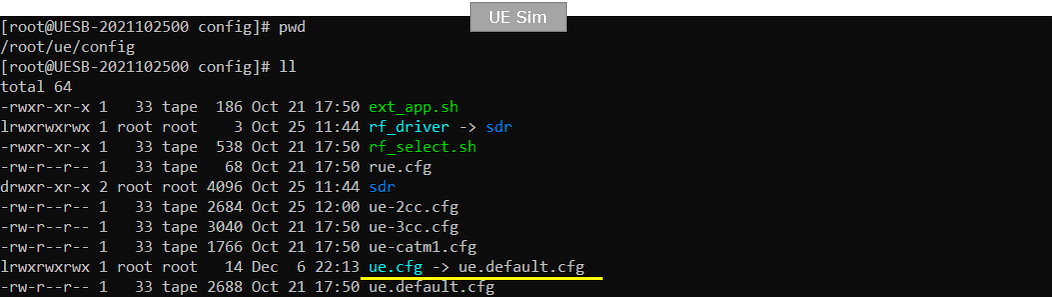
I used the default eNB configuration (enb.default.cfg) without any change on Callbox
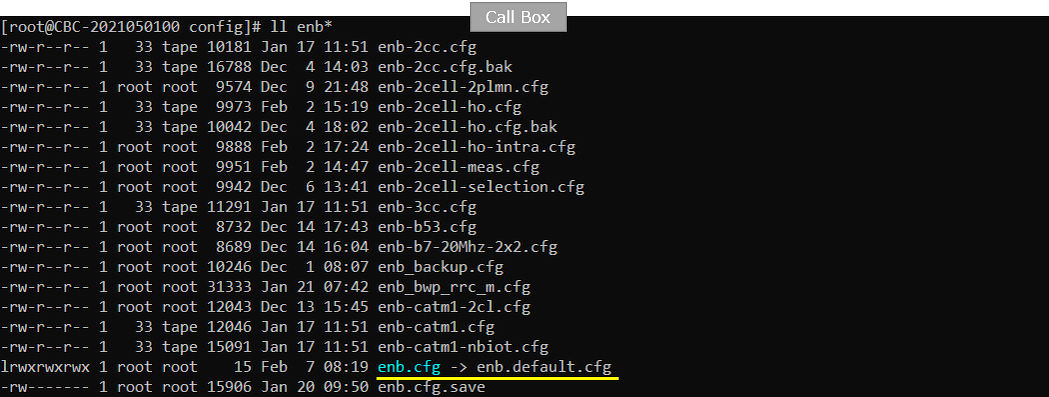
I used mme-ims-ue-initiated-ded-bearer-qci6.cfg which is copied from mme-ims.cfg and modified.
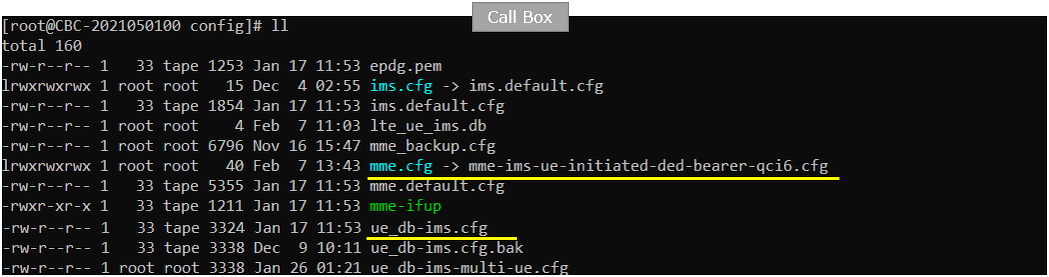
In mme-ims-ue-initiated-ded-bearer-qci6.cfg, you see ue_db-ims.cfg is used.

In mme-ims-ue-initiated-ded-bearer-qci6.cfg add the following configuration. In the configuration, setup_type is set to "ue_initiated" which means that this bearer setup should be triggered by UE. qci is set to 6 which is a Non-GBR bearer.
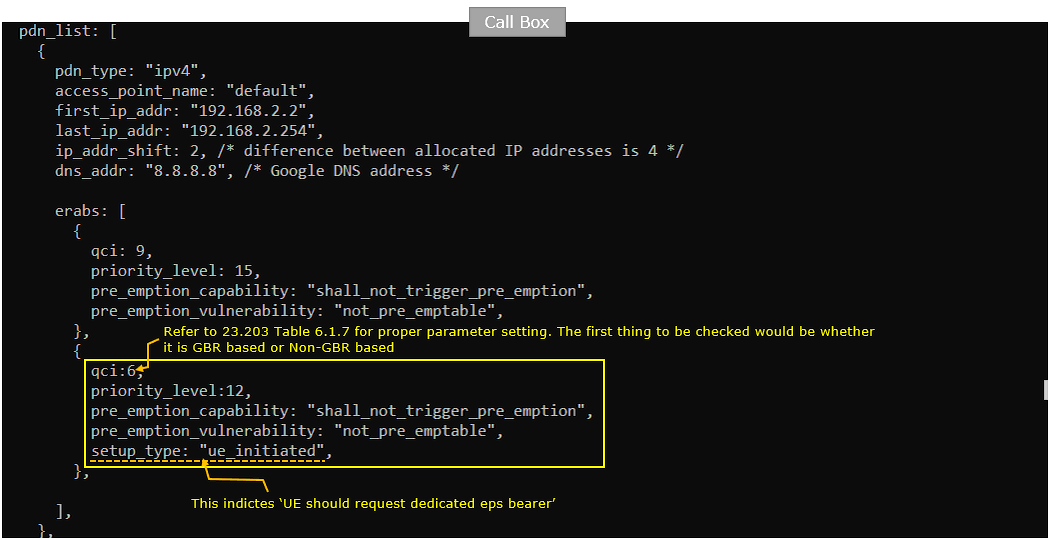
In ue_db-ims.cfg on Callbox, I used following USIM parameters. This is a default USIM setting of Amarisoft test USIM. If you are using a different test USIM, change these parameters (sim_algo, imsi, amf, sqn, K) according to the USIM.
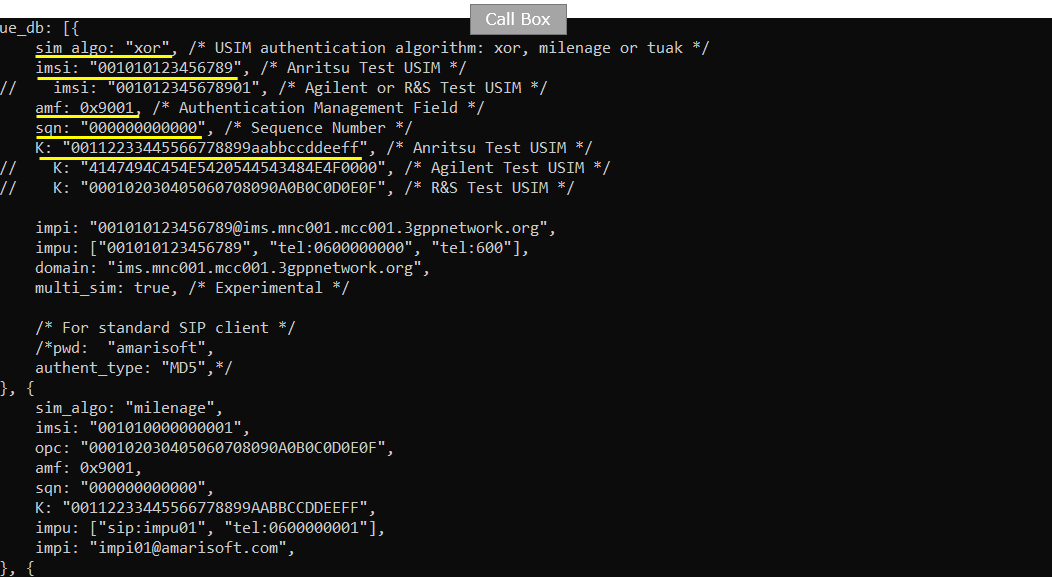
In ue.default.cfg on UEsim, I used following USIM parameters. The imsi, K on UEsim should match the ue_db settings in Callbox setting.
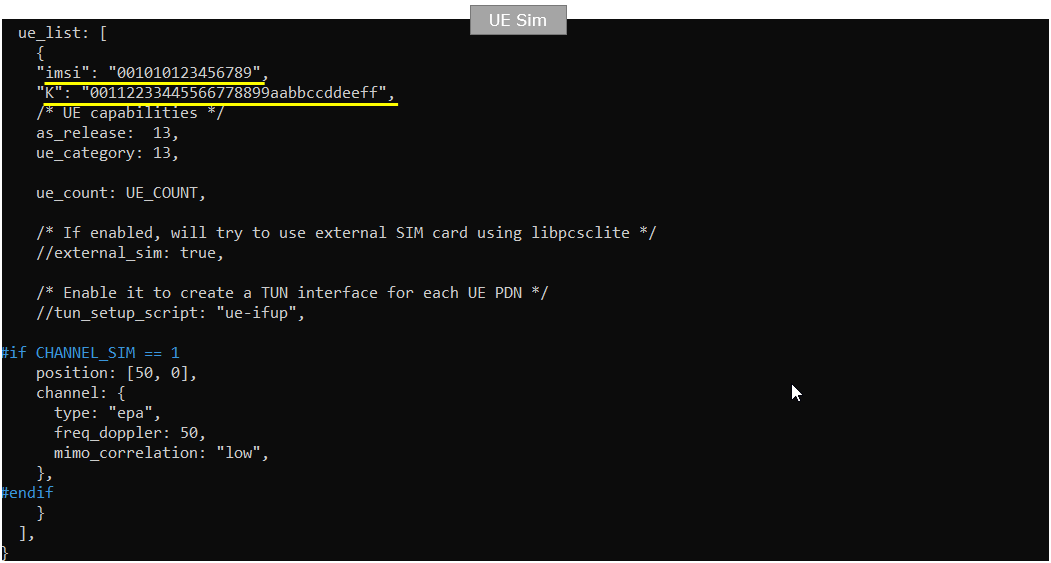
Perform the Test
Start trace logging on Callbox

Power on UE on UEsim

Then you see following traces on Callbox and confirm UE gets attached
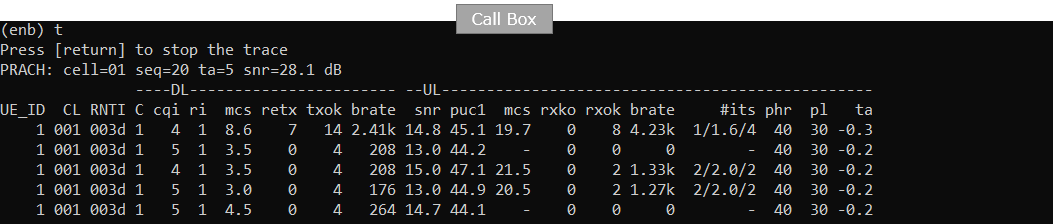
When UE is in connection with a cell, you can get the information on the connected cell using 'cells' command on UEsim

When UE is in connection with a cell, you can get the information on the connected UE using 'ue' command in (ue) screen on UESim (

When UE is in connection with a cell, you can get the information on the connected UE in NAS layer using 'ue' command in (mme) screen

In the directory : /root/ue/doc on UEsim, run following command
./ws.js ue '{"message":"ue_activate_dedicated_bearer","ue_id":1,"def_bearer_id":5,"qci":6,"filters":[{ "direction":"both","id":1,"precedence":1,"components":[{"ipv4_remote_addr": "192.168.2.1","type_of_service":"ipv4","mask":"255.255.255.0"}]}]}'
(

If UE is in proper call status and the above command is properly processed, you would get the response as follows.
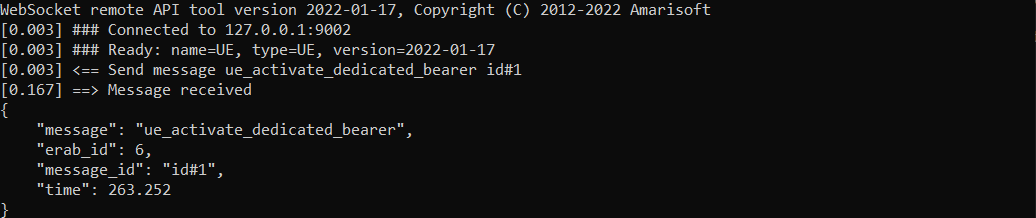
Log Analysis
Following is snapshots from UEsim log.
Before you send RemoteAPI command, I would recommend to check the default EPS bearer ID you want to link the dedicated bearer you will create. You can check out the EPS Bearer Identity in Attach Accept message in this case.
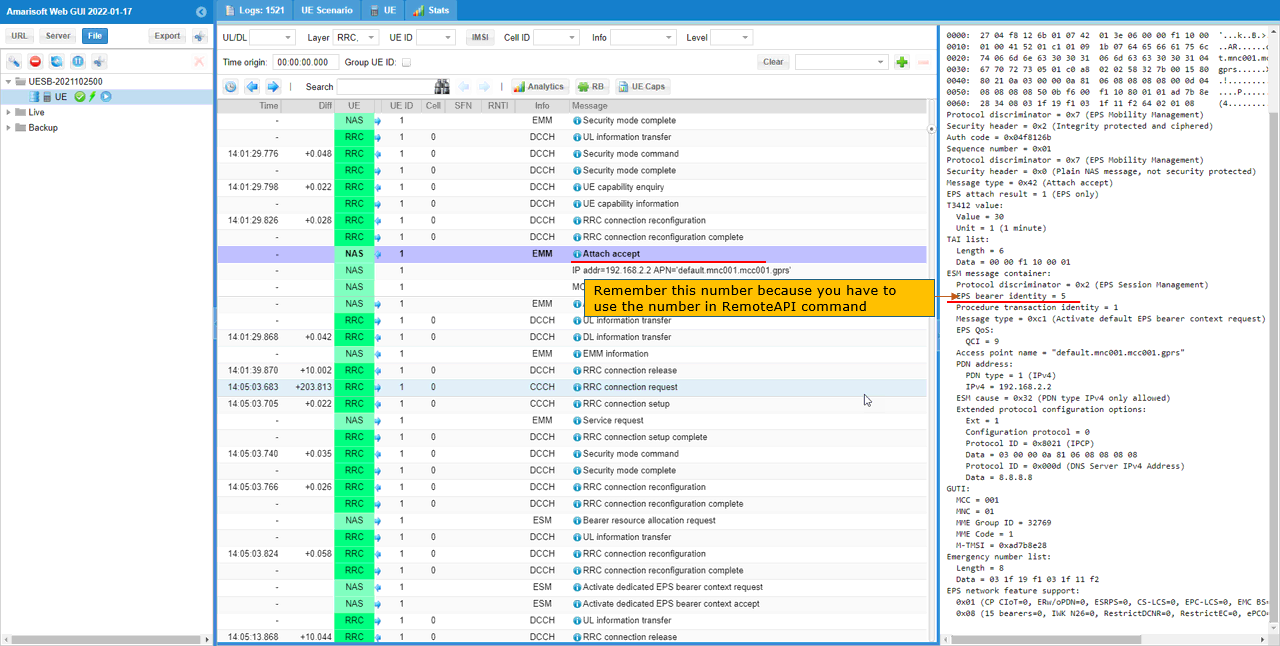
After you send the RemoteAPI, you see a sequence of following messages. In "Bearer resource allocation request" message, you can confirm that "Linked EPS bearer identity" is set to 5 and QCI is set to 6.
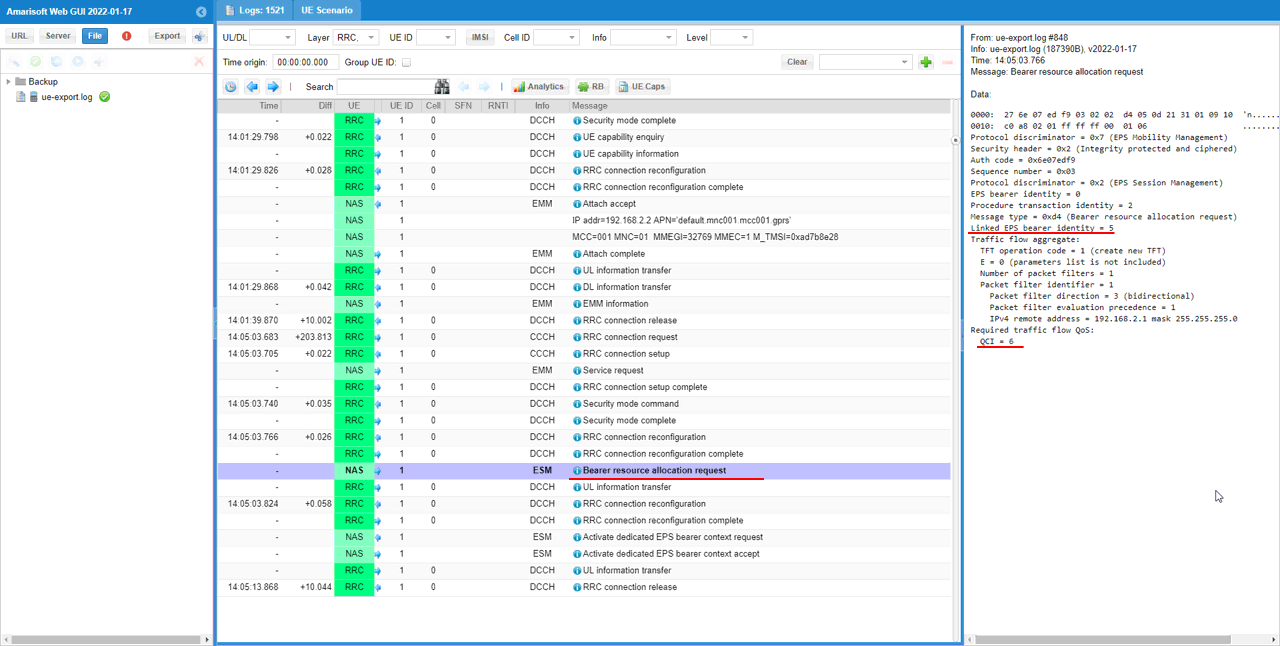
Then RRC Connection Reconfiguration is triggered for setting 'radioResourceConfigDedicated'.
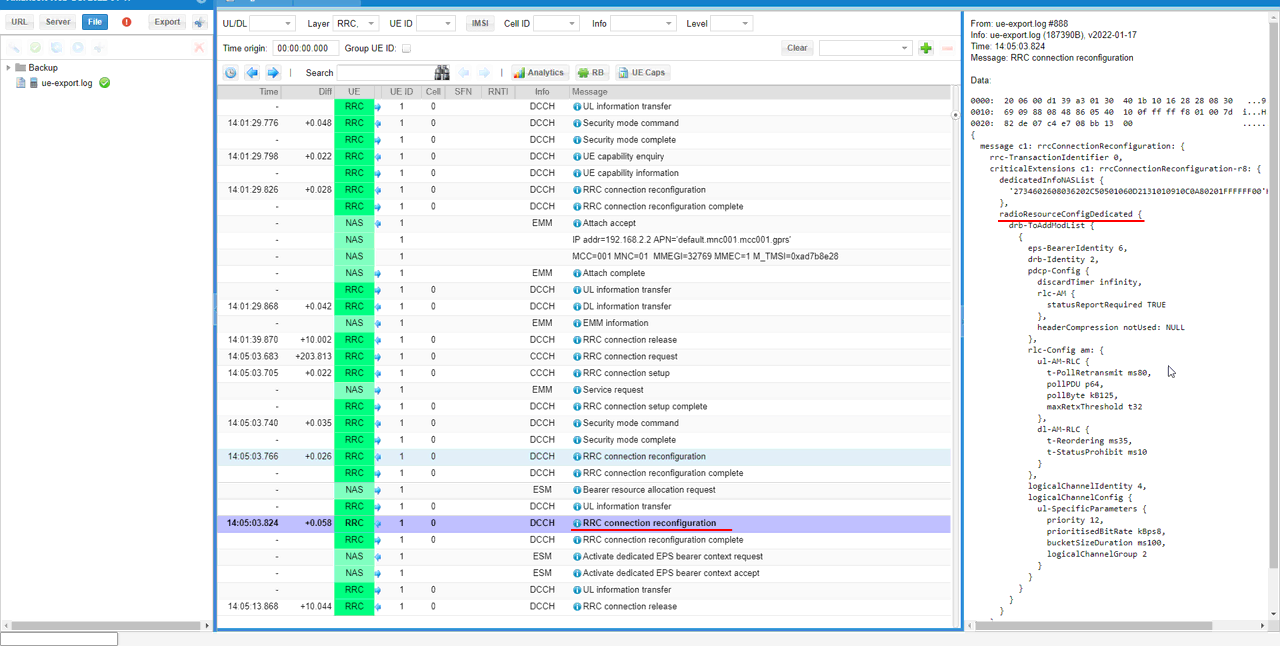
Then 'Activate dedicated EPS bearer context request' is triggered with 'Linked EPS bearer identity = 5' and 'QCI = 6' as configured in the configuration file and remoteAPI.
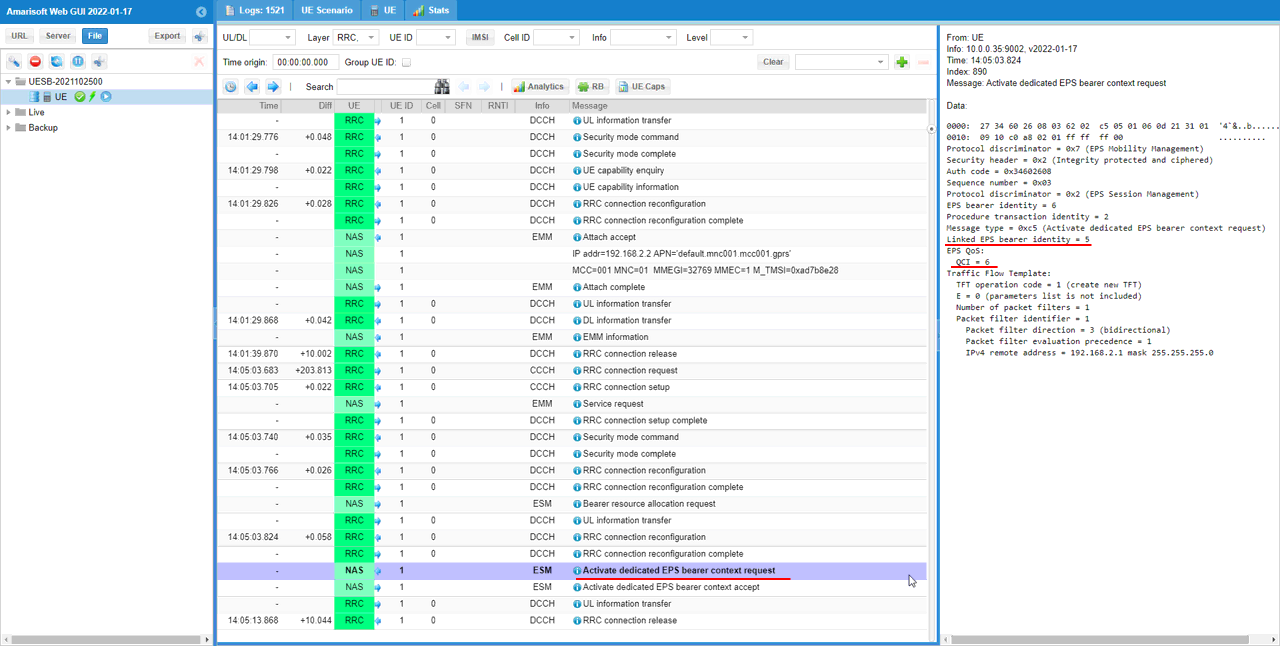
The dedicated EPS bearer setup gets completed by 'Activate dedicated EPS bearer context accept' message from UE.
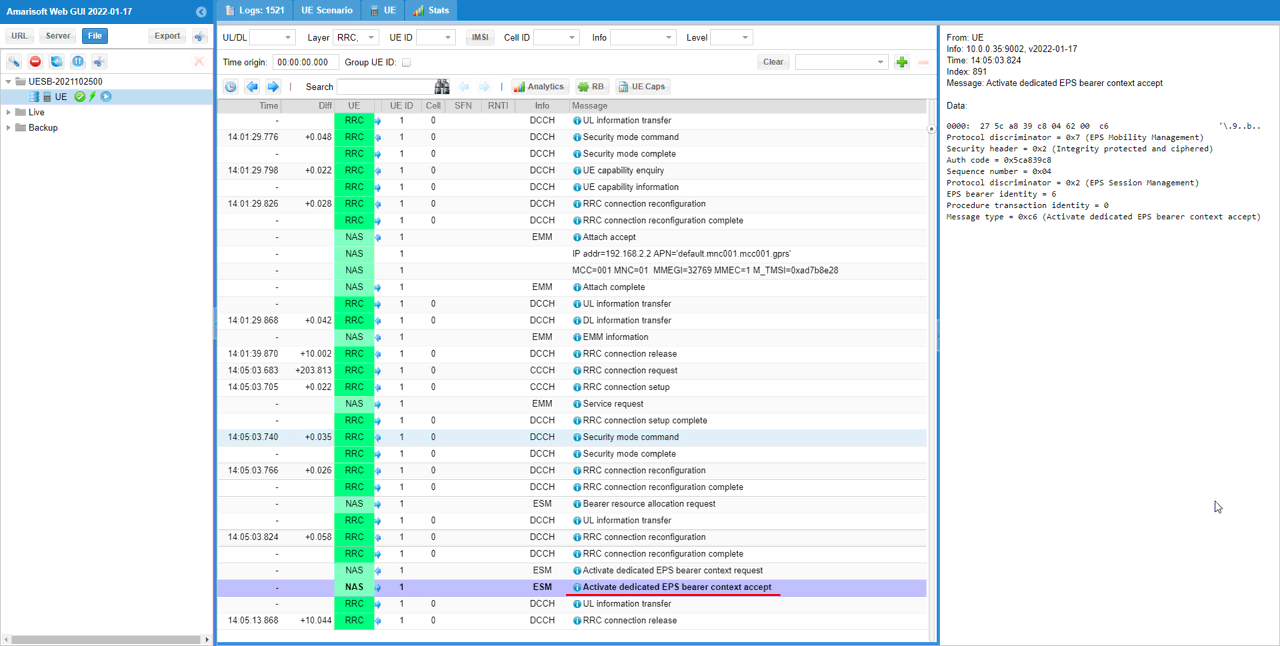
Test 2 : Amari Callbox + UEsim, Dedicated Bearer Triggered by UEsim for QCI 4 (GBR)
This test shows an example of establishing Dedicated EPS Bearer triggered by UE (Amarisoft UEsim in this case). In this test, UE request to setup a dedicated EPS bearer for QCI 4 (GBR). The main purpose of this test is to show how to trigger Dedicated Bearer for a GBR.
Configuration
All the configurations are same as Test 1 Configuration except the followings.
I used mme-ims-ue-initiated-def-bearer-qci4.cfg which is copied and modified from mme-ims.cfg

In mme-ims-ue-initiated-def-bearer-qci4.cfg, add following configurations. In the configuration, setup_type is set to "ue_initiated" which means that this bearer setup should be triggered by UE. qci is set to 4 which is a GBR bearer. Key point for this is the configuration in gbr: { }. You would also notice that the value of pre_emption_capability and pre_emption_vulnuerability are set to "may_trigger_pre_emption" and "pre_emptable" respectively.
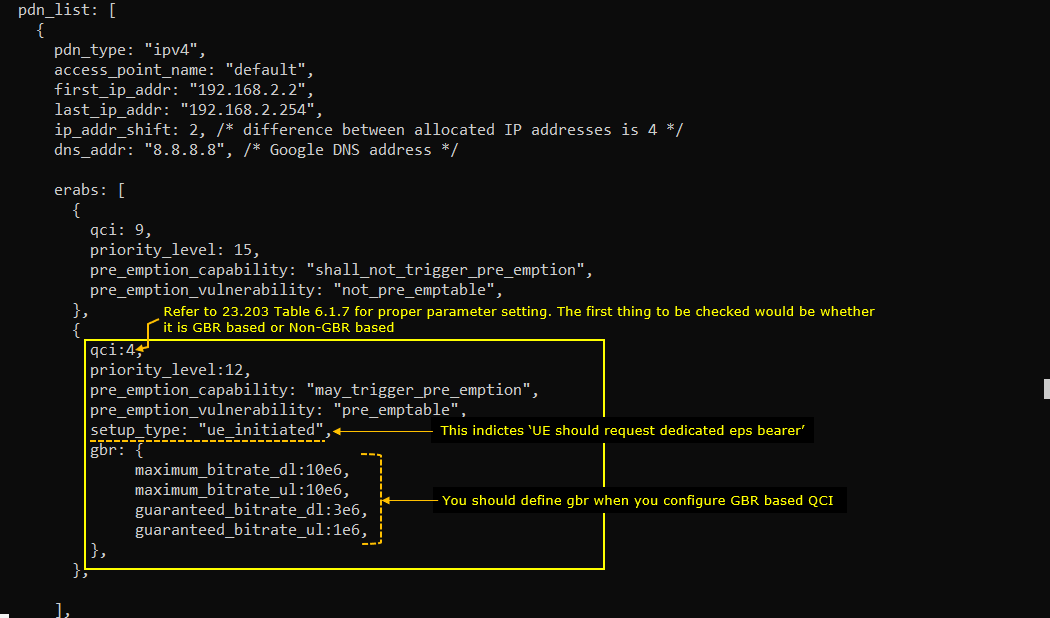
Perform the Test
Test Procedure is same as in Test 1 Procedure except the followings (the last step).
In the directory : /root/ue/doc on UEsim, run following command
./ws.js ue '{"message":"ue_activate_dedicated_bearer","ue_id":1,"def_bearer_id":5,"qci":4,"gbr": {"maximum_bitrate_dl": 49000, "maximum_bitrate_ul":49000,"guaranteed_bitrate_dl":49000,"guaranteed_bitrate_ul":49000},"filters":[{ "direction":"both","id":1,"precedence":1,"components":[{"ipv4_remote_addr": "192.168.2.1","type_of_service":"ipv4","mask":"255.255.255.0"}]}]}'
(

If UE is in proper call status and the above command is properly processed, you would get the response as follows.
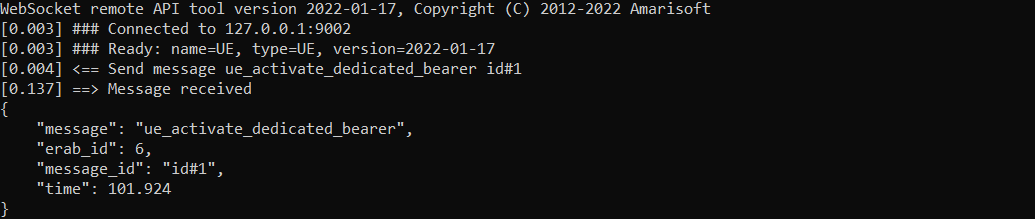
Log Analysis
Following is snapshots from UEsim log.
Before you send RemoteAPI command, I would recommend to check the default EPS bearer ID you want to link the dedicated bearer you will create.
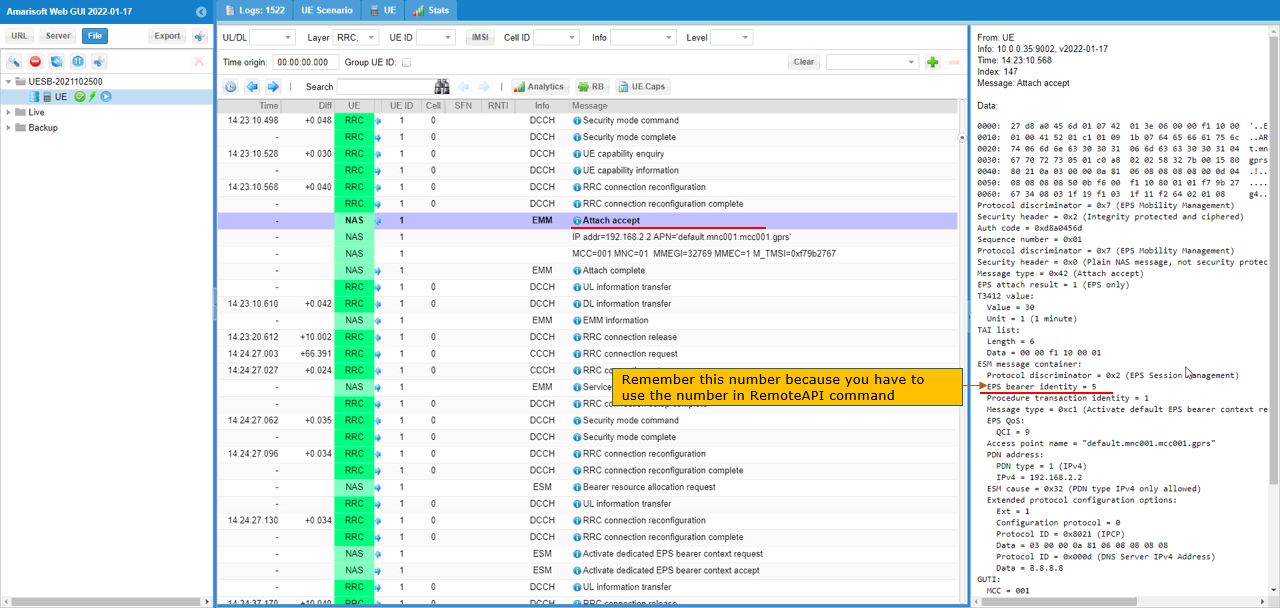
After you send the RemoteAPI, you see a sequence of following messages. In "Bearer resource allocation request" message, you can confirm that "Linked EPS bearer identity" is set to 5 and QCI is set to 4.
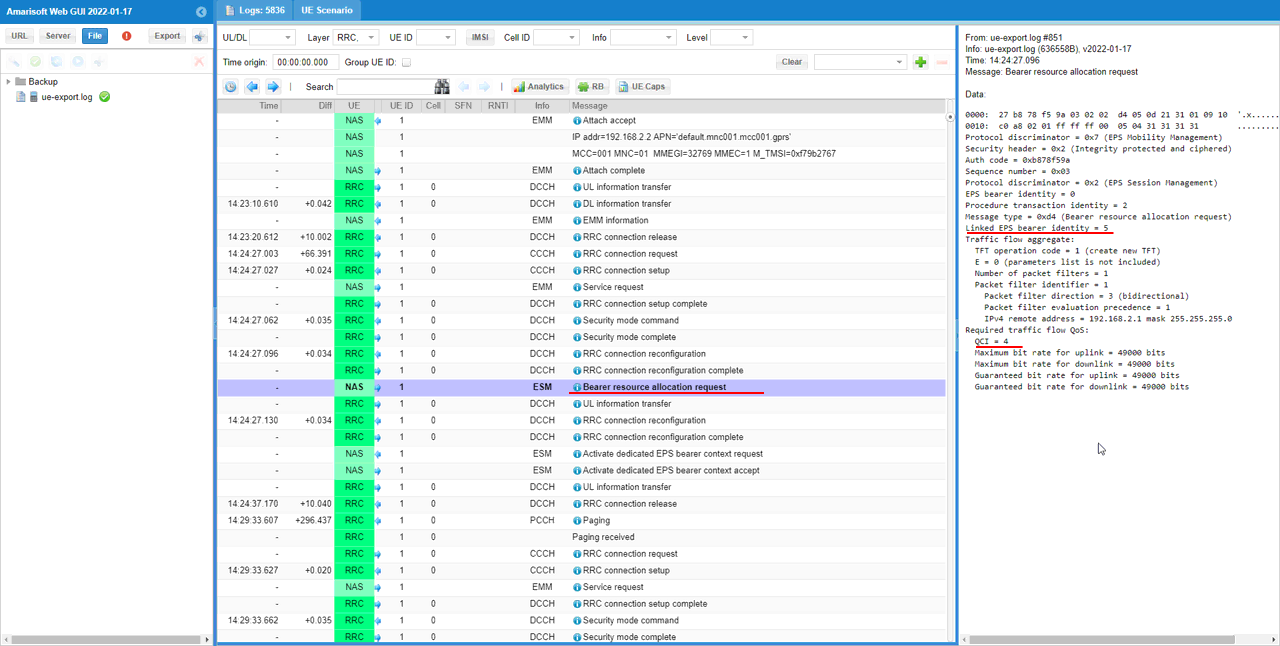
Then RRC Connection Reconfiguration is triggered for setting 'radioResourceConfigDedicated'.
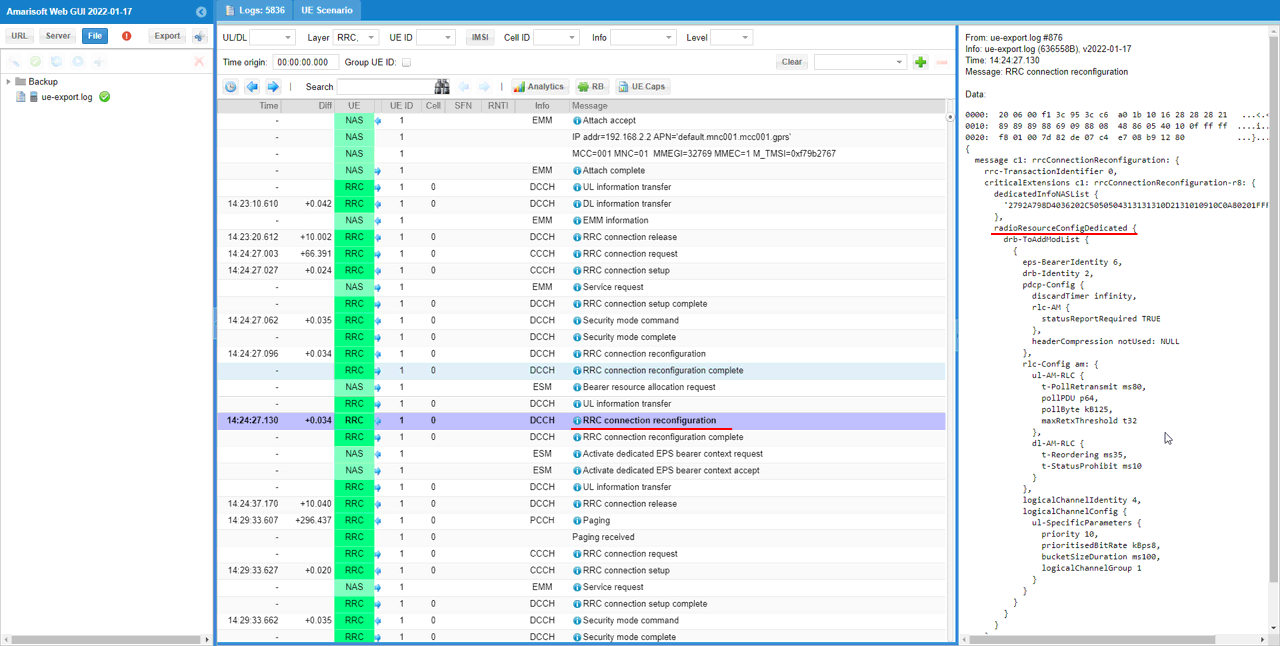
Then 'Activate dedicated EPS bearer context request' is triggered with 'Linked EPS bearer identity = 5' and 'QCI = 4' as configured in the configuration file and remoteAPI.
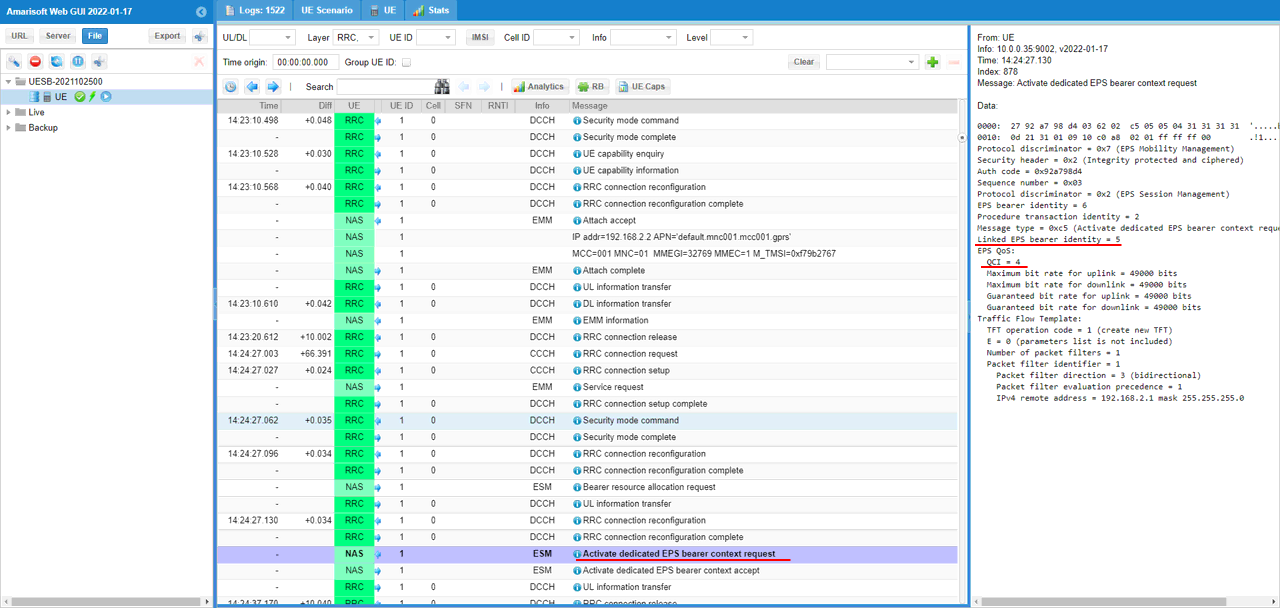
The dedicated EPS bearer setup gets completed by 'Activate dedicated EPS bearer context accept' message from UE.
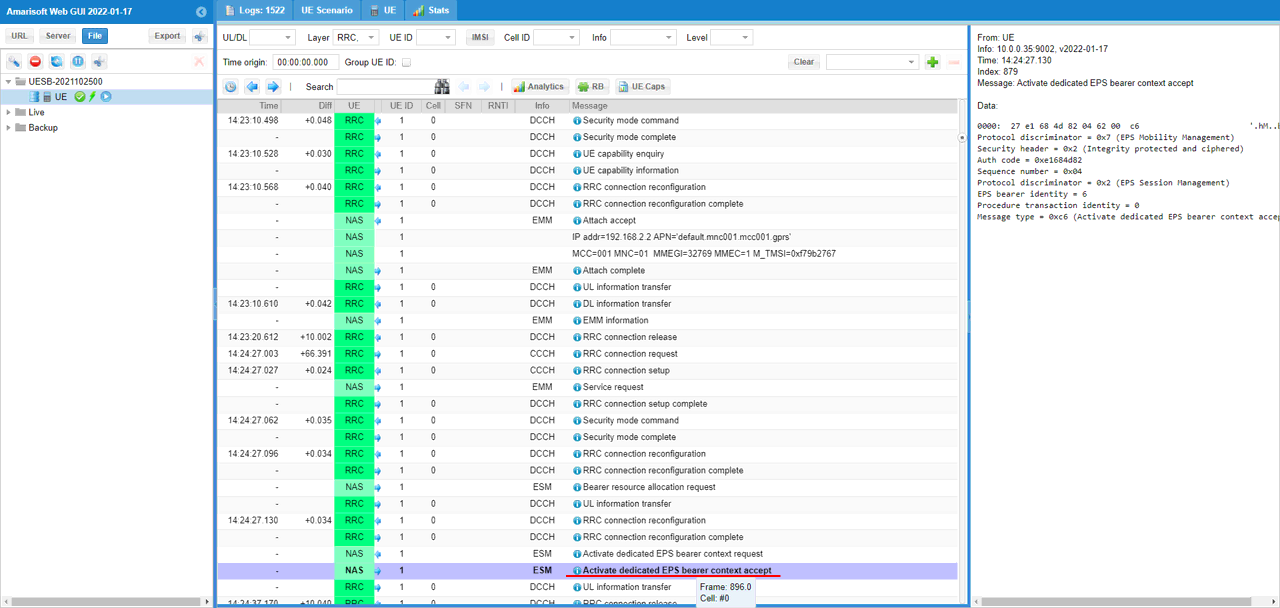
Test 3 : Amari Callbox + Commerical UE, Dedicated Bearer Triggered by UE
I don't have any separate tutorial for this case because you can see this case in the tutorial VoLTE
RRC / NAS Signaling
Activate dedicated EPS bearer context request
: This is the Activate dedicated EPS bearer context request message sent by LTE Core to activate the dedicated EPS Bearer (
Protocol discriminator = 0x7 (EPS Mobility Management)
Security header = 0x2 (Integrity protected and ciphered)
Auth code = 0x34602608
Sequence number = 0x03
Protocol discriminator = 0x2 (EPS Session Management)
EPS bearer identity = 6
Procedure transaction identity = 2
Message type = 0xc5 (Activate dedicated EPS bearer context request)
Linked EPS bearer identity = 5
EPS QoS:
QCI = 6
Traffic Flow Template:
TFT operation code = 1 (create new TFT)
E = 0 (parameters list is not included)
Number of packet filters = 1
Packet filter identifier = 1
Packet filter direction = 3 (bidirectional)
Packet filter evaluation precedence = 1
IPv4 remote address = 192.168.2.1 mask 255.255.255.0