NR SA - Network Slicing
The purpose of this tutorial is to show you how to test Network Slices. The purpose of this tutorial is to show how to configure different slices in terms of signaling message, not to show different traffic flows via each of the slide. In terms of the signaling messages, Network slicing configuration is configured by following messages.
- Registration Request : UE informs network on which slice it wants to use. UE can specify one or more of slices at this step.
- Requested NSSAI
- Network Slicing Indication
- Registration Accept : Network informs UE on what kind of slices are allowed and which slice is configured for the UE.
- Allowed NSSAI
- Configured NSSAI
- Network Slicing Indication
- NSSAI Inclusion Mode
Table of Contents
- NR SA - Network Slicing
- Introduction
- Summary of the Tutorial
- Test Setup
- Key Configuration Parameters
- Test 1 : Network Slice with default settings - Commericial UE
- Test 2 : Network Slice with Single Slices - UEsim
- Test 3 : Network Slice with Multiple Slices - UEsim
- Test 4 : Network Slice with RAN Slices - UEsim
- Test 5 : USRP - UEsim
- RRC / NAS Signaling
Introduction
Network slicing is a foundational capability introduced in 5G networks, enabling the creation of multiple virtualized and independent logical networks over a shared physical infrastructure. This technology allows operators to dynamically allocate resources and tailor network characteristics—such as latency, throughput, and security—to meet the diverse requirements of varied services, industries, and customer segments. Architecturally, network slicing is achieved by partitioning network functions and resources across the Radio Access Network (RAN), transport, and core network layers. Each network slice operates as a self-contained, end-to-end instance, defined by a specific set of network policies and configurations, and is identified using the Network Slice Selection Assistance Information (NSSAI), which includes the Slice/Service Type (SST) and Slice Differentiator (SD). The management and orchestration of these slices are governed by 5G core network functions and standard procedures, such as slice selection during device registration and session setup. The significance of network slicing lies in its flexibility and scalability, empowering service providers to offer customized connectivity solutions for applications ranging from enhanced mobile broadband to mission-critical communications and massive IoT deployments. Within the broader 5G ecosystem, network slicing is pivotal for realizing the promise of highly adaptable, service-oriented networks and is a key enabler for vertical industries seeking differentiated network services.
-
Context of Network Slicing
- 5G Network Evolution: Network slicing is a core architectural feature in 5G, designed to address the needs of diverse applications and business models by enabling logical segmentation of network resources.
- Key Concepts: Includes slice selection, NSSAI, dynamic resource allocation, and end-to-end isolation of services.
- Architectural Overview: Slices span RAN, core, and transport domains, and are orchestrated via management frameworks that ensure consistent performance and security.
-
Relevance and Importance of This Tutorial
- Practical Configuration: Understanding how to configure and validate network slices at the signaling level is essential for engineers, testers, and network administrators implementing 5G solutions.
- Standard Procedures: The tutorial focuses on the signaling procedures—such as Registration Request and Registration Accept messages—used to negotiate and establish slice configurations between the User Equipment (UE) and the network.
- Industry Adoption: Mastery of network slicing concepts is critical for leveraging the full capabilities of 5G infrastructure, supporting new services and business models.
-
What Learners Will Gain
- Hands-on Understanding: Step-by-step guidance on how to test network slice configuration using signaling messages.
- Technical Insights: Knowledge of how the NSSAI and related parameters are exchanged and interpreted during registration.
- Tool Proficiency: Familiarity with platforms like Amarisoft, and understanding the extent of their slicing support (e.g., bearer and core network-level slicing).
-
Prerequisite Knowledge and Skills
- 5G Architecture: Basic understanding of 5G network components and signaling flow.
- Core Network Concepts: Familiarity with 5G core functions (AMF, SMF, etc.) and protocol layers.
- Protocol Analysis: Experience with analyzing signaling messages (e.g., Registration Request/Accept) using suitable tools.
Summary of the Tutorial
This tutorial demonstrates several test procedures for verifying network slicing functionality using both commercial UEs and Amarisoft UEsim. The steps cover configuration, execution, and analysis of network slice behaviors under different scenarios, including default, single, multiple, and RAN slice cases, as well as USRP/UE policy management testing.
-
Test Setup
- Setup 1: Used when a commercial UE is the Device Under Test (DUT).
- Setup 2: Used when Amarisoft UEsim is the DUT.
-
Key Configuration Parameters
- Configuration involves parameters for eNB, MME, and UEsim related to PLMN, NSSAI, slices, and PDN associations. Matching configurations between network and UE is essential for correct network slice operation.
-
Test 1: Network Slice with Default Settings - Commercial UE
-
Procedure:
- Ensure proper configuration files are used for gNB, MME, and UE DB (typically default files with no slice-specific modifications).
- Confirm network slice configuration in the callbox matches the expected default NSSAI (usually SST:1 for eMBB).
- Power on the UE and verify attachment to the network, with successful IP address allocation.
-
Log Analysis:
- Registration Request and Accept messages are checked to confirm the requested and allowed NSSAI.
- Observe the PDU Session Establishment flow to verify the assigned S-NSSAI.
-
Procedure:
-
Test 2: Network Slice with Single Slice - UEsim
-
Procedure:
- Use modified configuration files for gNB, MME, UE DB, and UEsim to define a single network slice ({sst:1, sd:1}).
- Ensure all configurations are aligned: only one slice is set in both Requested and Allowed NSSAI.
- Power on the UEsim, verify attachment, and confirm IP allocation.
-
Log Analysis:
- Inspect Registration Request and Accept messages to check that a single slice is negotiated.
- Analyze the PDU session establishment to confirm proper S-NSSAI use.
-
Procedure:
-
Test 3: Network Slice with Multiple Slices - UEsim
-
Procedure:
- Configure multiple slices in gNB, MME, UE DB, and UEsim (e.g., {sst:1, sd:1}, {sst:2}, {sst:3, sd:50}).
- Set two or more network slices in Requested NSSAI and ensure network allows multiple slices in Allowed NSSAI.
- Power on the UEsim, verify network attachment, and confirm correct IP address assignment.
-
Log Analysis:
- Validate that multiple slices are present in Registration Request and Accept messages.
- Observe PDU session establishment for each requested slice.
-
Procedure:
-
Test 4: Network Slice with RAN Slices - UEsim
-
Procedure:
- Use default UE configuration and specific gNB/MME configs with RAN slicing enabled.
- Attach UEsim to the network, then use a remoteAPI command to trigger a PDU session with a specified slice ({sst:3, sd:50}) on a particular APN ("internet").
- Confirm, via core network and PHY traces, that two PDUs are active: one default and one user-triggered with explicit slicing.
-
Log Analysis:
- Monitor initial registration and subsequent PDU session establishment for allocation of correct slices.
- Check that the triggered PDU session uses the user-specified NSSAI and DNN.
-
Procedure:
-
Test 5: USRP (Manage UE Policy Command) - UEsim
-
Procedure:
- Use the same configuration as Test 2.
- Power on UE, ensure attachment and IP assignment.
- Use the remoteAPI to send a "Manage UE Policy Command" (URSP) to the MME. The command structure includes IMSI, IMEI, PLMN, policy sections, and URSP rules with traffic descriptors and route selection descriptors.
- Verify command execution through output logs and the presence of the correct NAS message.
-
Log Analysis:
- Confirm that DL NAS transport carries the Manage UE policy command with the policy data as specified in the remoteAPI command.
-
Procedure:
General Execution Steps for All Tests:
- Ensure testbed configuration matches the intended test scenario (commercial UE or UEsim).
- Align network and UE configuration files before powering on the DUT.
- After powering on, verify network attachment and IP address assignment.
- For advanced scenarios (e.g., RAN slices, USRP), use remoteAPI tools to trigger specific behaviors or policy updates.
- Perform log analysis to verify that the correct slices, policies, and session behaviors are established as per the configuration and test objectives.
Summary: The tutorial provides step-by-step methodologies for validating network slice configuration, association, and management across different use cases, emphasizing the importance of configuration alignment, execution sequence, and log verification without exposing full protocol message structures.
Test Setup
I used two different setups for the test in this tutorial depending on the type of DUTs for each test. When I used a commercial UE as DUT, I used <Setup 1> and when I used a Amarisoft UEsim as DUT I used <Setup 2>.
< Setup 1 >

< Setup 2 >
Test setup with UEsim for this tutorial is as shown below.

Key Configuration Parameters
Followings are important configuration parameters for this tutorial. You may click on the items for the descriptions from Amarisoft documents.
- enb config
- nssai : In this link, you will get the descriptions for all the items listed below
- sst
- sd
- mme config
- Uesim Config
Test 1 : Network Slice with default settings - Commericial UE
This is to show a very basic test with Commercial UE. It is with almost basic configuration. In most case, commercial UE does not provide any way for the user to change Network Slice configuration on UEside. So it would be good to figure out the network slice configuration on UE before the test.
Configuration
An important thing in using UE sim is to do proper matching between UE sim configuration and Call box configuration In thisTest, I used the gnb-sa .cfg without any change.
If you use other Network (e.g, other network simulator or real network), you have to make it sure to configure UE sim according to the settings on network side
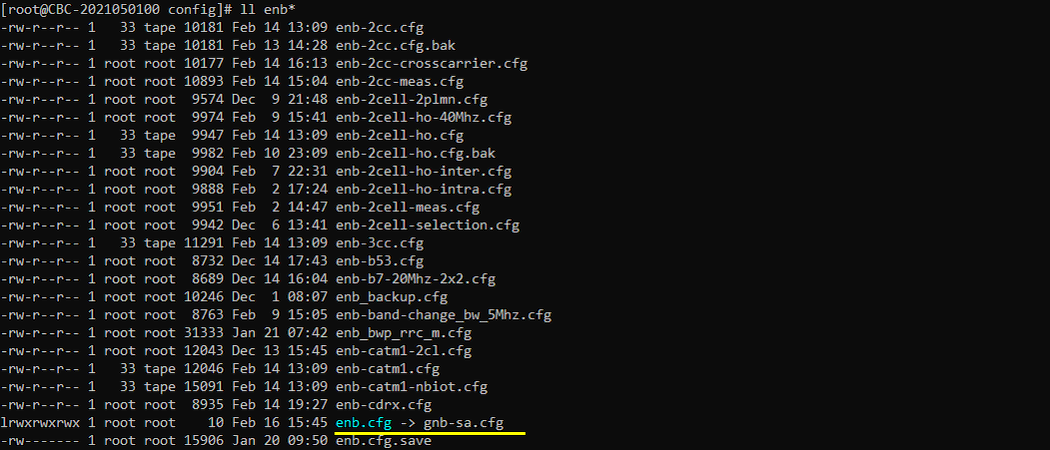
In this test, I used the default configuration for core network(i.e, mme-ims.cfg, ims.default.cfg and ue_db-ims.cfg).
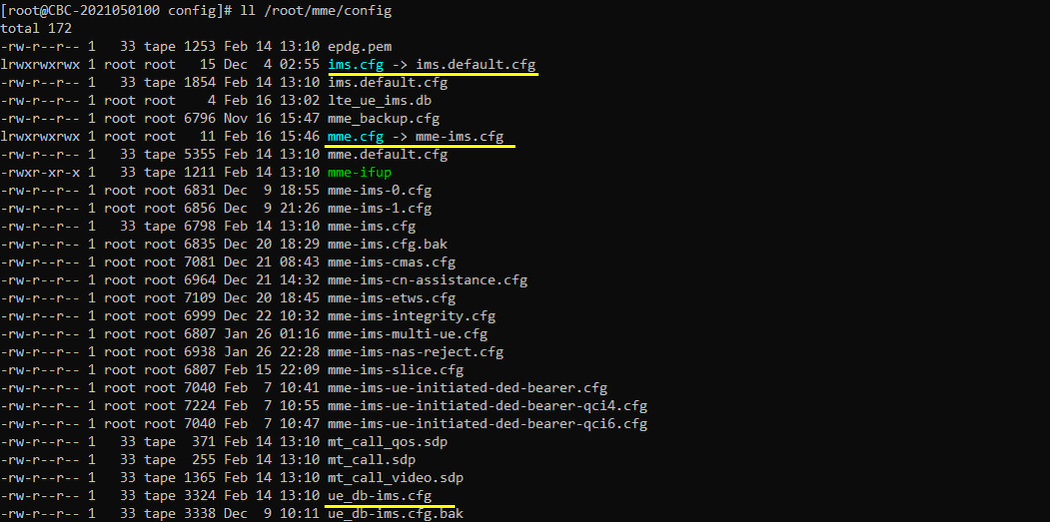
Following is the configuration for network slice in gnb-sa .cfg
nssai in plmn_list indicates the list of nssai supported by the specific tracking area. Together with nssai in mme.cfg, these are used to determined the allowed NSSAI in Attach Accept message. If this is not configured, the default nssai(sst: 1 (eMBB)) is assumed.
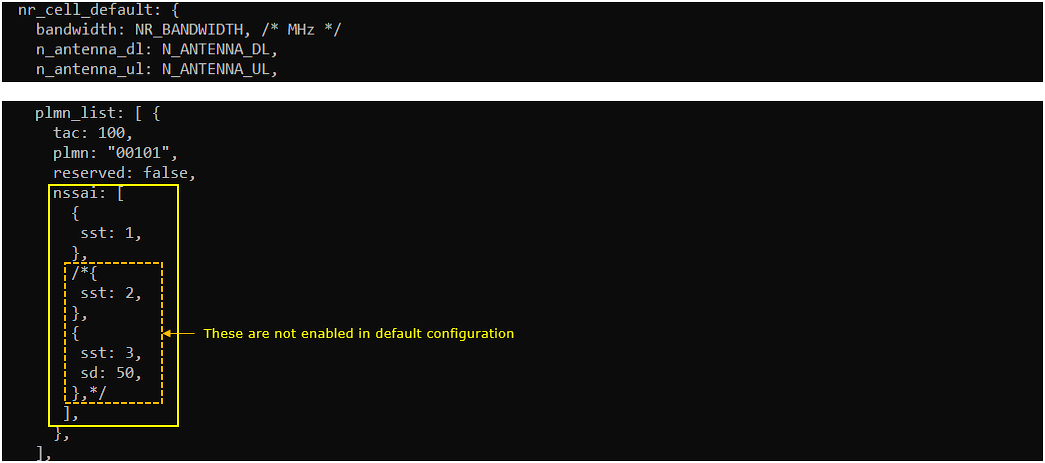
Following is the configuration for slice in mme-ims.cfg. nssai in mme.cfg indicates the list of nssai supported by the mme. Together with nssai in enb.cfg, these are used to determined the allowed NSSAI in Attach Accept message. If this is not configured, the default nssai(sst: 1 (eMBB)) is assumed.
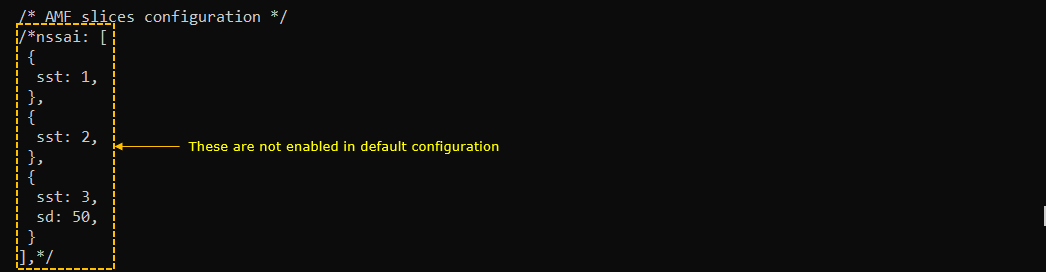
In this test, the slice will be applied to the "internet" PDN.
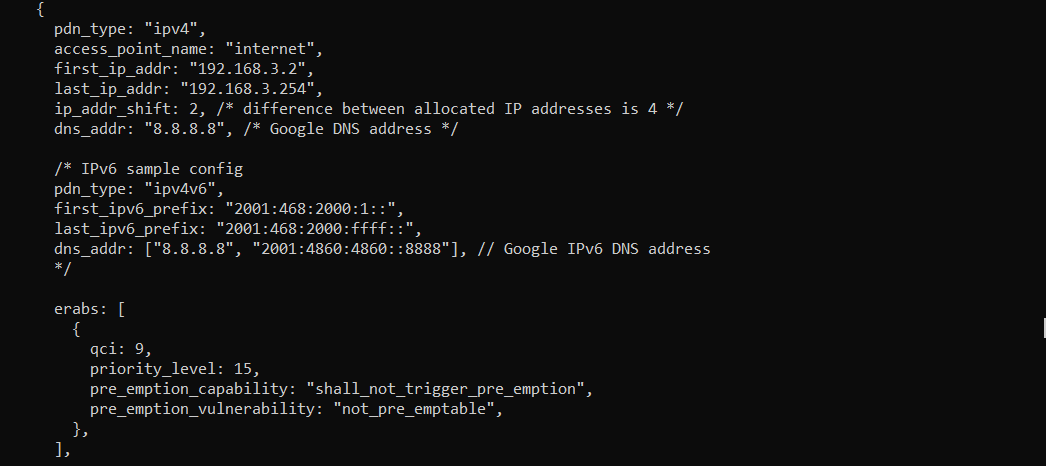
Followings are not used for this test, but if you enable this parameter (slices[]) you can apply a specific NSSAI to a specific QoS flow.
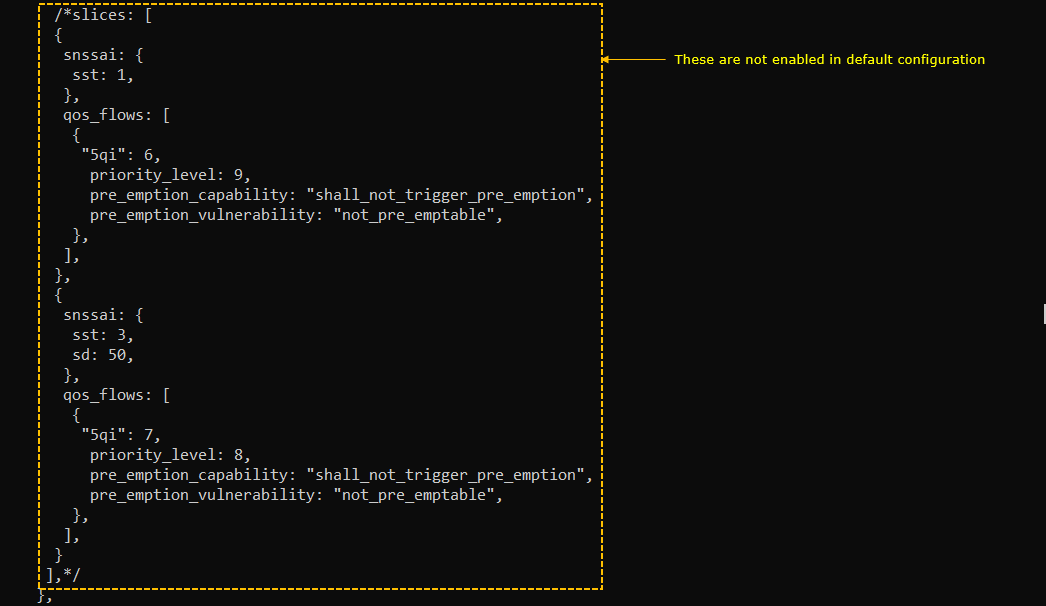
Following is the configuration for network slice in ue_db-ims.cfg. In this test, no specific pnd_list:[ ] configuration is specified.
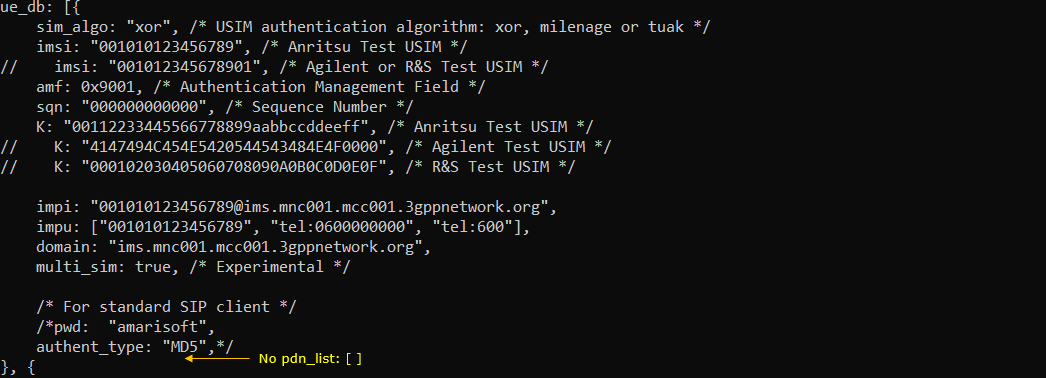
Perform the Test
Check with cell parameter and see if it is configured as intended.

Power on UE and make it sure that UE attaches

Confirm that UE completed the attach and get the IP address. If you don't get this including IP address, you need to troubleshoot.

Log Analysis
In this section, I will show you only the portions of the log that are relavent to this tutorial. For the full log, refer to the sample log linked aboved.
In the Registration Request message in this test, UE request NSSAI {SST 1}. This is based on UE configuration. You need to change UE configuration if you want to change this contents.
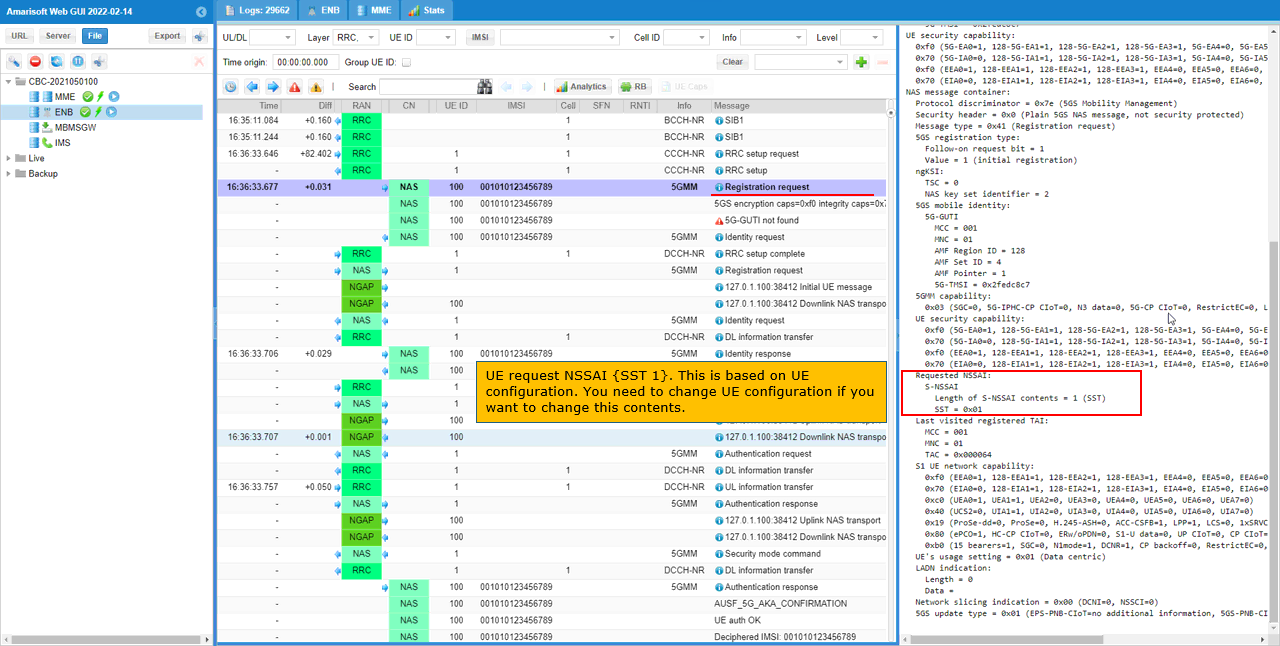
In Registration Accept message, Core Network put S-NSSAI {SST=1} in Allowed NSSAI IE.
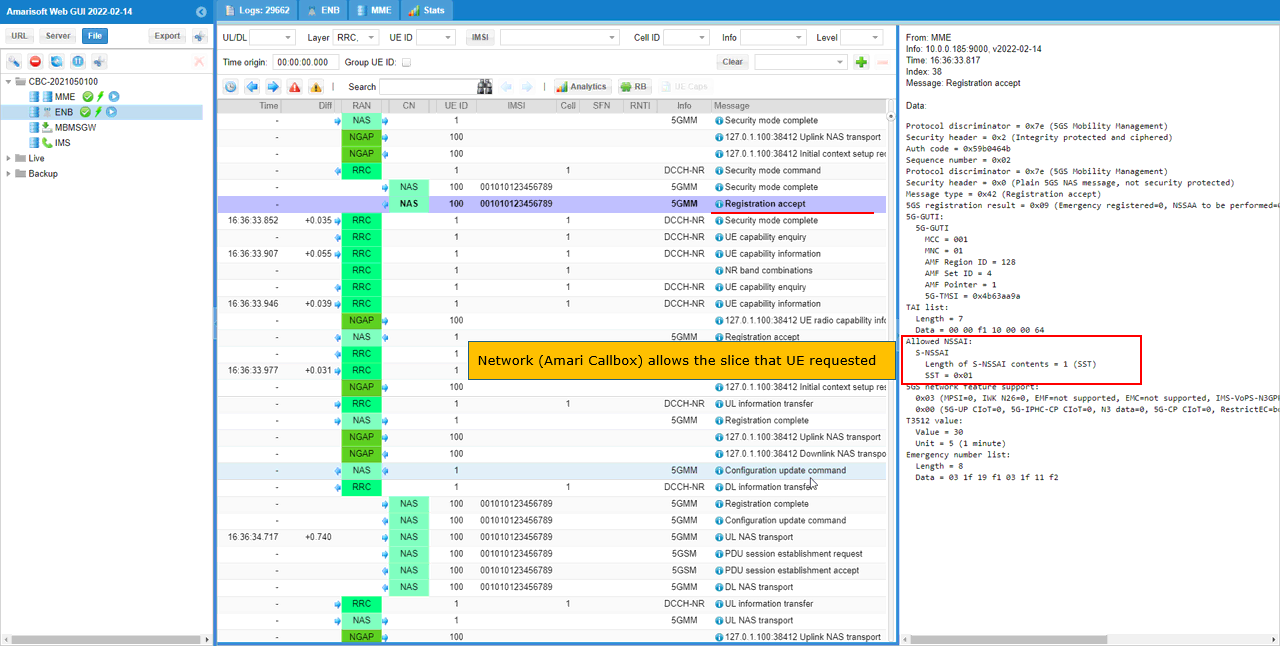
Yon can confirm the DNN used for the connection.
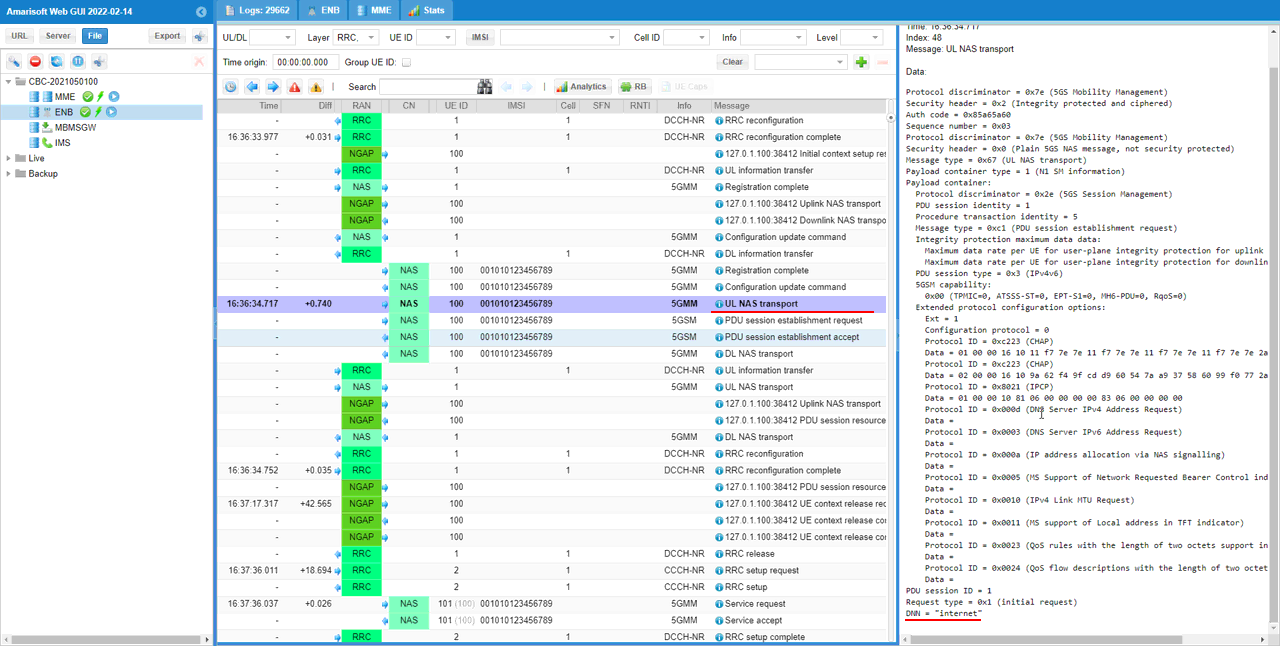
Now UE initiate the PDU session by sending PDU Session Establishment Request.

Network establish the PDU session by sending PDU session establishment accept. In this message, Core network informs UE of the network slice that is associated with the PDU session via S-NSSAI IE.
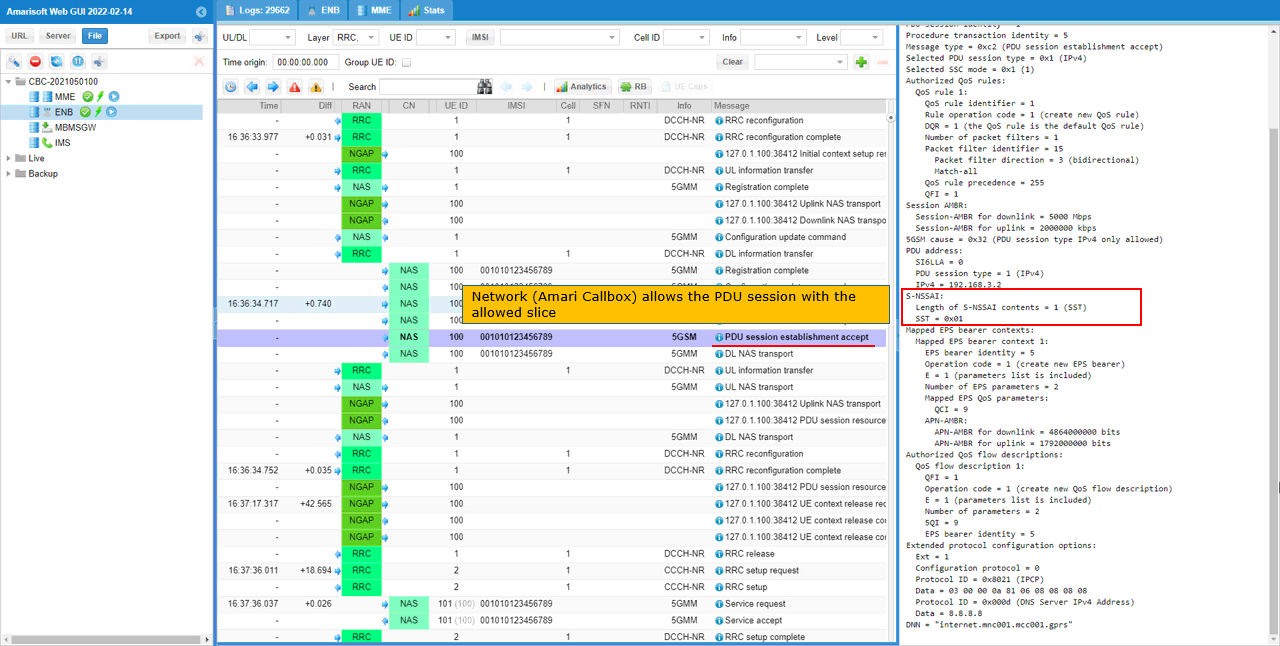
The PDU Session Establishment Accept message is conveyed to UE via DL NAS transport message.
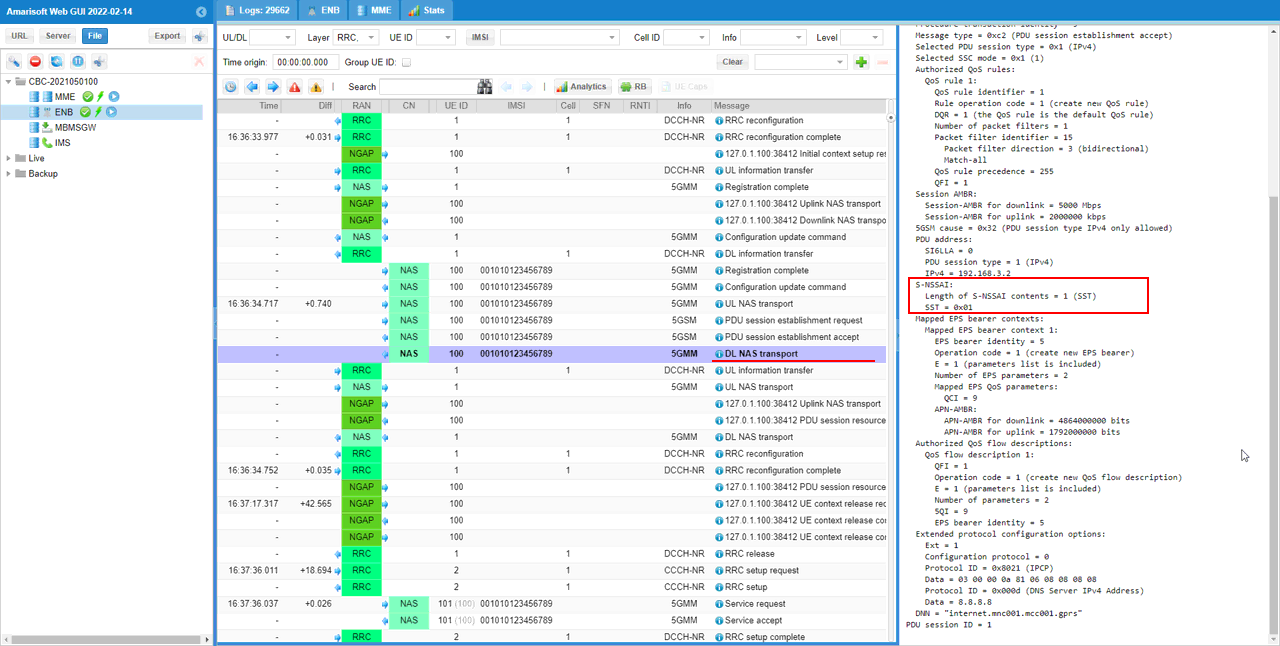
Test 2 : Network Slice with Single Slices - UEsim
This is to show on how to configure single Network Slice and test with Amarisoft UEsim. Since we have full control over UE configuration with Amarisoft UEsim, we can test DUT with more detailed configurations.
Configuration
An important thing in using UE sim is to do proper matching between UE sim configuration and Call box configuration In this tutorial, I used the ue-nr-sa-slice-single.cfg that is copied and modified from the ue-nr.cfg and gnb-sa-slice.cfg that is copied and modified from gnb-sa.cfg. The mme configurations that are used for this test are mme-ims-slice-single.cfg and ue_db-ims-slice-single.cfg which are copied and modified from mme-ims.cfg and ue_db-ims.cfg
If you use other Network (e.g, other network simulator or real network), you have to make it sure to configure UE sim according to the settings on network side
I used gnb-sa-slice.cfg for enb configuration. gnb-sa-slice.cfg is copied and modified from gnb-sa.cfg
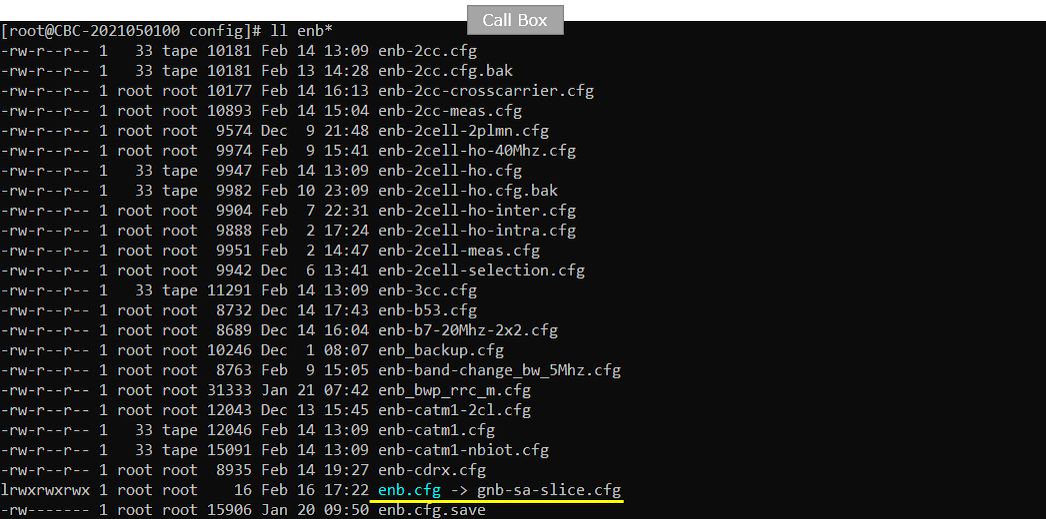
For core network configuration, I used mme-ims-slice-single.cfg which is copied and modified from mme-ims.cfg. For UE database, I used ue_db-ims-slice-single.cfg which is copied and modified from ue_db-ims.cfg
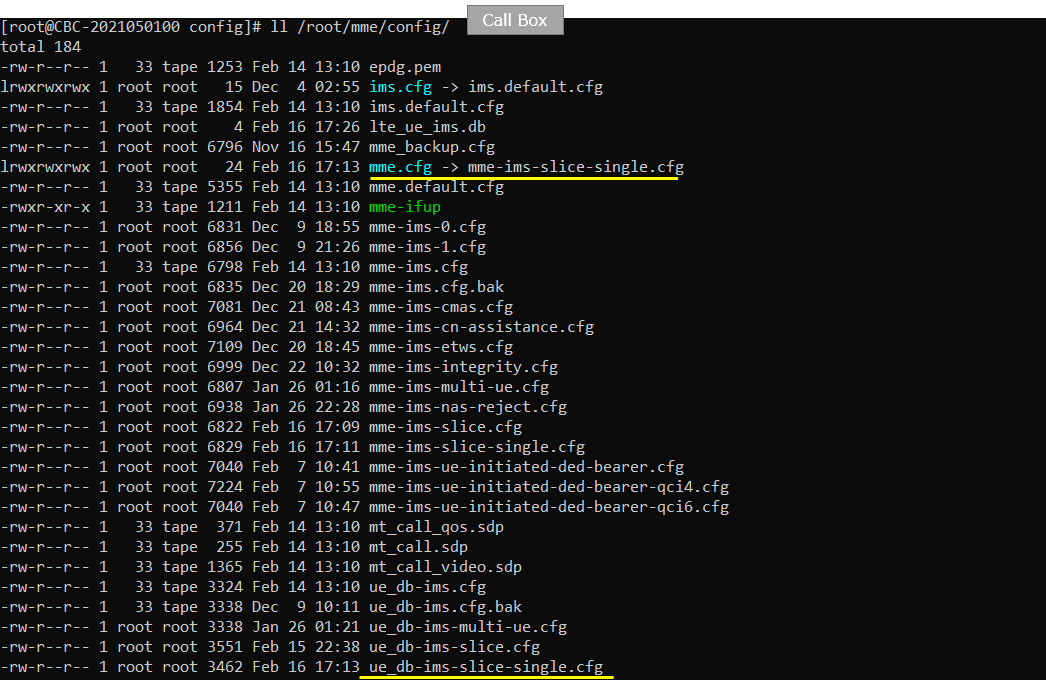
For the UEsim, I used ue-nr-sa-slice-single.cfg which is copied and modified from ue-nr-sa.cfg
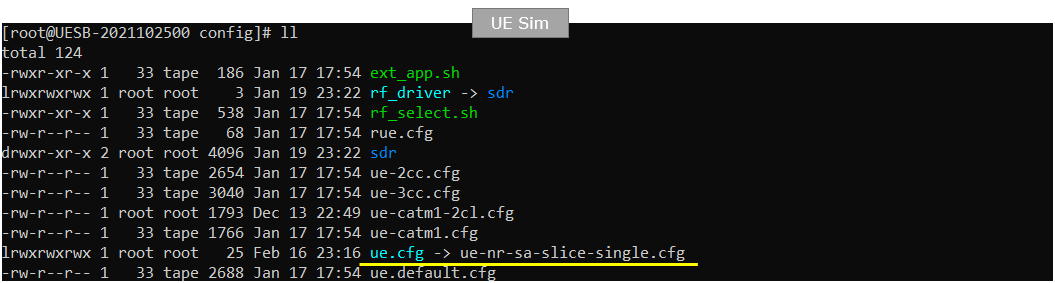
Following is the configuration in gnb-sa-slice.cfg .
In this configuration, three network slices ({sst:1, sd:1}, {sst:2}, {sst:3, sd:50}) are configured for the gNB (
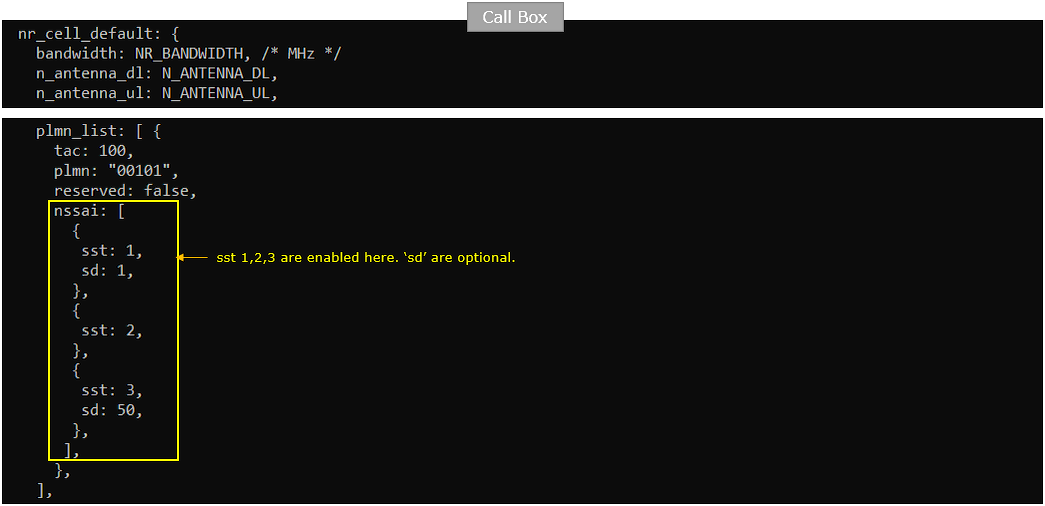
Followings are the configurations in mme-ims-slice-single.cfg
Same as in gNB configuration, three network slices ({sst:1, sd:1}, {sst:2}, {sst:3, sd:50}) are configured for the CORE Network.
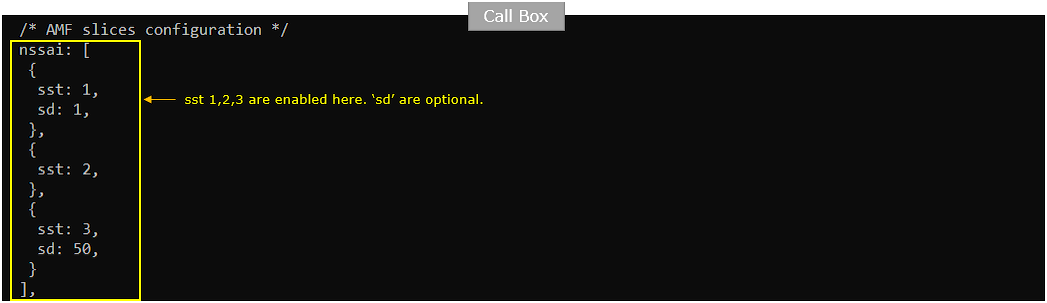
Two of the network slices are associated with "internet" PDU for different 5QI. Slice {sst:1, sd1} is associated with 5QI 6 and {sst:3,sd:50} is associated with 5QI 7.
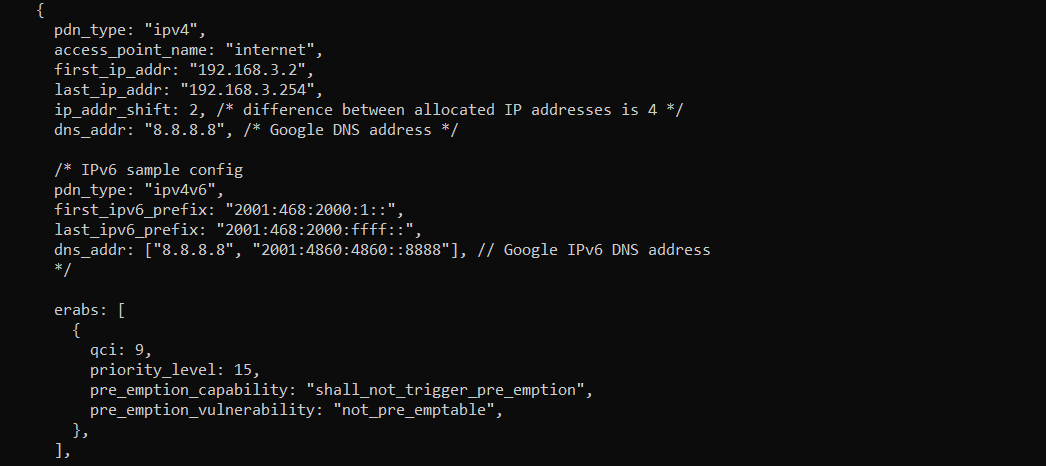
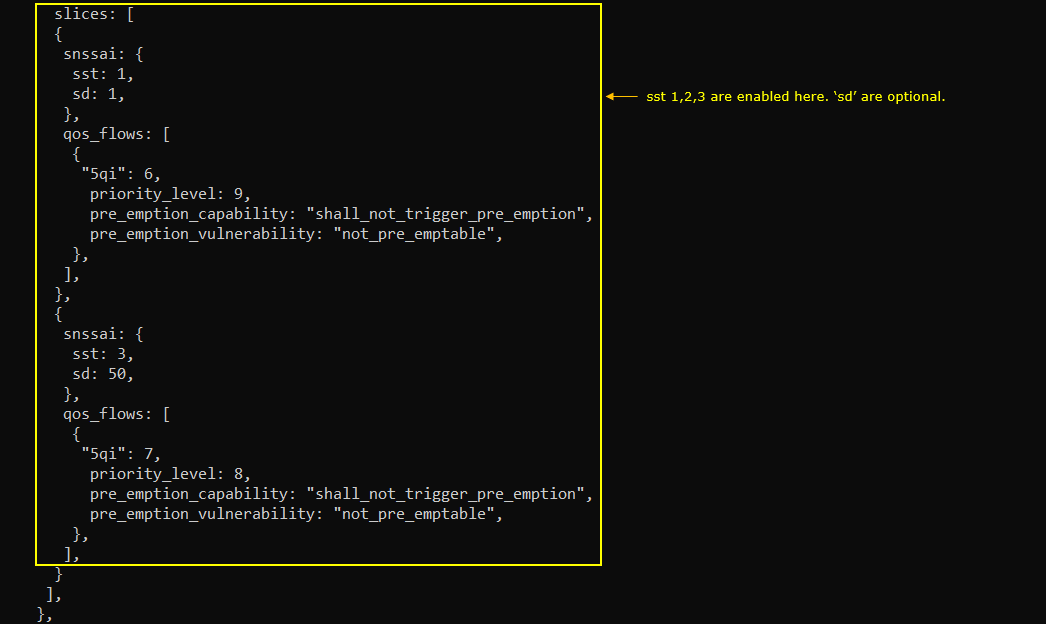
![]()
Followings are the configurations in ue_db-ims-slice-single.cfg
You can manually specify the APN name and the associated Network slice in pdn_list configuration parameter in UE DB on Callbox. In this test case, the "internet" APN is set as default PDU and {sst:1, sd:1} is the network slice mapped to this PDU.
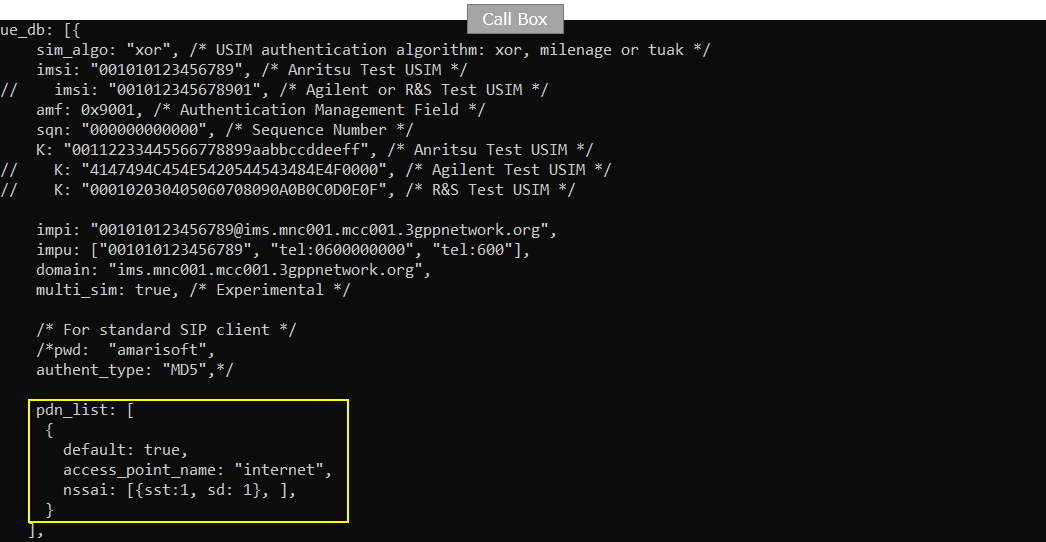
Followings are the configurations in ue-nr-sa-slice-single.cfg (
On UEsim configuration as well, you can specify the default apn and the default network slice that is mapped to the apn. Here in this test, "internet" is set as the default APN and {sst:1, sd:1} is configured as the default network slice.
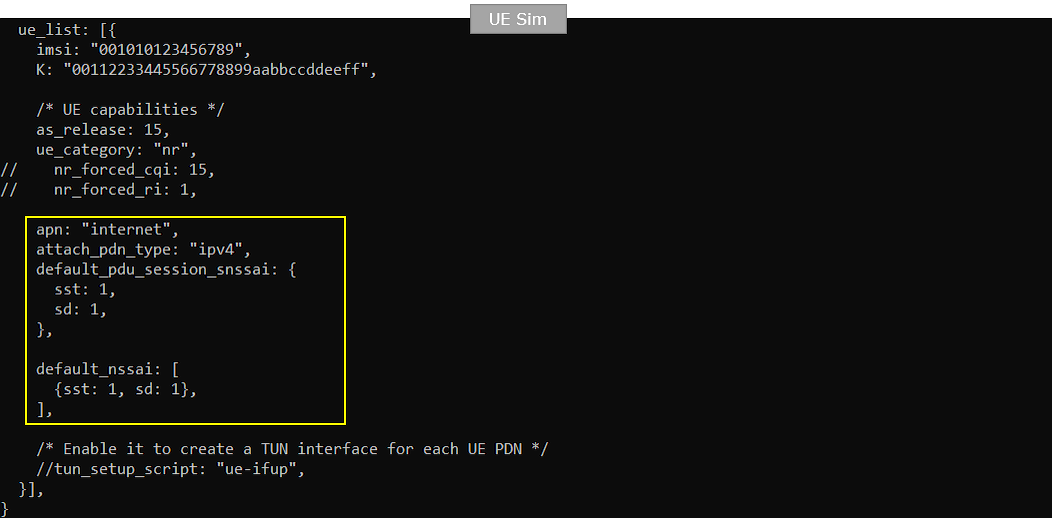
Perform the Test
Check with cell parameter and see if it is configured as intended.

Power on UE and make it sure that UE attaches

Confirm that UE completed the attach and get the IP address. If you don't get this including IP address, you need to troubleshoot.

Log Analysis
In this section, I will show you only the portions of the log that are relavent to this tutorial. For the full log, refer to the sample log linked above.
In case of UEsim, you may see the Registration Request in Plan 5GS NAS message without much detailed information because the UEsim does not have any stored Security Context when lte service just started/restarted and the power_on was done for the first time).
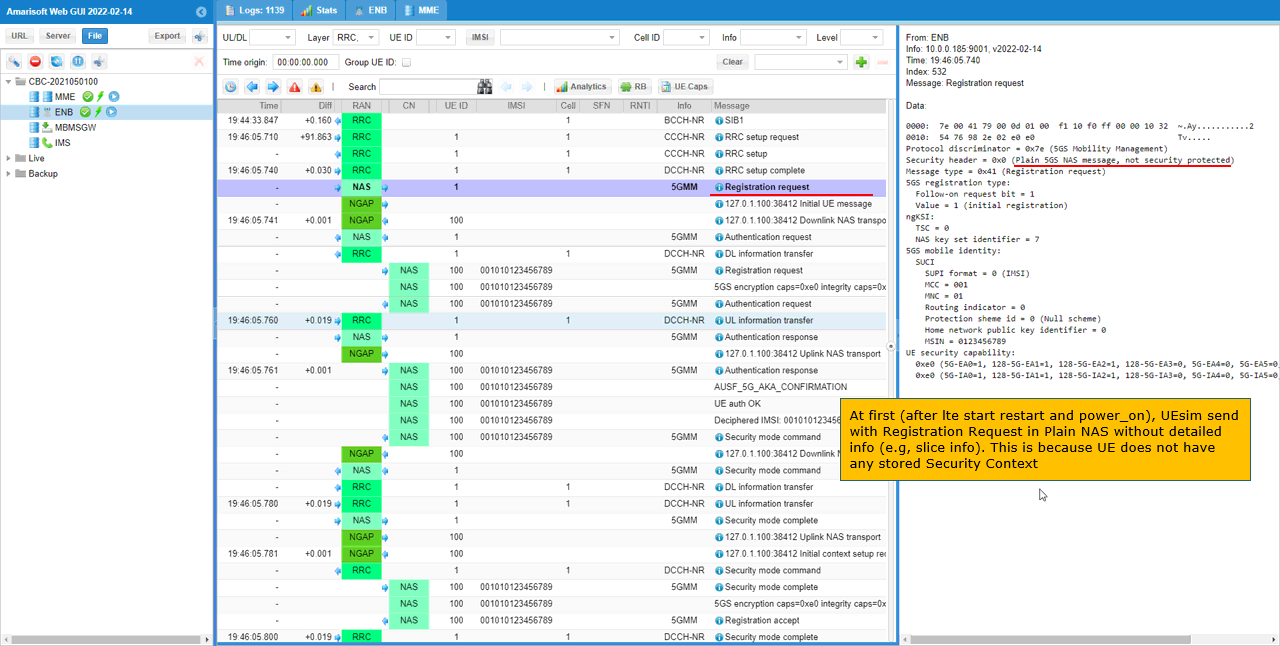
In this case, UEsim send Registration Request after Security Setup embedded within Security mode complete message. Here in Registration Request message, UE specifies 'Requested NSSAI' as set in the configuration file. In this test, it is set to SST:1, SD : 1.
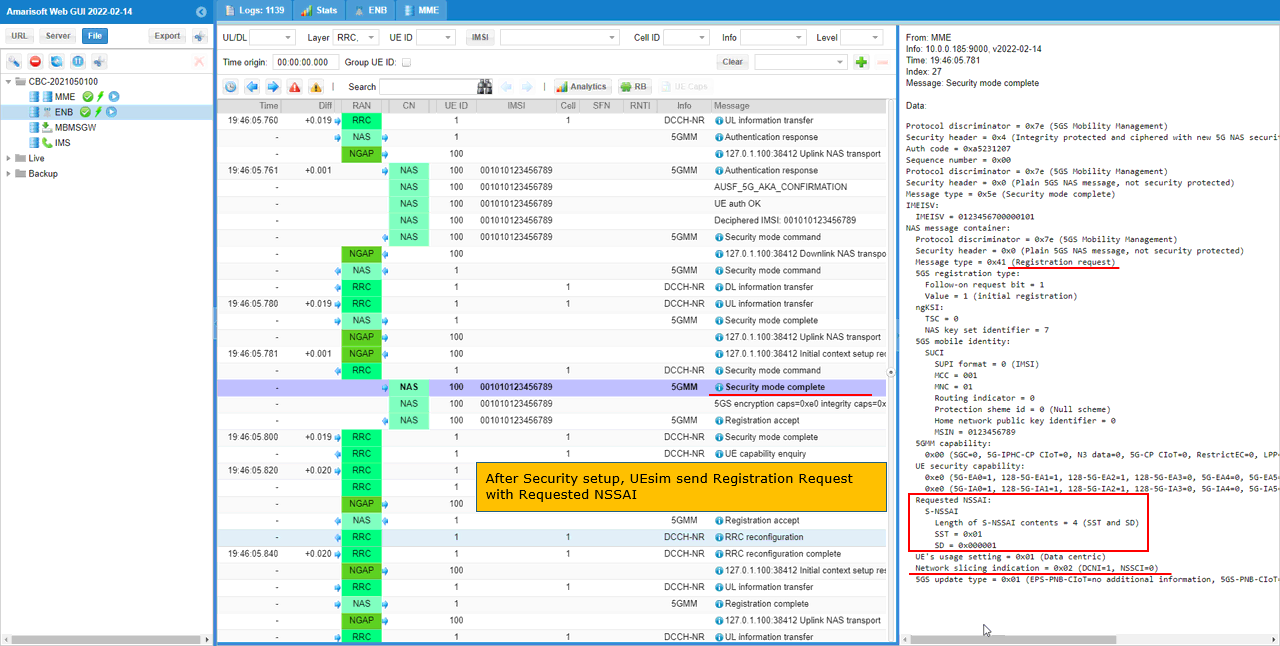
Then Network specifies Allowed NSSAI in Registration Accept. In this test, it is set to SST:1, SD:1.
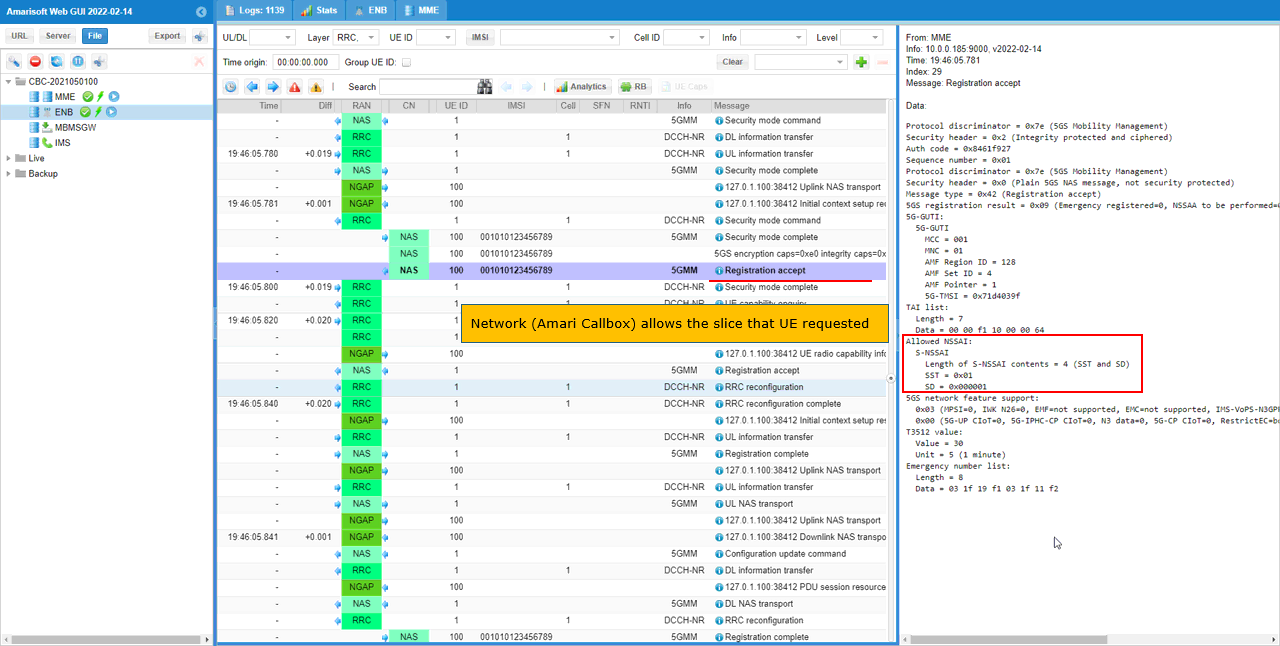
Then UE (UEsim) initiate PDU session by sending PDU Session Establishment Request with S-NSSAI using one of network slices listed in Allowed NSSAI.
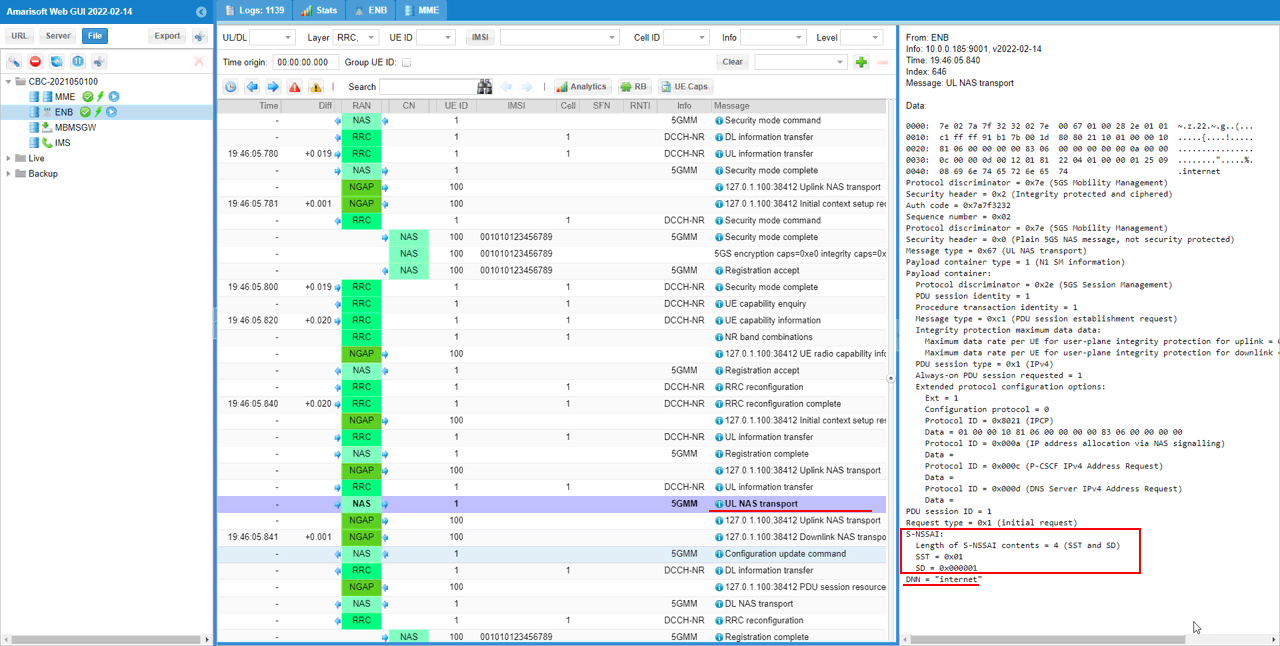
Then Network completes PDU Session with S-NSSAI (the S-NSSAI associated with the PDU session).
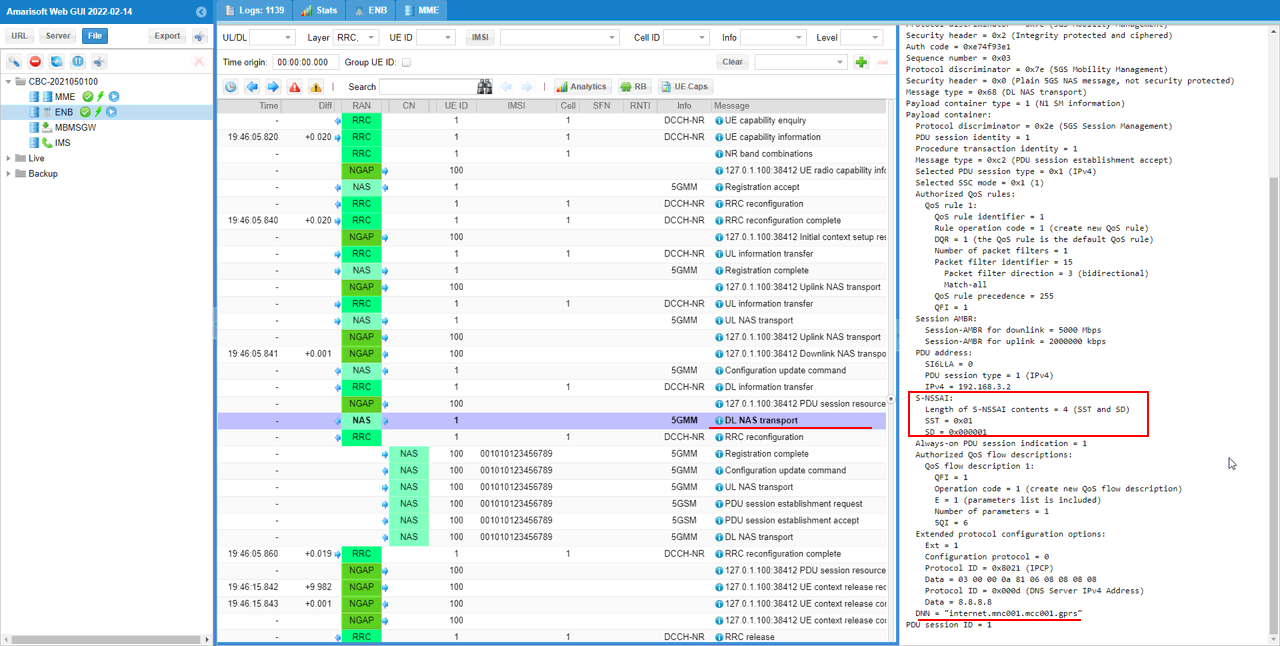
Test 3 : Network Slice with Multiple Slices - UEsim
This is to show on how to configure single Network Slice and test with Amarisoft UEsim. Since we have full control over UE configuration with Amarisoft UEsim, we can test DUT with more detailed configurations.
Configuration
An important thing in using UE sim is to do proper matching between UE sim configuration and Call box configuration In this tutorial, I used the ue-nr-sa-slice-multi.cfg that is copied and modified from the ue-nr.cfg and gnb-sa-slice.cfg that is copied and modified from gnb-sa.cfg. The mme configurations that are used for this test are mme-ims-slice-multi.cfg and ue_db-ims-slice-multi.cfg which are copied and modified from mme-ims.cfg and ue_db-ims.cfg
If you use other Network (e.g, other network simulator or real network), you have to make it sure to configure UE sim according to the settings on network side
I used gnb-sa-slice.cfg for enb configuration. gnb-sa-slice.cfg is copied and modified from gnb-sa.cfg
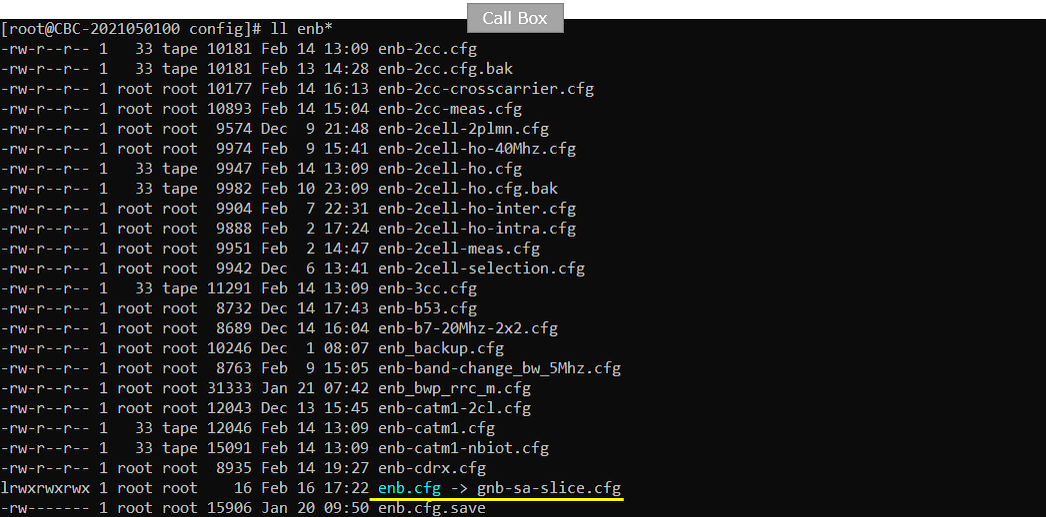
For core network configuration, I used mme-ims-slice-multi.cfg which is copied and modified from mme-ims.cfg. For UE database, I used ue_db-ims-slice-multi.cfg which is copied and modified from ue_db-ims.cfg
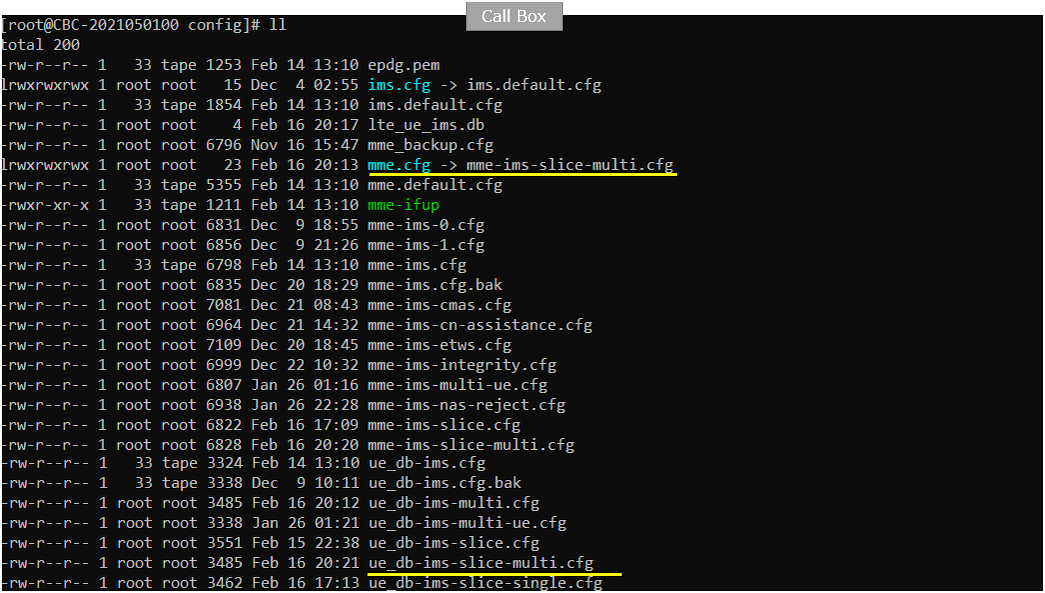
For the UEsim, I used ue_db-ims-slice-multi.cfg which is copied and modified from ue-nr-sa.cfg
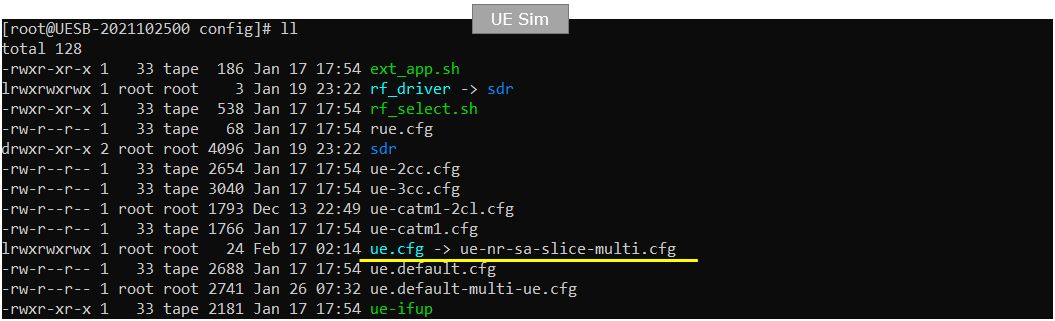
Following is the configuration in gnb-sa-slice.cfg
In this configuration, three network slices ({sst:1, sd:1}, {sst:2}, {sst:3, sd:50}) are configured for the gNB (
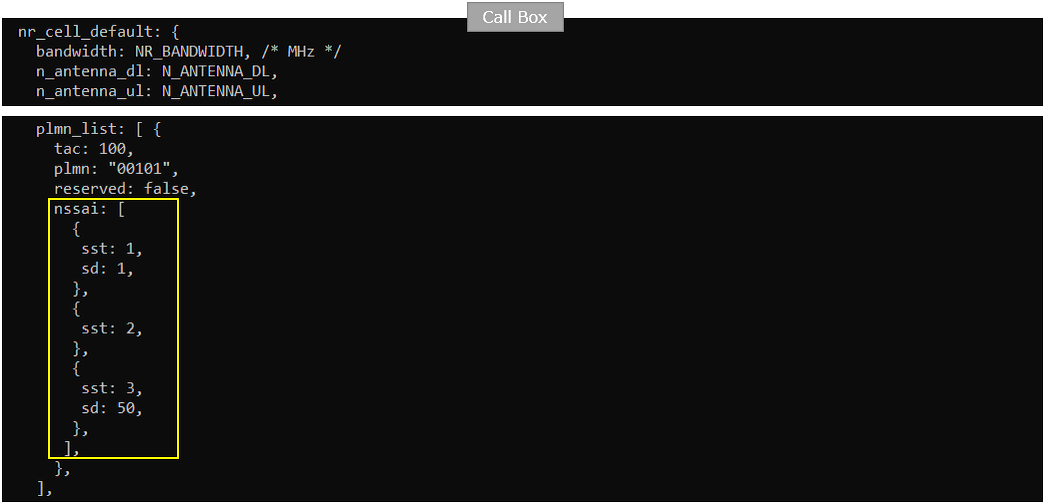
Followings are the configurations in mme-ims-slice-multi.cfg
Same as in gNB configuration, three network slices ({sst:1, sd:1}, {sst:2}, {sst:3, sd:50}) are configured for the CORE Network.
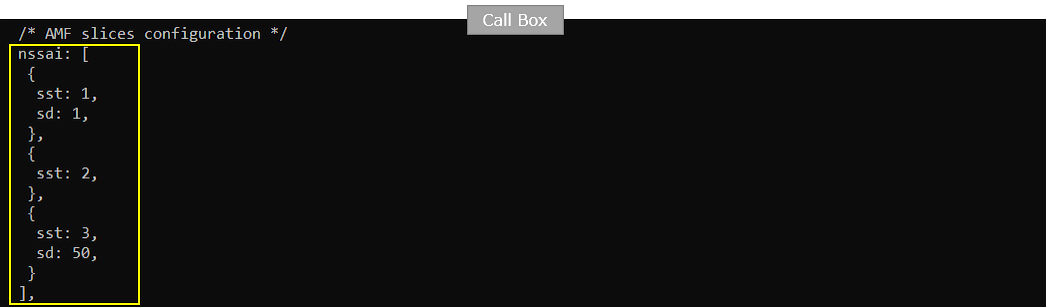
Two of the network slices are associated with "internet" PDU for different 5QI. Slice {sst:1, sd1} is associated with 5QI 6 and {sst:3,sd:50} is associated with 5QI 7.
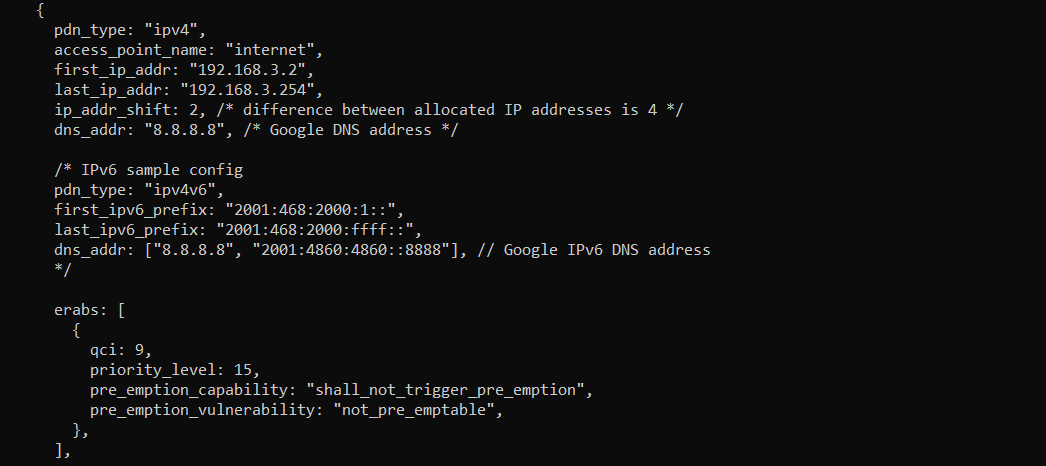
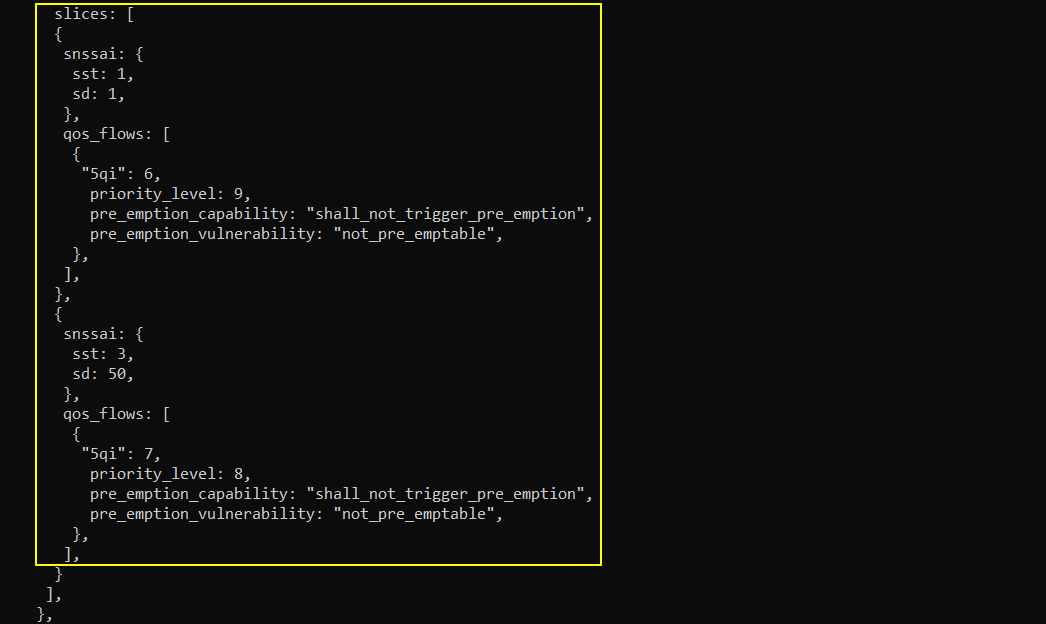
![]()
Followings are the configurations in ue_db-ims-slice-multi.cfg
You can manually specify the APN name and the associated Network slice in pdn_list configuration parameter in UE DB on Callbox. In this test case, the "internet" APN is set as default PDU and {sst:1, sd:1} is the network slice mapped to this PDU.
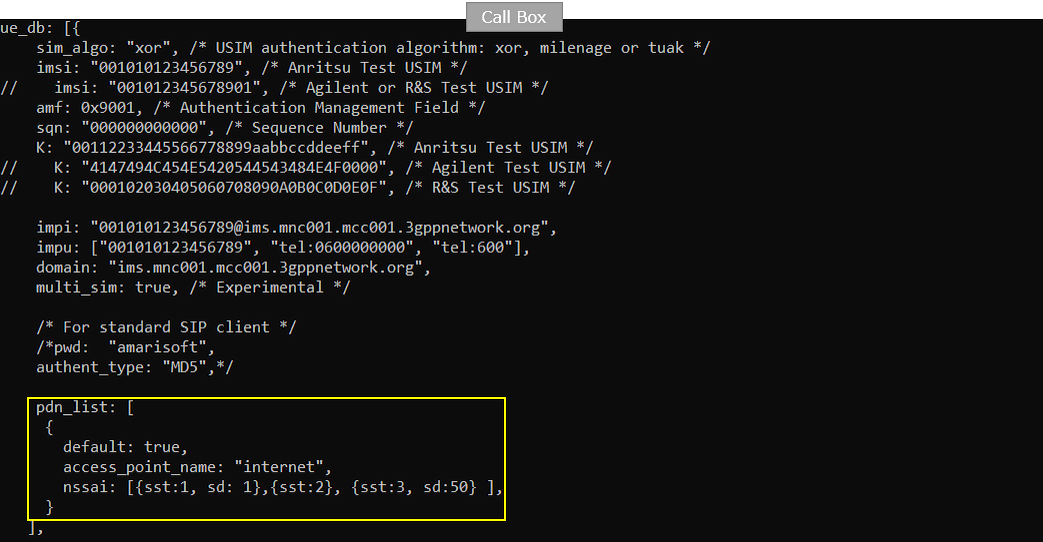
Followings are the configurations in ue-nr-sa-slice-multi.cfg
On UEsim configuration as well, you can specify the default apn and the default network slice that is mapped to the apn. Here in this test, "internet" is set as the default APN. Two slices{sst:1, sd:1} and {sst:3, sd:50} are configured as the default network slice.
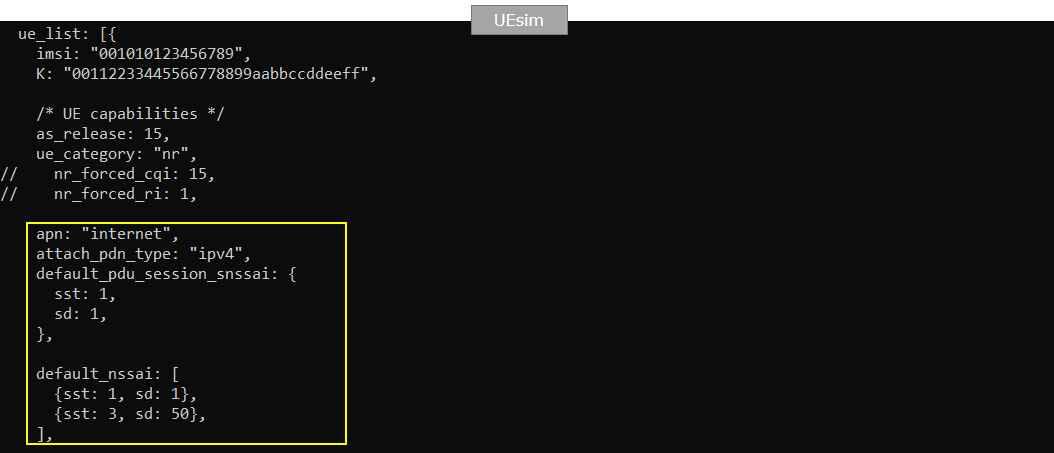
Perform the Test
Check with cell parameter and see if it is configured as intended.

Power on UE and make it sure that UE attaches

Confirm that UE completed the attach and get the IP address. If you don't get this including IP address, you need to troubleshoot.

Log Analysis
In this section, I will show you only the portions of the log that are relavent to this tutorial. For the full log, refer to the sample log linked aboved.
In case of UEsim, you may see the Registration Request in Plan 5GS NAS message without much detailed information because the UEsim does not have any stored Security Context when lte service just started/restarted and the power_on was done for the first time).
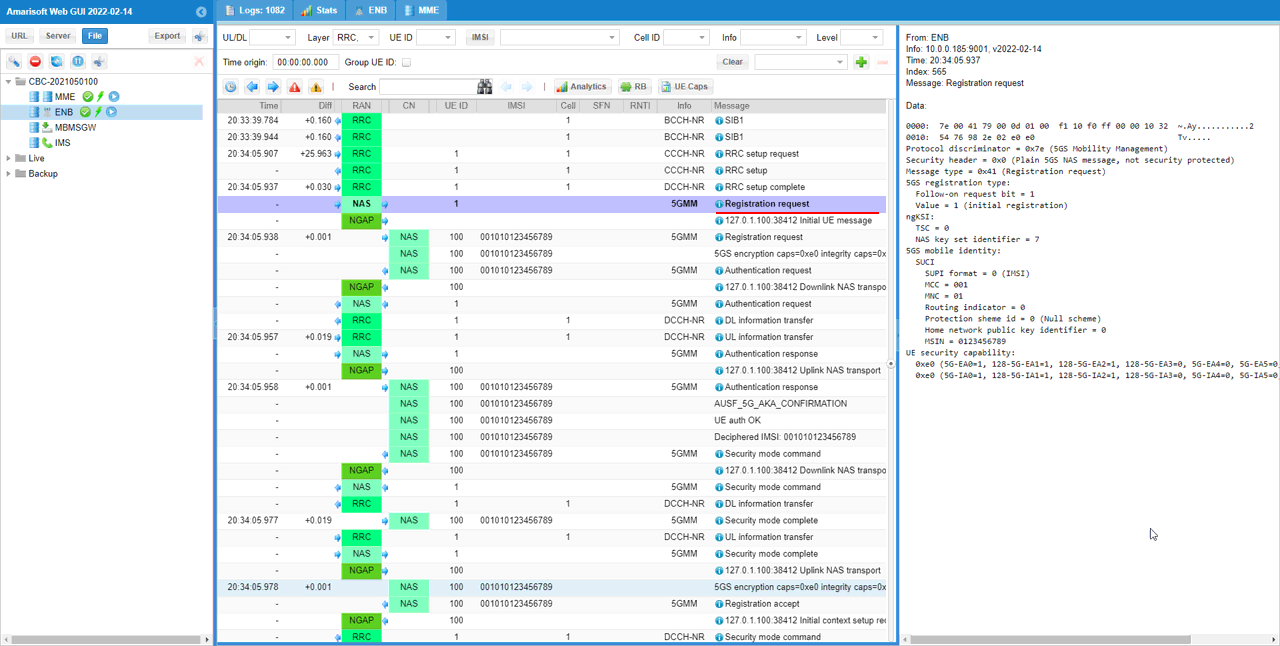
In this case, UEsim send Registration Request after Security Setup embedded within Security mode complete message. Here in Registration Request message, UE specifies 'Requested NSSAI' as set in the configuration file. In this test, it is set to TWO slices {SST:1, SD : 1} and {SST:3, SD : 50}.
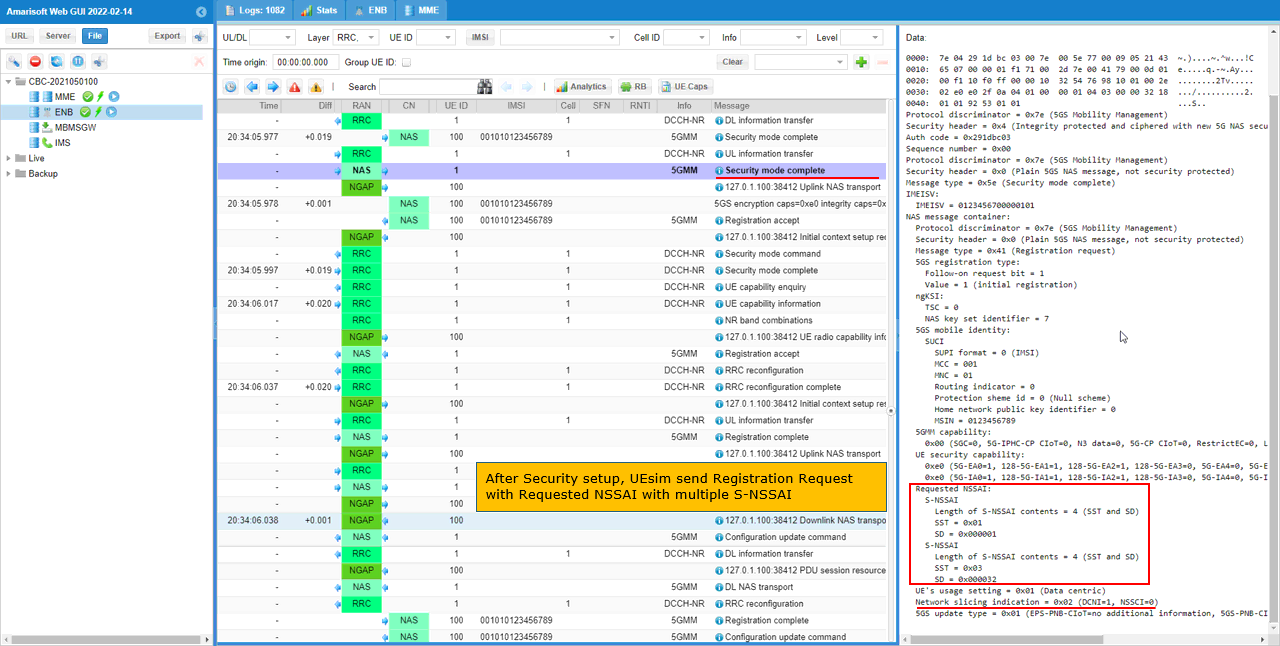
Then Network specifies Allowed NSSAI in Registration Accept. In this test, it is set to the TWO slices {SST:1, SD:1} and {SST:3, SD:50} .
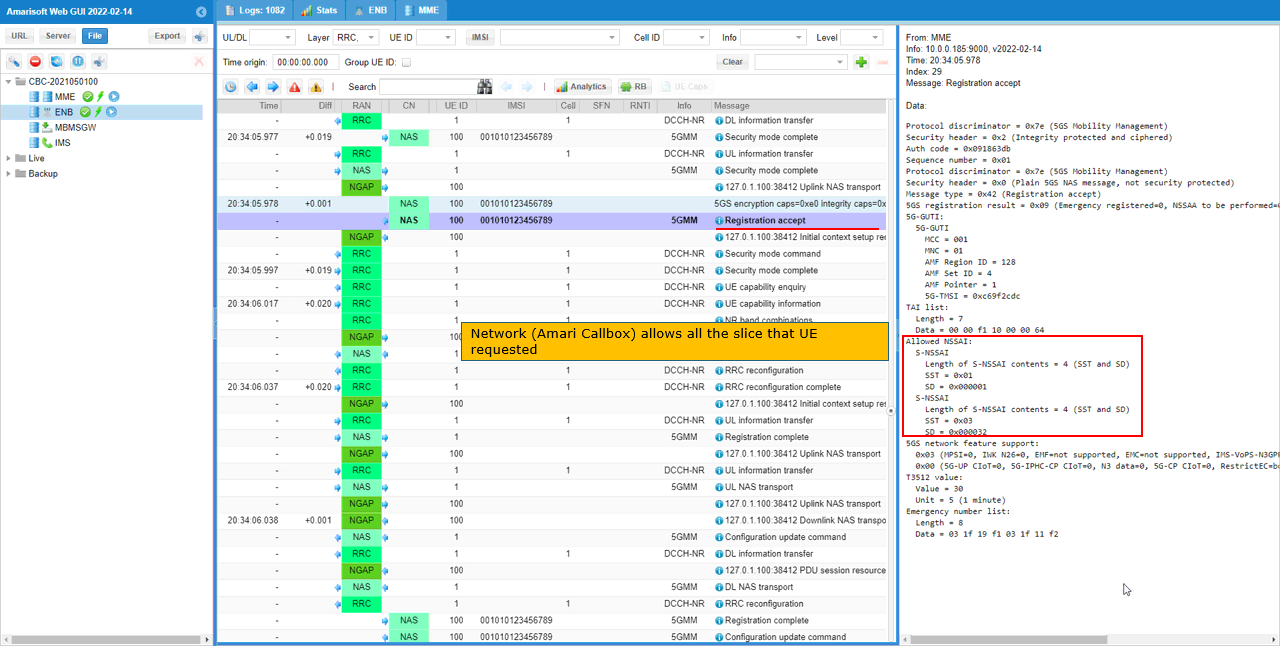
Then UE (UEsim) initiate PDU session by sending PDU Session Establishment Request with S-NSSAI using one of network slices listed in Allowed NSSAI.
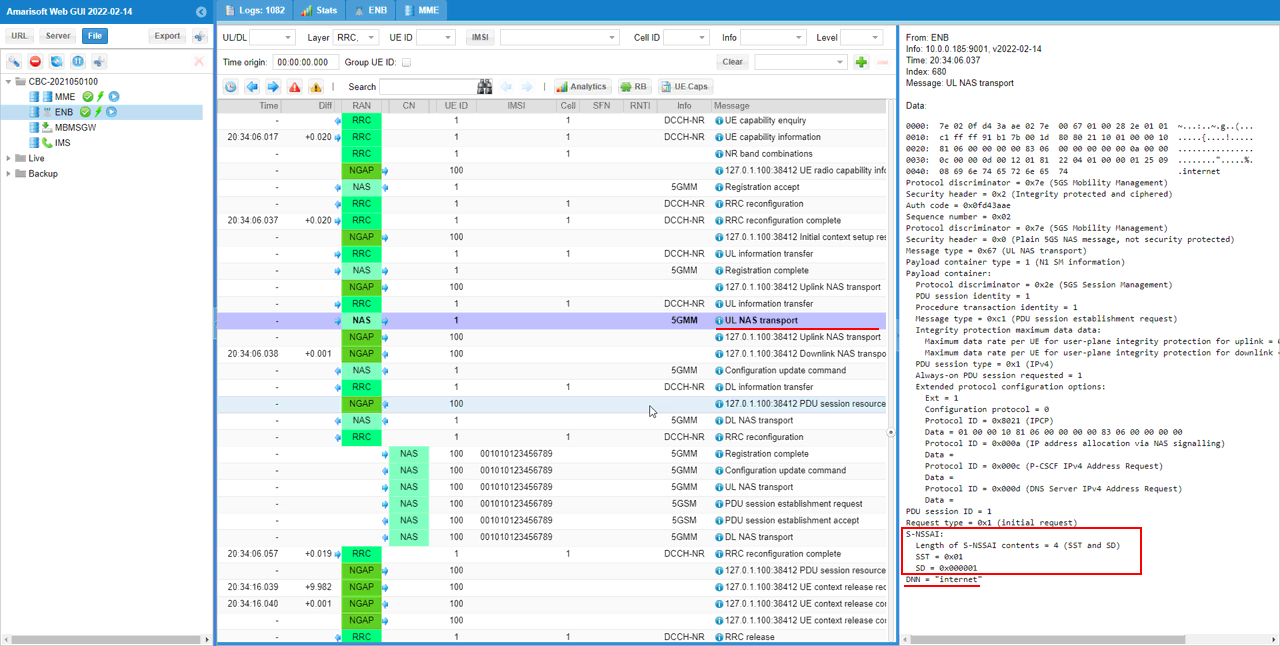
Then Network completes PDU Session with S-NSSAI (the S-NSSAI associated with the PDU session).
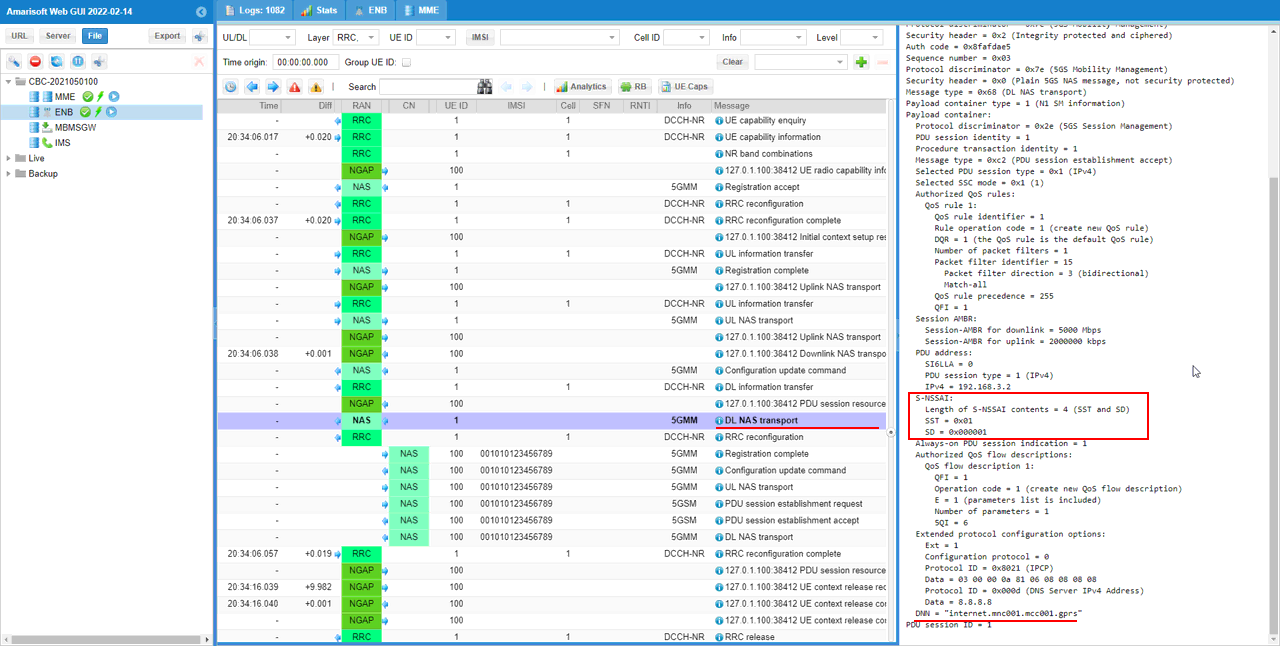
Test 4 : Network Slice with RAN Slices - UEsim
This is to show on how to configure single Network Slice and test with Amarisoft UEsim. Since we have full control over UE configuration with Amarisoft UEsim, we can test DUT with more detailed configurations.
Configuration
An important thing in using UE sim is to do proper matching between UE sim configuration and Call box configuration In this tutorial, I used the ue-nr-sa.cfg (a default sample configuration as it is) and gnb-sa-ran-slice.cfg that is copied and modified from gnb-sa.cfg. The mme configurations that are used for this test are mme-ran-slice.cfg which are copied and modified from mme-ims.cfg
If you use other Network (e.g, other network simulator or real network), you have to make it sure to configure UE sim according to the settings on network side
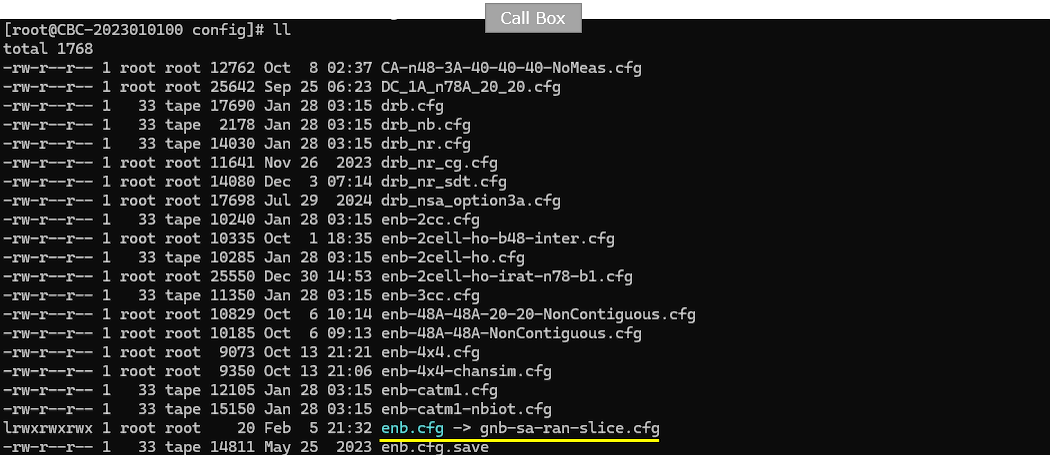
For core network configuration, I used mme-ran-slice.cfg which is copied and modified from mme-ims.cfg.
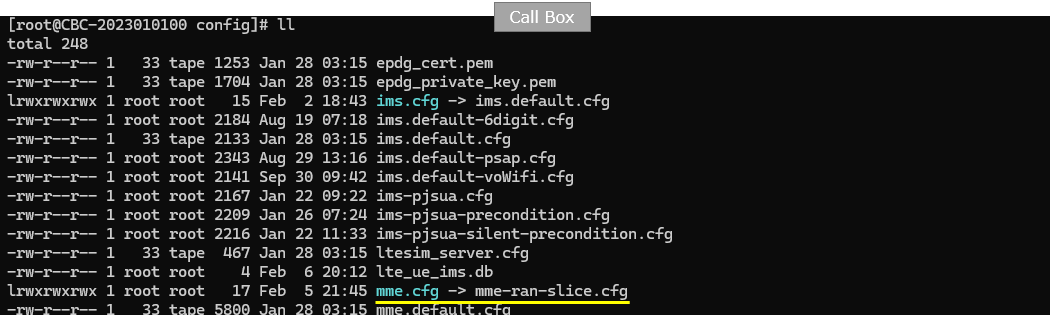
For the UEsim, I used ue-nr-sa.cfg (a default sample configuration as it is)
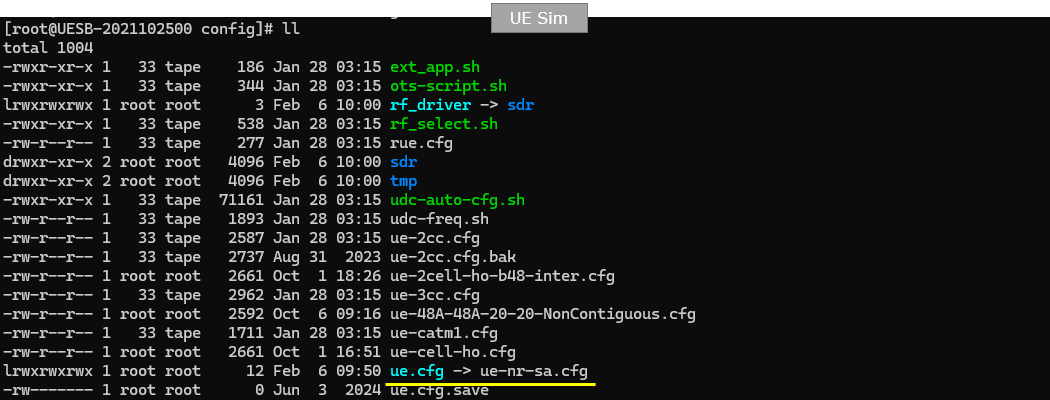
Following is the configuration in gnb-sa-ran-slice.cfg
In this configuration, three network slices ({sst:1, sd:1}, {sst:2}, {sst:3, sd:50}) are configured for the gNB (
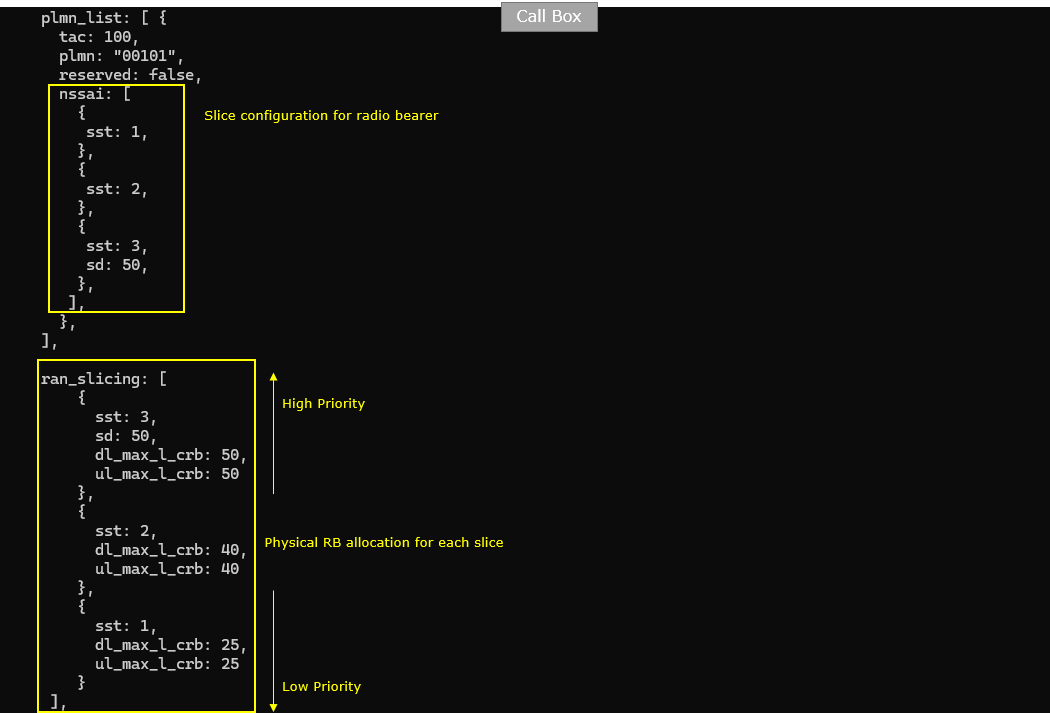
Followings are the configurations in mme-ran-slice.cfg
Same as in gNB configuration, three network slices ({sst:1, sd:1}, {sst:2}, {sst:3, sd:50}) are configured for the CORE Network.
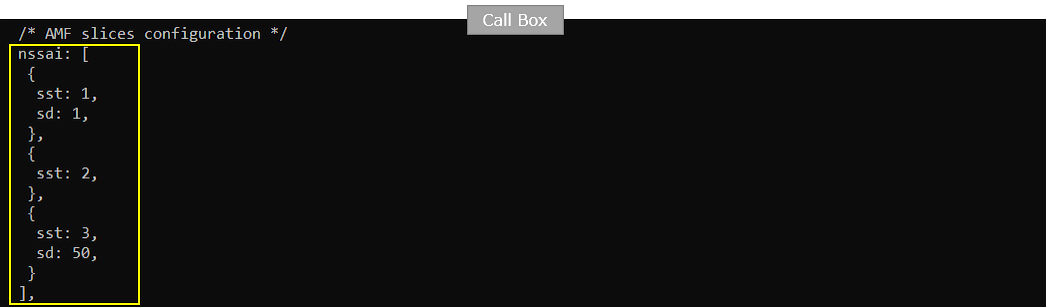
In this test, two different PDN will be used but none of the pdn is configured with any specific PDN in configuration file. The "default" pdn will be assigned with a slice that network will allocate by default during the initial registration. The "internet" pdn will be triggered by RemoteAPI with a specific slices configuration which is set by user.
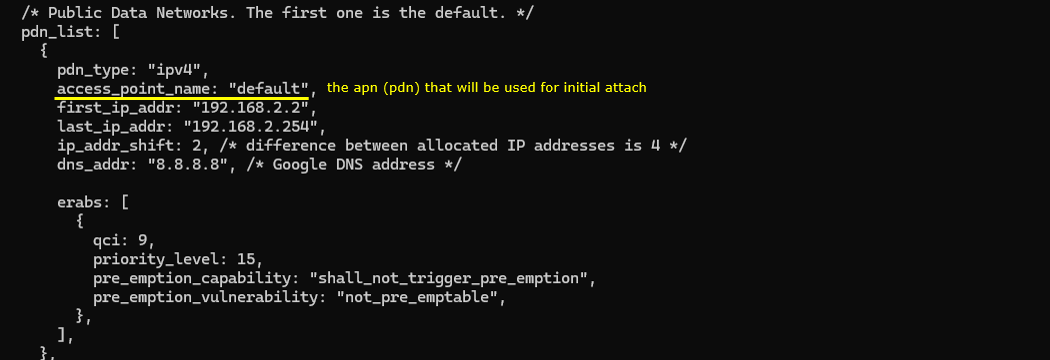
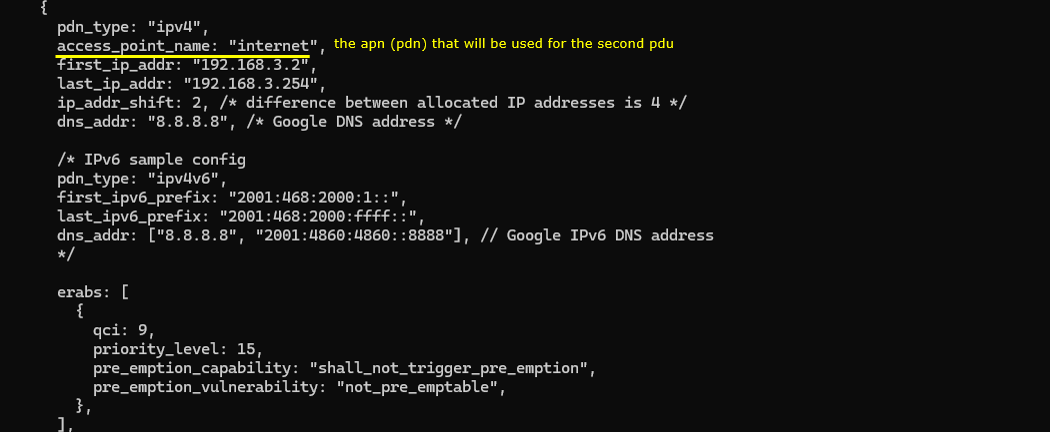
Followings are the configurations in ue-nr-sa.cfg In this test, I don't put any specific configuration for slices on UEsim since those configuration will be specified by RemoteAPI.
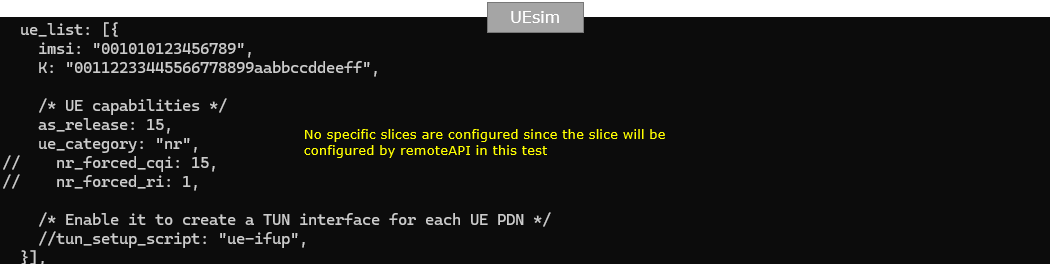
Perform the Test
Check with cell parameter and see if it is configured as intended.

Power on UE and make it sure that UE attaches
![]()
Once the initial attach process is complete, trigger the "internet" pdu with a specific slice configuration using the remoteAPI as follows.
|
./ws.js ue '{"message":"pdn_connect", "ue_id" : 1, "apn" : "internet", "snssai" : {"sst" : 3,"sd" : 50} }' |
If there is no syntax problem, you will get the following output.
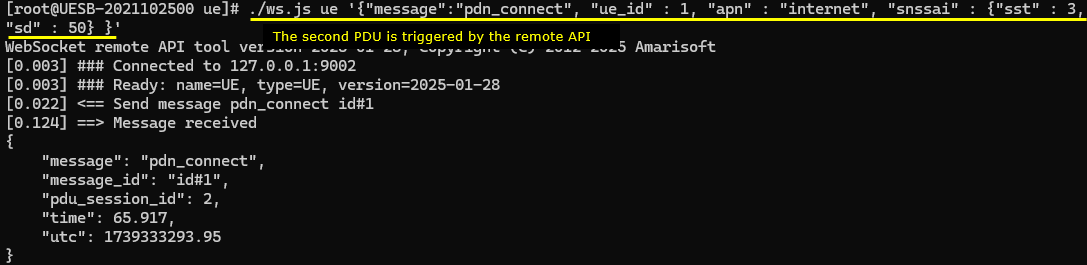
You can confirm the traffic for the two PDU session. (
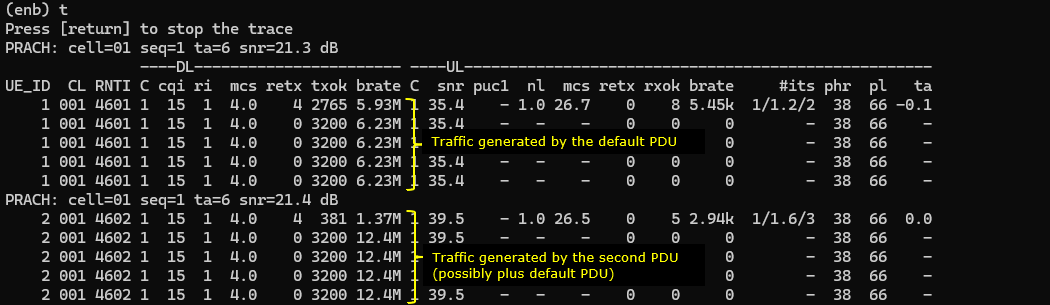
In the (mme) screen, you can confirm if the two PDUs are established as you intended.

Log Analysis
In this section, I will show you only the portions of the log that are relavent to this tutorial. For the full log, refer to the sample log linked aboved.
During the initial registration, UE send PDU session establishment request with Request Type = Initial Request via UL NAS transport which carries a NAS message (PDU session establishment request in this case) in it.
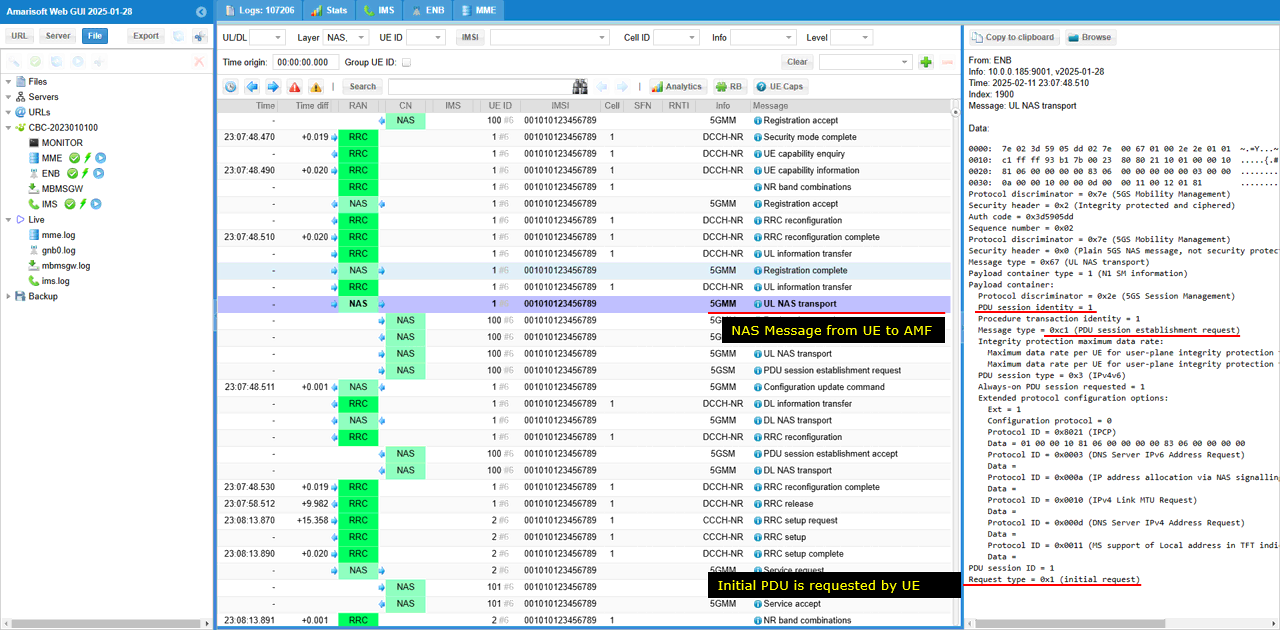
This is PDU session establishment Request message exactracted from UL NAS transport and is conveyed to SMF.
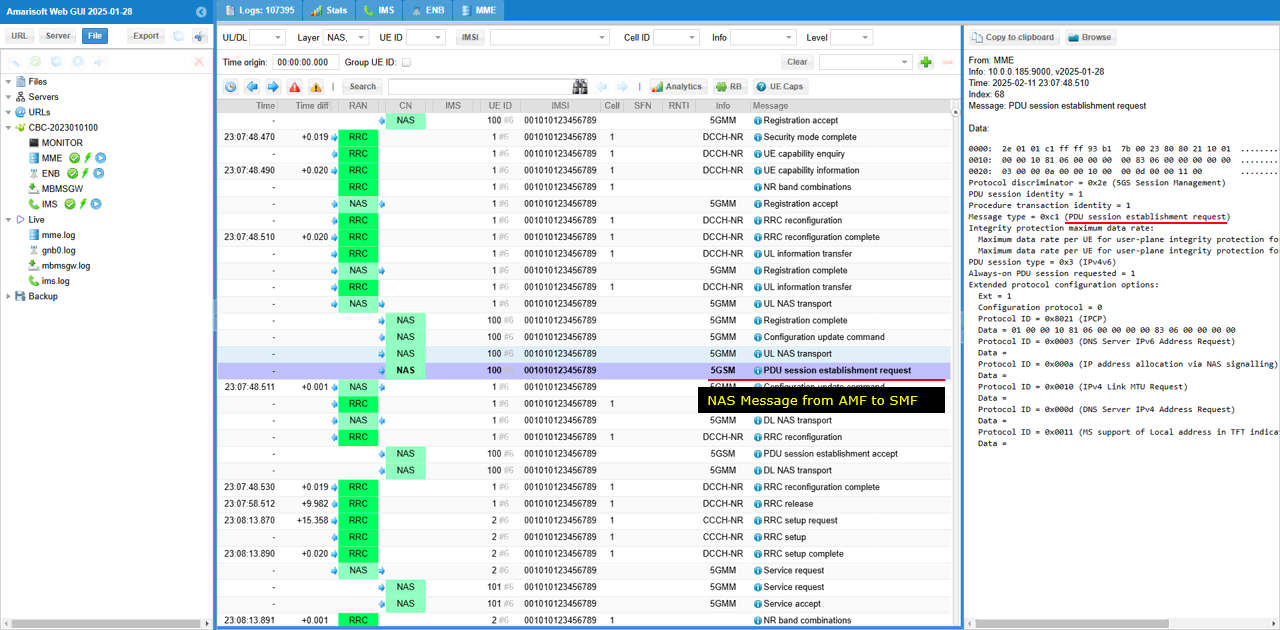
Network respond with PDU session establishment accept and allocates an NSSAI (SST = 01 in this case) and DNN=default.mnc001.mcc001.gprs
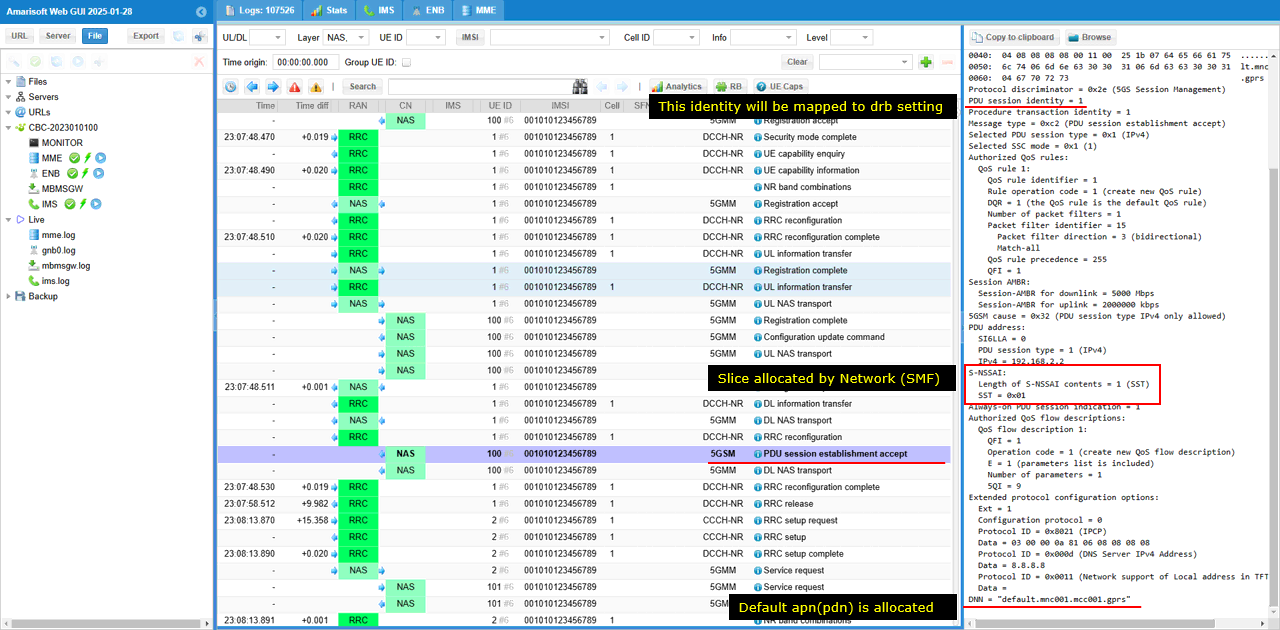
Now an DRB is created and associated with PDU session created by the core network. The mapping between PDU session and DRB / RLC is done by the IEs - pdu-Session, drb-Identity, LogicalChannelIdentity and servedRadioBearer.
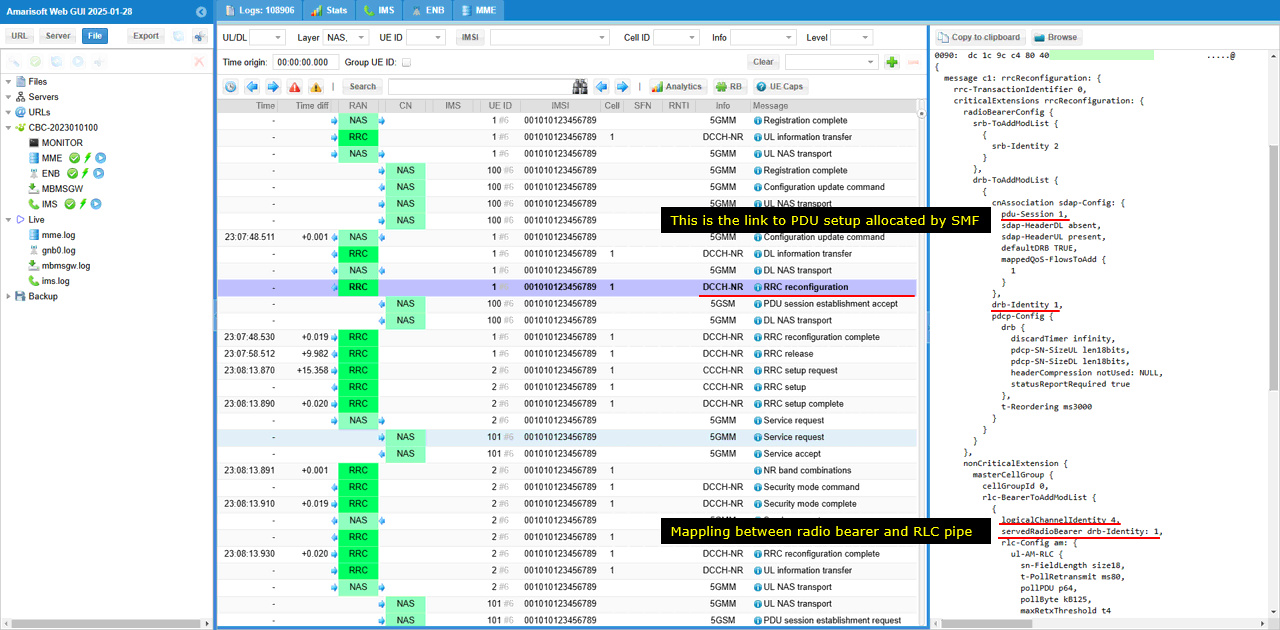
For this slice associated initial PDU session, the physical layer resources are allocated as shown below.
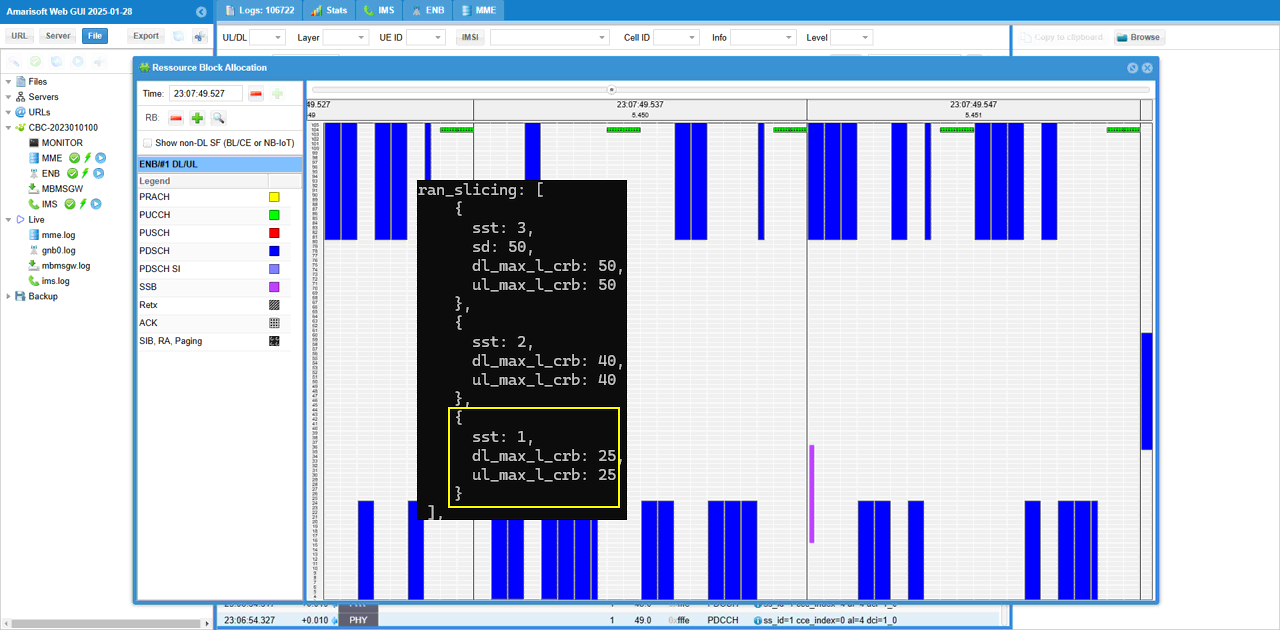
With the remoteAPI ./ws.js ue '{"message":"pdn_connect", "ue_id" : 1, "apn" : "internet", "snssai" : {"sst" : 3,"sd" : 50} }', following procedure is performed.
UE triggers a PDU session and request a specific network slice (SST 3, SD 50 in this case) and DNN "internet". The NAS message (PDU session establishment request in this case) is encapsulated by UL NAS Transport and is conveyed to AMF
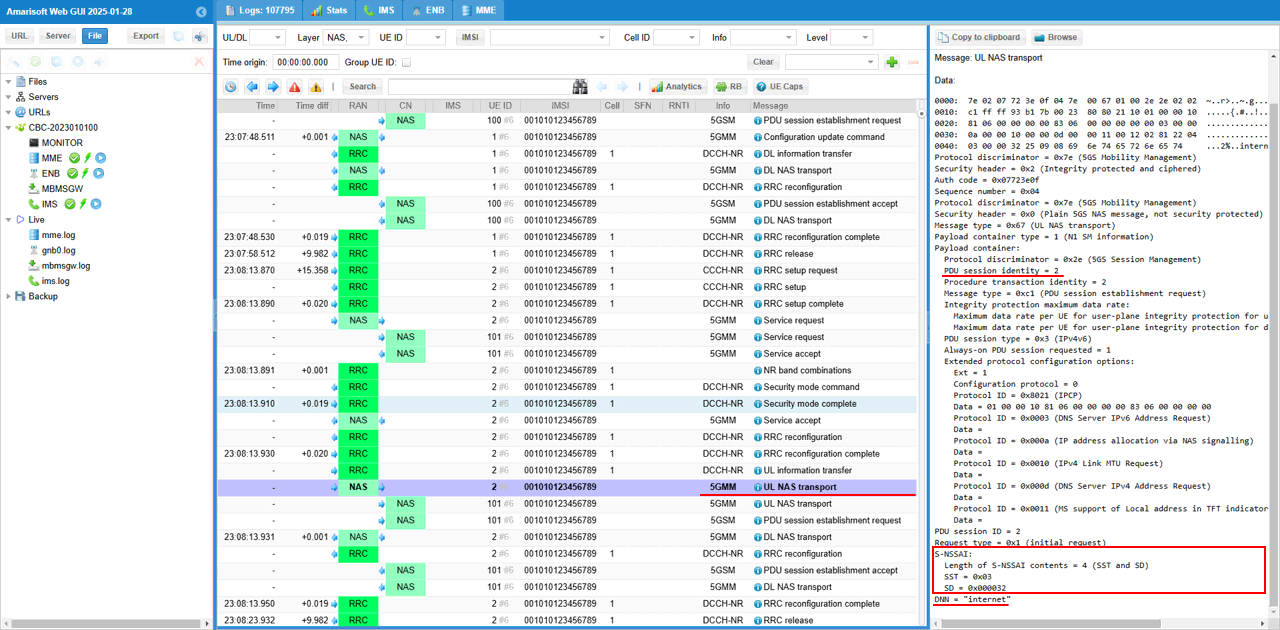
The PDU session establishment request message is transferred to SMF (You see PDU session identity is 2 in this case)
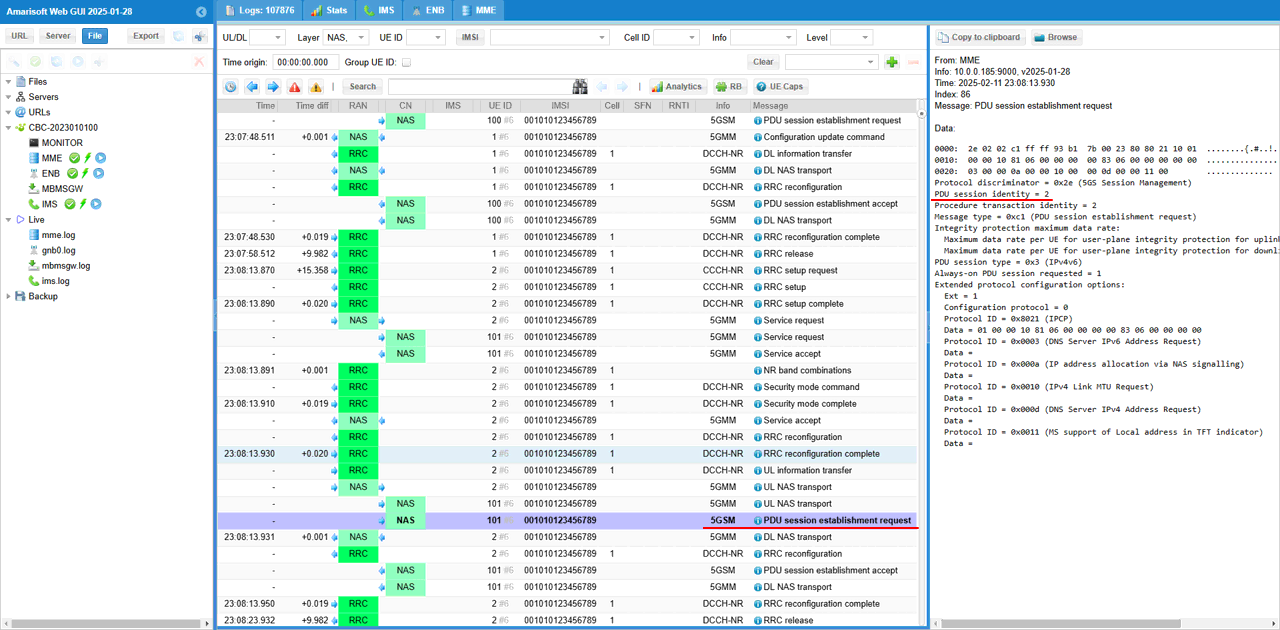
Core network respond with PDU session establishement accept allocating a specific NSSAI (SST=3, SD=50 in this case) which is associated with a specific DNN (internet.mnc001.mcc01.gprs in this case)
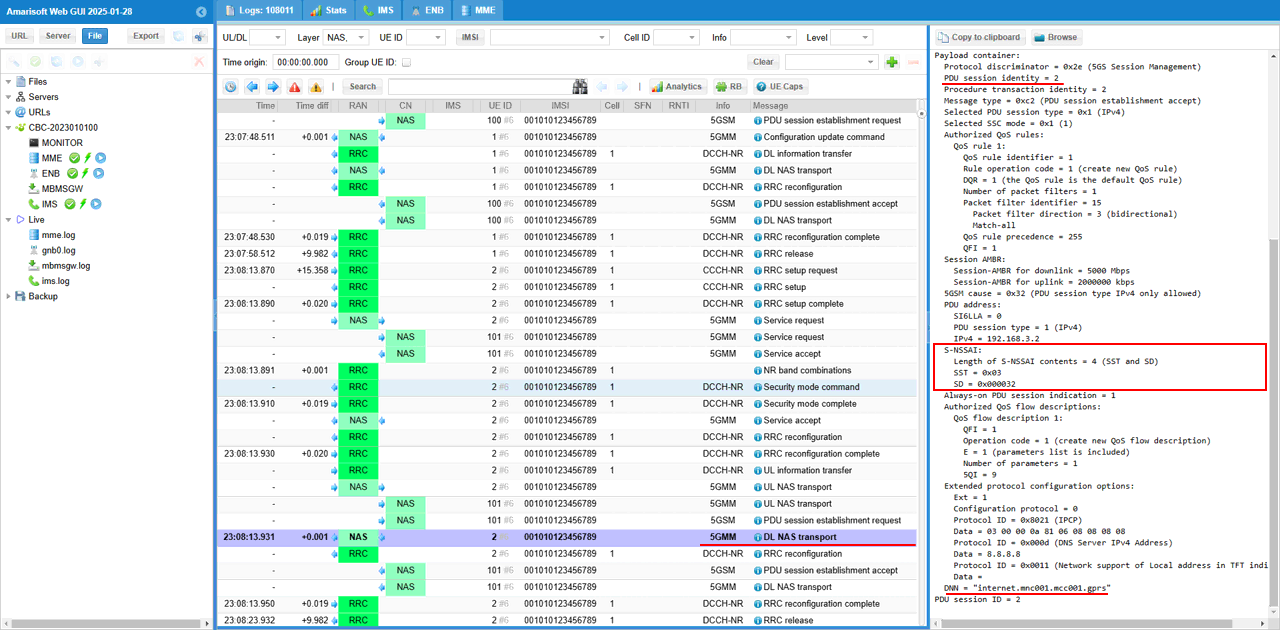
This is PDU session establishement accept message extracted from the DL NAS transport. Basically the contents of the messages are same as in DL NAS transport.
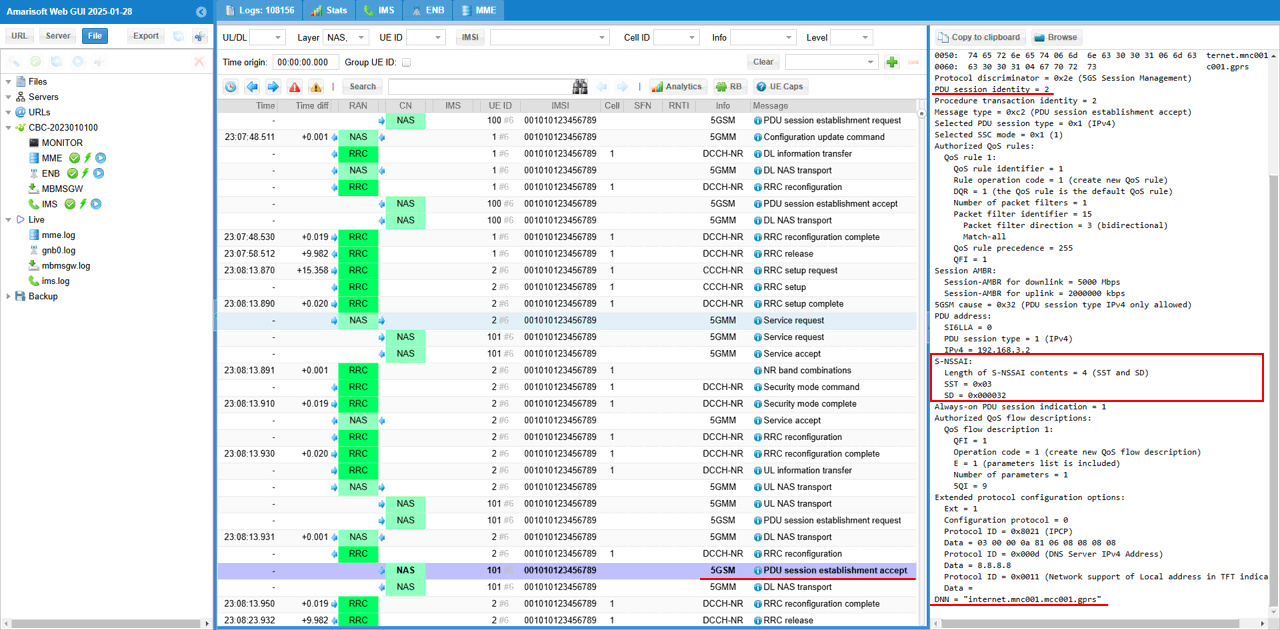
Now an DRB is created and associated with PDU session created by the core network. The mapping between PDU session and DRB / RLC is done by the IEs - pdu-Session, drb-Identity, LogicalChannelIdentity and servedRadioBearer.
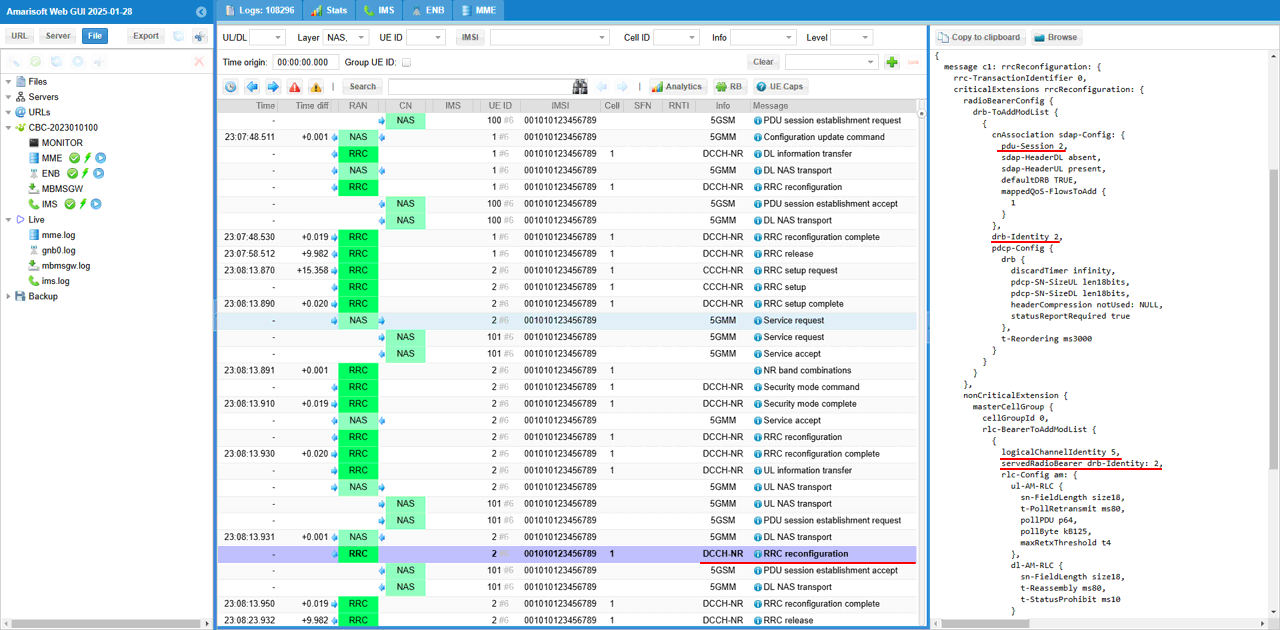
For this slice associated initial PDU session, the physical layer resources are allocated as shown below.
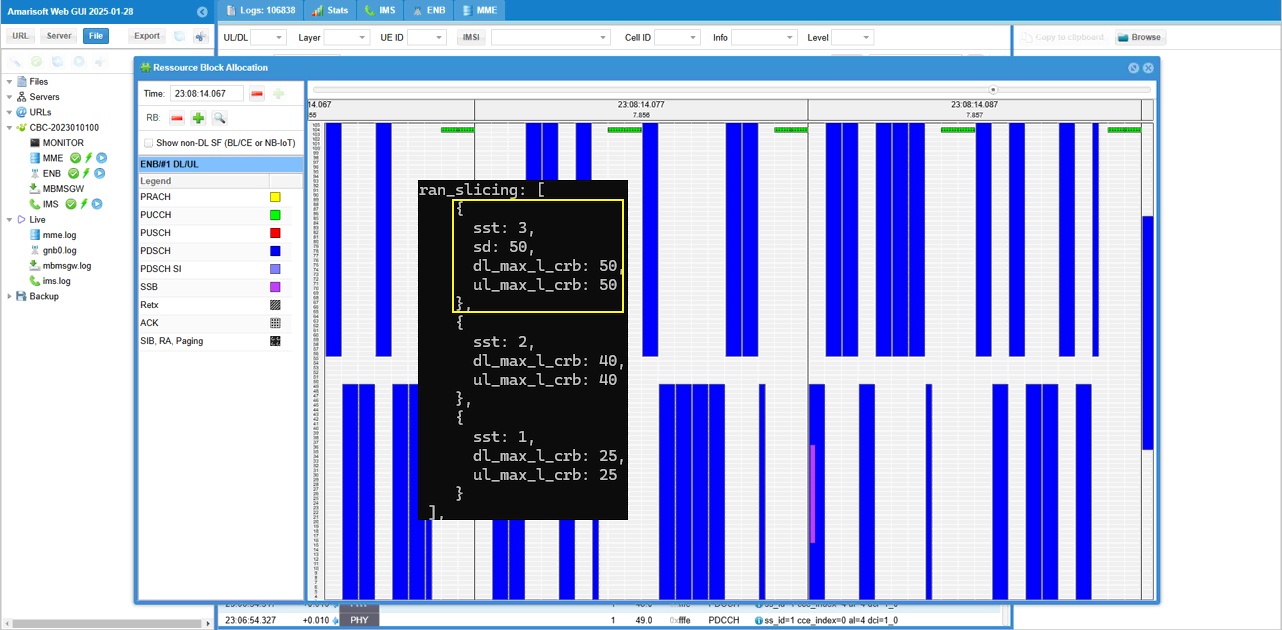
Test 5 : USRP - UEsim
This is to show on how to test USRP (Manage UE Policy Command) message. Main purpose of this test is to focus on the parameters and the syntax of remote API command for usrp and verify the corresponding NAS message sent out from the callbox(MME in this case)
Configuration
Use the same configuration as Test 2
Perform the Test
Check with cell parameter and see if it is configured as intended.

Power on UE and make it sure that UE attaches

Confirm that UE completed the attach and get the IP address. If you don't get this including IP address, you need to troubleshoot. (

Now send a RemoteAPI command to send "Manage UE policy command" message.
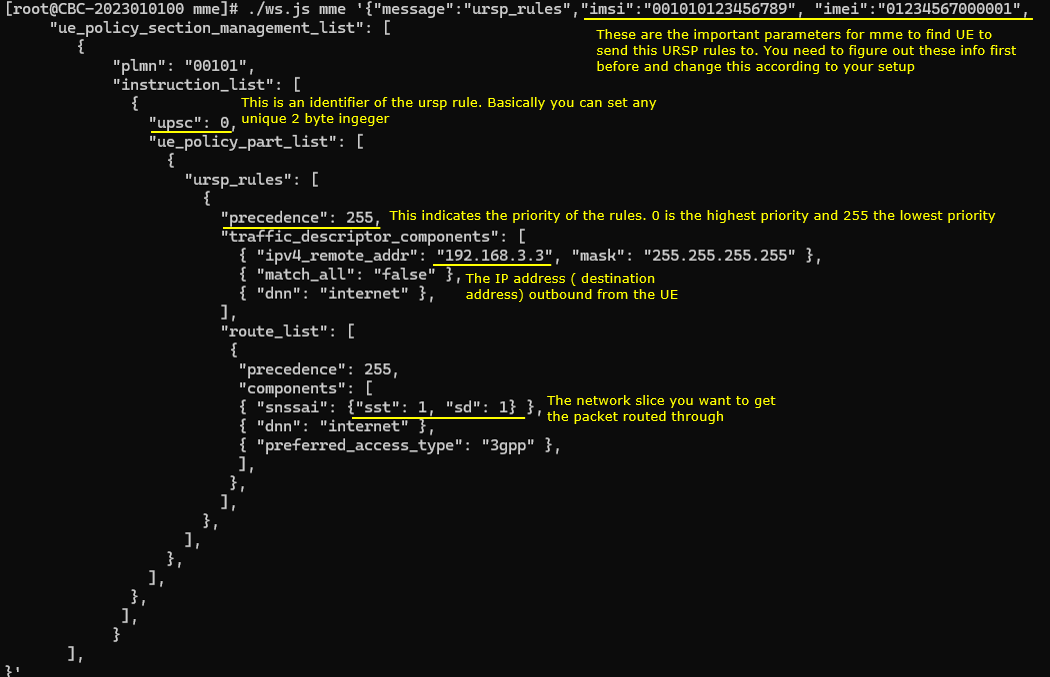

Following is the text version of the command so that you can copy and modify easily.
|
[root@CBC-2023010100 mme]# ./ws.js mme '{"message":"ursp_rules","imsi":"001010123456789", "imei":"01234567000001", "ue_policy_section_management_list": [ { "plmn": "00101", "instruction_list": [ { "upsc": 0, "ue_policy_part_list": [ { "ursp_rules": [ { "precedence": 255, "traffic_descriptor_components": [ { "ipv4_remote_addr": "192.168.3.3", "mask": "255.255.255.255" }, { "match_all": "false" }, { "dnn": "internet" }, ], "route_list": [ { "precedence": 255, "components": [ { "snssai": {"sst": 1, "sd": 1} }, { "dnn": "internet" }, { "preferred_access_type": "3gpp" }, ], }, ], }, ], }, ], }, ], } ], }' WebSocket remote API tool version 2025-03-17, Copyright (C) 2012-2025 Amarisoft [0.004] ### Connected to 127.0.0.1:9000 [0.005] ### Ready: name=MME, type=MME, version=2025-03-17, product=CBC [0.024] <== Send message ursp_rules id#1 [0.045] ==> Message received { "message": "ursp_rules", "message_id": "id#1", "time": 11689.642, "utc": 1742662644.989 } |
Log Analysis
In this section, I will show you only the portions of the log that are relavent to this tutorial. For the full log, refer to the sample log linked above.
In this tutorial, there is only one NAS message that you need to check. It is DL NAS transport message that carriers Manage UE policy command. Once the usrp_rules remote API command is properly processed, you are supposed to see this message sent out by the callbox core network (MME).
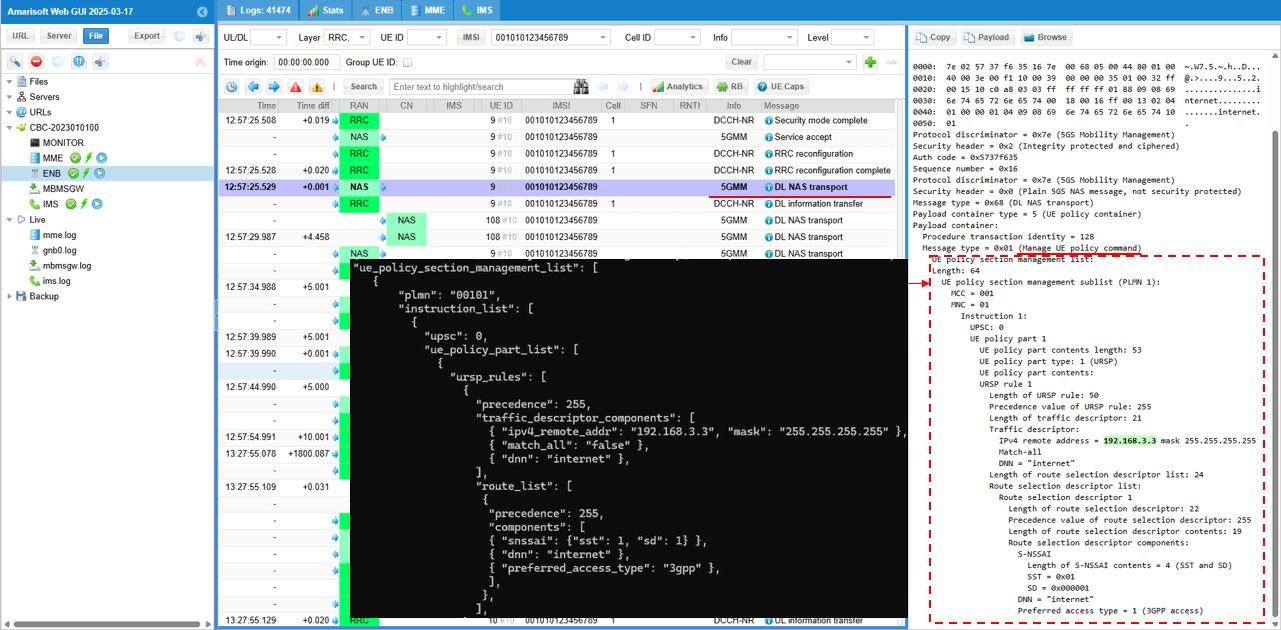
RRC / NAS Signaling
DL NAS Transport/Manage UE policy Command
: This is the RegistrationRequest message sent by UE to inform the network slice configuration it wants (
Protocol discriminator = 0x7e (5GS Mobility Management)
Security header = 0x2 (Integrity protected and ciphered)
Auth code = 0xd6af39a6
Sequence number = 0x0c
Protocol discriminator = 0x7e (5GS Mobility Management)
Security header = 0x0 (Plain 5GS NAS message, not security protected)
Message type = 0x68 (DL NAS transport)
Payload container type = 5 (UE policy container)
Payload container:
Procedure transaction identity = 128
Message type = 0x01 (Manage UE policy command)
UE policy section management list:
Length: 64
UE policy section management sublist (PLMN 1):
MCC = 001
MNC = 01
Instruction 1:
UPSC: 0
UE policy part 1
UE policy part contents length: 53
UE policy part type: 1 (URSP)
UE policy part contents:
URSP rule 1
Length of URSP rule: 50
Precedence value of URSP rule: 255
Length of traffic descriptor: 21
Traffic descriptor:
IPv4 remote address = 192.168.3.2 mask 255.255.255.255
Match-all
DNN = "internet"
Length of route selection descriptor list: 24
Route selection descriptor list:
Route selection descriptor 1
Length of route selection descriptor: 22
Precedence value of route selection descriptor: 255
Length of route selection descriptor contents: 19
Route selection descriptor components:
S-NSSAI
Length of S-NSSAI contents = 4 (SST and SD)
SST = 0x01
SD = 0x000001
DNN = "internet"
Preferred access type = 1 (3GPP access)