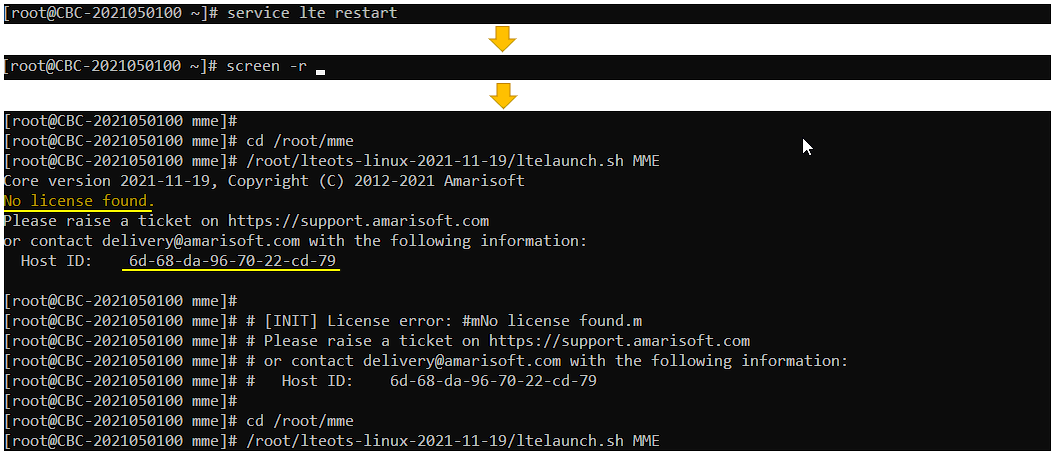Installation - License
The purpose of this tutorial is to show you how to install a license fileon the Callbox. (Same process applies to UEsim as well). There are several different license scheme for Amarisoft as listed below :
- Fixed License : This is the license key tied up to host ID of the PC where the lte service is running. This is the most commonly used license type.
- USB License : This is the license key tied up to USB stick that is plugged into the PC where the lte service is running
- Floating License : This is the license key provided by the license server located anywhere your system get access to via network.
- Demo License : This is the license key provided only for demo / evaluation purpose. You need to reach out to sales@amarisoft.com to get the demo license. This is not for commercial usage.
Table of Contents
- Installation - License
Introduction
Amarisoft Callbox is a robust and flexible software-based test solution widely used in cellular network development, validation, and quality assurance workflows. It emulates various elements of a mobile network (including eNodeB, gNodeB, EPC, and core network components) and is integral in radio protocol conformance, interoperability, and functional testing for 4G and 5G technologies. Licensing is a critical aspect of Amarisoft Callbox and UEsim systems, controlling access to features and ensuring compliance with software usage agreements. Amarisoft employs several licensing schemes: Fixed License (tied to a host machine), USB License (bound to a dongle), Floating License (managed by a network server), and Demo License (for evaluation purposes). Each licensing model is architected to balance security, flexibility, and operational requirements. The Fixed License, the focus of this tutorial, is the most prevalent—binding the license to a specific hardware identifier (host ID) and thus ensuring that the software operates only on the authorized machine. Understanding the licensing process is essential for uninterrupted operation of Amarisoft Callbox and UEsim systems, as improper installation may prevent access to vital testing features and halt development workflows. This tutorial provides a step-by-step technical guide for installing a Fixed License on the Callbox, with procedures equally applicable to UEsim, ensuring you can swiftly and securely activate your Amarisoft environment.
-
Context and Background
- Amarisoft Callbox and UEsim are advanced software tools used for simulating and testing cellular networks (LTE, 5G NR, and core network functions).
- Licensing mechanisms control access to software features, enforce compliance, and protect intellectual property.
- Four main licensing schemes exist: Fixed, USB, Floating, and Demo—each serving different operational and business needs.
- The Fixed License is tightly coupled to the host PC’s hardware, providing a secure and predictable deployment model.
-
Relevance and Importance
- Correct license installation is foundational for system activation and continued access to Amarisoft’s advanced features.
- Improper licensing can cause service interruptions, hinder testing, and disrupt deployment pipelines.
- This tutorial focuses specifically on the Fixed License, the most common deployment model for development and production environments.
-
Learning Outcomes
- Understand the different Amarisoft licensing schemes and their operational implications.
- Gain hands-on experience installing a Fixed License file on Callbox and UEsim.
- Learn best practices for validating license installation and troubleshooting common issues.
- Acquire the skills necessary to maintain licensing compliance and ensure uninterrupted system operation.
-
Prerequisite Knowledge and Skills
- Familiarity with Linux or Windows command line interface—as license installation typically involves shell operations.
- Basic understanding of Amarisoft Callbox or UEsim system architecture.
- Access privileges to the target host where the license will be installed.
- Possession of a valid Fixed License file provided by Amarisoft (associated with the host machine’s hardware ID).
Summary of the Tutorial
This tutorial covers the procedures for handling Amarisoft license files, including downloading, installing, verifying, and troubleshooting license issues.
-
License Download Procedure:
- Access the Amarisoft web download site to obtain your license file.
- Download the provided license file to your local system.
-
License Installation Procedure:
- Navigate to the {HOME} directory, typically /root for Amarisoft Callbox.
- Check for the existence of the .amarisoft directory under /root.
- If the .amarisoft directory does not exist (such as on a new installation), create it manually under /root.
- Place the downloaded license file into the /root/.amarisoft directory.
-
License Verification Procedure:
- To verify that the license is installed and functioning, use the license command in the screen window.
-
Handling License Issues:
- If a license problem occurs (e.g., license expired or missing), an error message including the Host ID will be displayed.
- Send the Host ID to Amarisoft to request a new or updated license file.
- Once received, repeat the installation procedure by placing the new license file in the /root/.amarisoft directory.
These procedures ensure proper management and troubleshooting of Amarisoft license files for both new and existing installations.
Download license
Amarisoft will provide the license in your web download site as shown below. Download the license file

Install
Installation of license is done just by putting the license file into a specific directory. There is no specific installation program (script).
If you go the the {HOME} directory (in most case /root is the home directory for Amarisoft Callbox), you would see the directory .amarisoft. (NOTE : In some cases (like you just installed the callbox on brand new PC), you may not find this directory. In that case, create the directory .amarisoft )
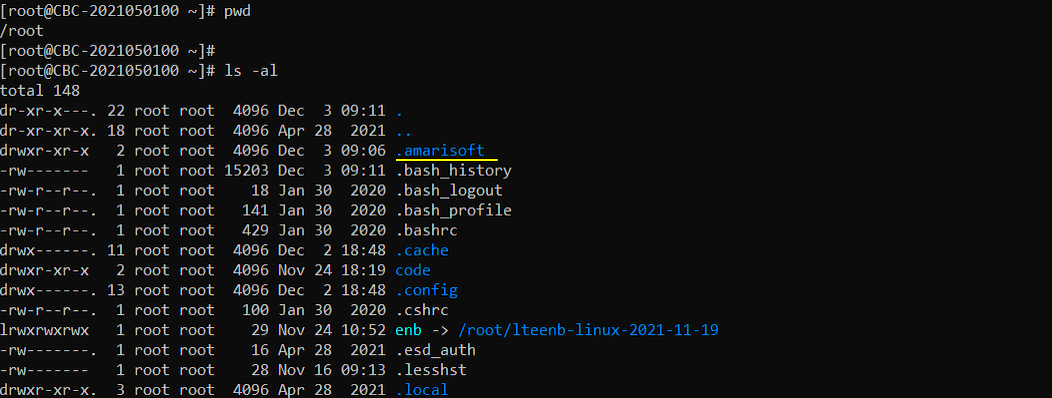
Go to the directory /root/.amarisoft. (NOTE : If you use the Amari Callbox or UE sim as it is, you would always have this directory. But if you want to install the license to a new computure of your own, create this directory under /root directory)

Check if there is license file. If you get a new license key, put the license file in this directory

Getting the license Info
If you have normal / functioning license, you can still get the license with the command 'license' in screen window as shown below

Handling License Issues
If you have any problem with license (e.g, license expired, no license file etc). You would get the message as shown below with Host ID . Send the Host ID to Amarisoft and request proper license file. Then Amarisoft will provide the license in your web download site