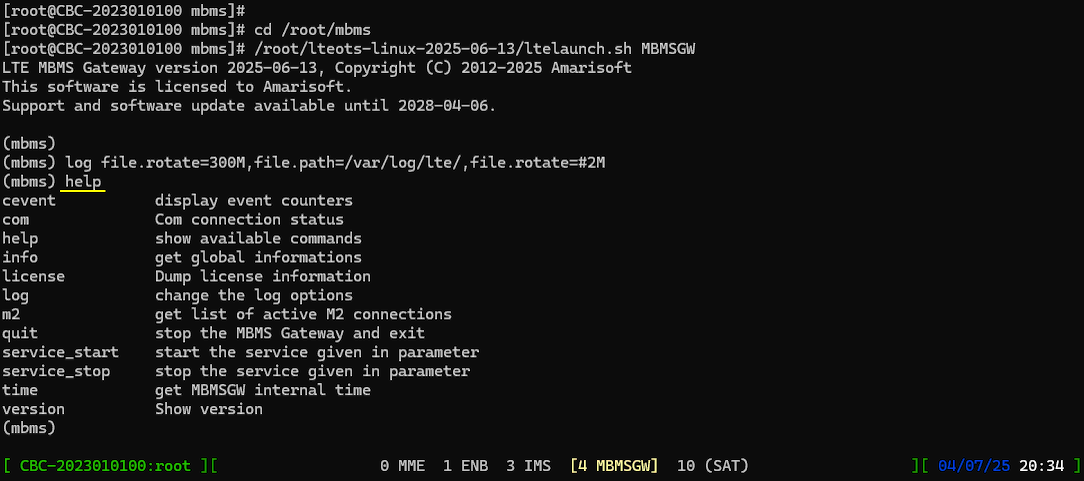Installation - MBMSGW
The purpose of this tutorial is to show you how to install Callbox and UEsim software on a single PC with trx ip mode. This mode allows you to use Callbox and UEsim on a single PC without using any SDR card. In this mode, Callbox and UEsim communicate over IP instead of SDR cards.
Table of Contents
- Installation - MBMSGW
Download the New Release
The trx ip functionality does not require any special software, it is included in the regular installation package. So you can download the installation package (Tarball) from Amarisoft Extranet account as you download your regular installation package as shown below.
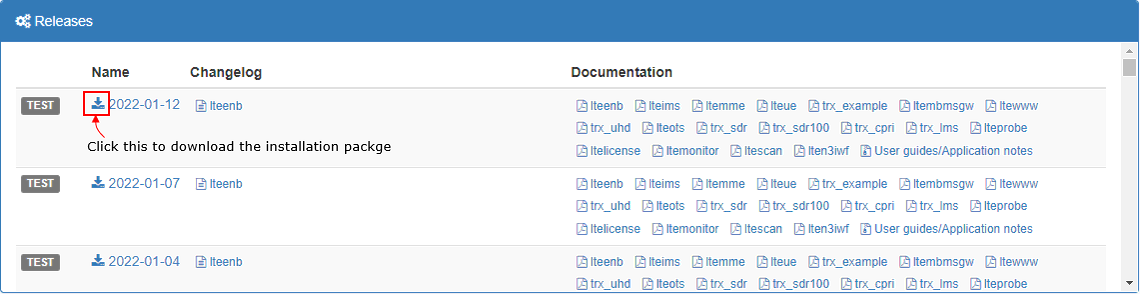
You can place the downloaded package anywhere you like. In this tutorial, I put it in /root directory as shown below.

Install
Untar the package as shown below
![]()
You will get the untared directory as shown below. You will see all the software packages for installation in this directory.

Go to the untarred directory and list the files in it. You will see the installation shell program and other files required for installation (In this specific case shown above, go do the directory '2021-11-19' to get the contents as shown below.)
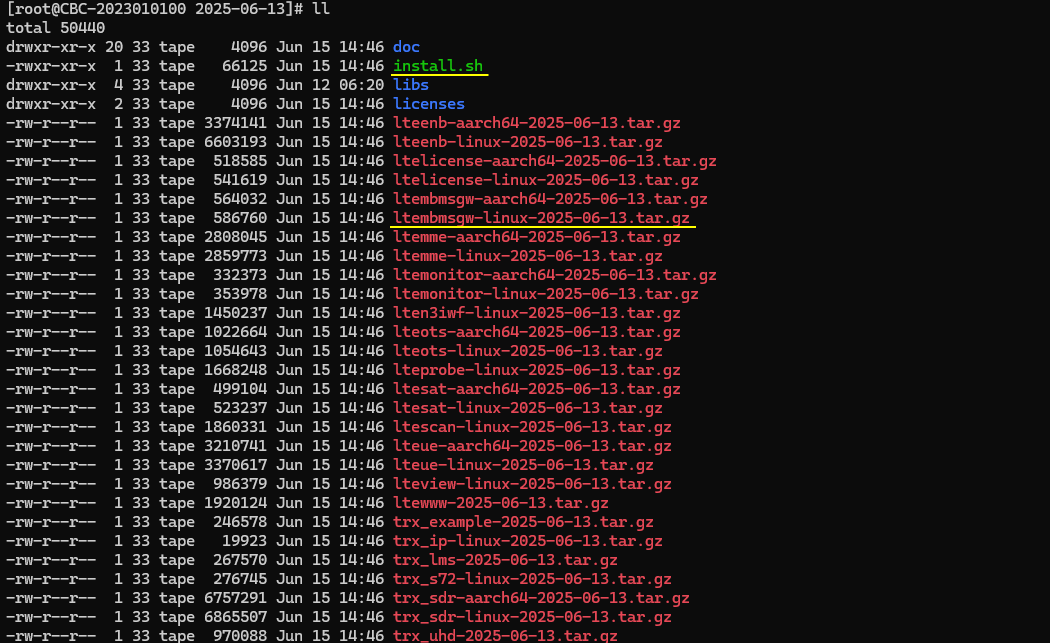
Go through the installation procedure as shown below.
|
[root@CBC-2023010100 2025-06-13]# ./install.sh Callbox Classic model found Fedora 34 found ************************************************************* * Installing Amarisoft LTE 2025-06-13 (2025-07-03 12:44:18) * *************************************************************
1) Configuration You can exit install script during this step, nothing will be changed until next step * Do you want to install LTE automatic service ? Package screen may be installed. [Yn] y - Do you want to migrate your config files from current running version ? [Yn] y - Do you want to enable LTE automatic service ? [Yn] y - Do you want to use NAT for IPv4 ? [Yn] y - Do you want to use IPv6 ? [Yn] y - Do you want to use NAT for IPv6 ? [Yn] y - Do you want to turn hyperthreading off (we strongly recommand it) ? [Yn] y * Do you want to install EPC ? Package lksctp-tools may be installed. [Yn] y - Do you want to migrate your config files from current running version ? [Yn] y - Do you want to install IMS ? [Yn] y * Do you want to install eNB ? Package lksctp-tools may be installed. [Yn] y - Do you want to migrate your config files from current running version ? [Yn] y - Select TRX radio frontend: 1) s72 2) n2x0 3) b2x0 4) x3x0 5) n3x0 6) limeSDR 7) limeMini 8) sdr (default) 9) ip > 8 (sdr) - Do you want to use MIMO ? [yN] y * Do you want to install N3IWF ? Package lksctp-tools may be installed. [yN] n * Do you want to install UE simulator ? [yN] n * Do you want to install Spectrum viewer ? [yN] n * Do you want to install LTE probe ? [yN] n * Do you want to install LTE scanner ? [yN] n * Do you want to install Satellite utilities ? [yN] y - Do you want to start automatically ? [Yn] n - Do you want to migrate your config files from current running version ? [Yn] y * Do you want to install Web interface ? Package apache php may be installed. and enable your web server. [Yn] y * Do you want to install license server ? [yN] n * Do you want to install LTE monitoring ? Package nodejs ssmtp may be installed. [Yn] y - Do you want to migrate your config files from current running version ? [Yn] y 2) Install LTE automatic service 3) Install Web interface 4) Install TRX sdr 5) Install EPC Configure IMS Migrate configuration files 103 config file(s) imported 6) Install eNB Use TRX sdr [TRX] Callbox Classic model found [TRX] Fedora 34 found [TRX] Skipping BTF generation for /root/trx_sdr-linux-2025-06-13/kernel/sdr.ko due to unavailability of vmlinux [TRX] Unload current SDR kernel module [TRX] Initialize SDR kernel module [TRX] * Install kernel module [TRX] * Use mapping: 0 1 [TRX] Devices: /dev/sdr0 /dev/sdr1 [TRX] Check firmwares [TRX] SDR board utilities version 2025-05-16, Copyright (C) 2012-2025 Amarisoft [TRX] Upgrading all sdr devices [TRX] -------------------------------- [TRX] sdr0 SDR50 sdr1 SDR50 [TRX] UpToDate UpToDate [TRX] [TRX] Total time: 2.0 s Migrate configuration files 632 config file(s) imported 7) Install MBMS gateway 8) Install Satellite utilities 9) Install LTE monitoring Migrate configuration files No config file(s) imported 10) Finalize LTE automatic service Migrate configuration files Warning, reference config file ots.default.cfg was modified It has been imported as ots.default.cfg.bak, you may report your changes manually 2 config file(s) imported Disable/stop service alsa-state Start service
*************************** * Installation successful * *************************** |
Directory Structure of Installed Release
This is just to check up the result of installation. If you check up the file list in the installation directory (/root) you can see enb/mme/ue/ots/trx_ip directories.
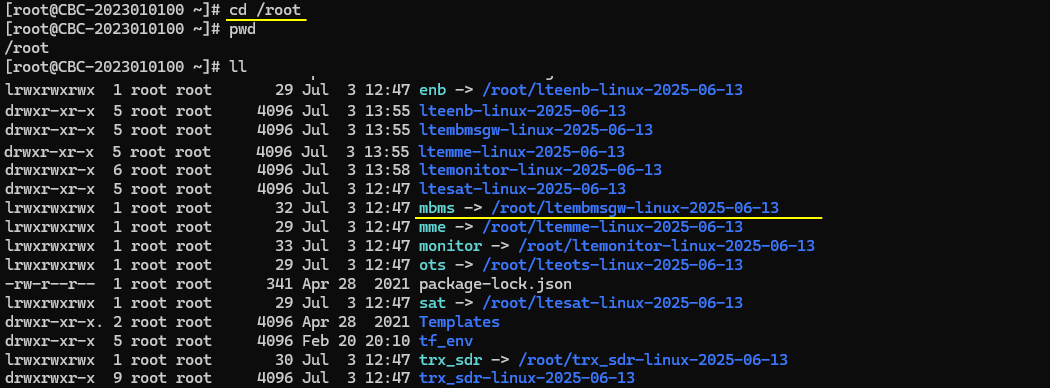
Contents of ots Config
This is just for a reference. Usually you may not need to check on this. You may want to check on this only when screen mode (i.e, the user interface with 'screen -r') does not behave as expected.

The contents of the file is as follows. You see the MBMSGW is added as a component.
|
# General ERROR_DELAY="5" # Component restart time in case of error (in seconds) #AMARISOFT_PATH="" # Change license file location #HOSTNAME="My name" # Use this to override system hostname (| are forbidden)
# Logs LOG_FILE="ots.log" LOG_FILE_SIZE="2M" # Service log file size threshold for rotation LOG_SIZE="300M" # Components log file size threshold for rotation LOG_COUNT="2M" # Components log file count threshold for rotation LOG_PATH="/var/log/lte/" # Log rotation target path LOG_PERSISTENT_SIZE="5G" # Maximum size of logs to store in LOG_PATH (if no unit KBytes assumed) LOG_PERSISTENT_COUNT="2000" # Maximum number of log file to keep in LOG_PATH LOG_GZIP="0" # Set to positive value to compress logs in LOG_PATH LOG_POLL_DELAY="10" LOG_BACKUP_ON_STOP="y" # Set it to n to avoid log backup (to LOG_PATH) on component stop
# Component configuration # <COMP> is component ID and must be unique # # <COMP>_TYPE: component type (LICENSE MME ENB IMS MBMSGW UE...) # <COMP>_TITLE: display name # <COMP>_PATH: Component path. Set it to empty string to disable component # <COMP>_INIT: arguments for lte_init.sh script # <COMP>_WIN: Component screen window # (must be unique) # <COMP>_CONFIG_FILE: config file used by component # <COMP>_OUTPUT_FILE: define it to dump stdout/stderr to a file # <COMP>_AUTOSTART: defines if component must be started by service (default is y) # <COMP>_SCRIPT: defines shell script that will be executed on each component state change # <COMP>_START_DELAY: time to wait in seconds before starting component # <COMP>_OUTPUT_FILE: store stdout/stderr in this file # For more information, check https://tech-academy.amarisoft.com/lteots.doc
# List of components to start COMPONENTS=""
# Start of section generated by installer # Sat Jul 5 01:00:35 AM UTC 2025
# LTE automatic service config OTS_PATH="/root/ots" #OTS_AUTOSTART="y" #OTS_ADDRESS="" # Set it to force WS address of components from GUI WWW_PATH="/var/www/html/lte/"
# EPC config COMPONENTS+=" MME" MME_TYPE="MME" MME_WIN="0" MME_PATH="/root/mme" #MME_AUTOSTART="y" MME_INIT=" -6" MME_CONFIG_FILE="config/mme.cfg"
# IMS config COMPONENTS+=" IMS" IMS_TYPE="IMS" IMS_WIN="3" IMS_PATH="/root/mme" #IMS_AUTOSTART="y" IMS_DEP="MME" IMS_CONFIG_FILE="config/ims.cfg"
# eNB config COMPONENTS+=" ENB" ENB_TYPE="ENB" ENB_WIN="1" ENB_PATH="/root/enb" #ENB_AUTOSTART="y" ENB_INIT="" ENB_RRH_CHECK="config/rf_driver/rrh_check.sh" ENB_CONFIG_FILE="config/enb.cfg"
# MBMS gateway config COMPONENTS+=" MBMSGW" MBMSGW_TYPE="MBMSGW" MBMSGW_WIN="4" MBMSGW_PATH="/root/mbms" #MBMSGW_AUTOSTART="y" MBMSGW_CONFIG_FILE="config/mbmsgw.cfg" MBMSGW_INIT="-6"
# N3IWF config COMPONENTS+=" N3IWF" N3IWF_TYPE="N3IWF" N3IWF_WIN="5" N3IWF_PATH="/root/n3iwf" #N3IWF_AUTOSTART="y" N3IWF_INIT="" N3IWF_CONFIG_FILE="config/n3iwf.cfg"
# Satellite utilities config COMPONENTS+=" SAT" SAT_TYPE="SAT" SAT_WIN="10" SAT_PATH="/root/sat" SAT_AUTOSTART="n" SAT_ARGS="-m" SAT_CONFIG_FILE="config/sat-mc.cfg"
# LTE monitoring config MONITOR_PATH="/root/monitor" #MONITOR_AUTOSTART="y" MONITOR_CONFIG_FILE="config/monitor.cfg"
# System configuration HT_STATE="off"
# End of section generated by installer |
Checkup Software Run
Once every check up is done, run 'service lte restart' and 'screen -r' just to make it sure the installed software is running without any error.
If you see MBMSGW components at the bottom of the screen, it indicates the MBMSGW is properly installed.
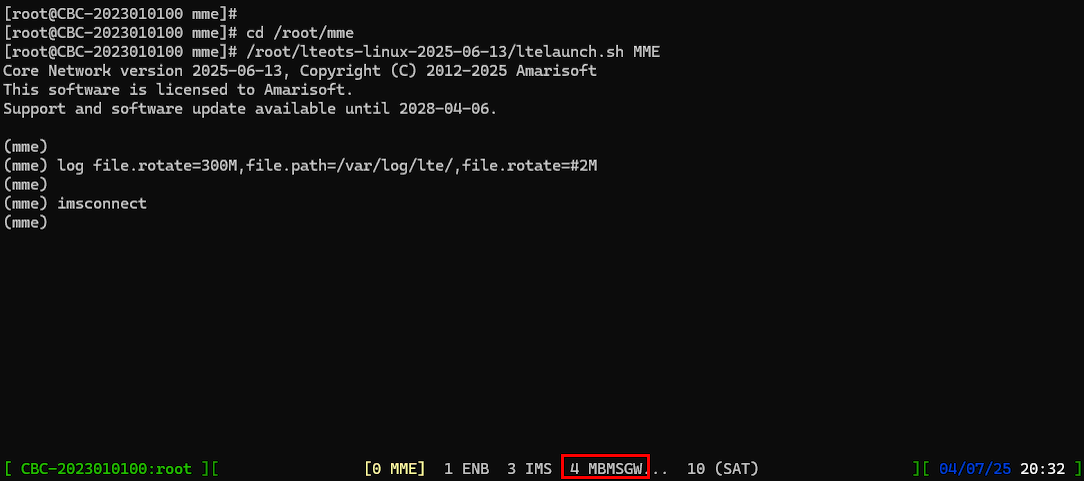
Just for basic functionality check, go to MBMSGW screen by hitting Alt+A and 4. Then wait until you see the initial prints out as shown below (
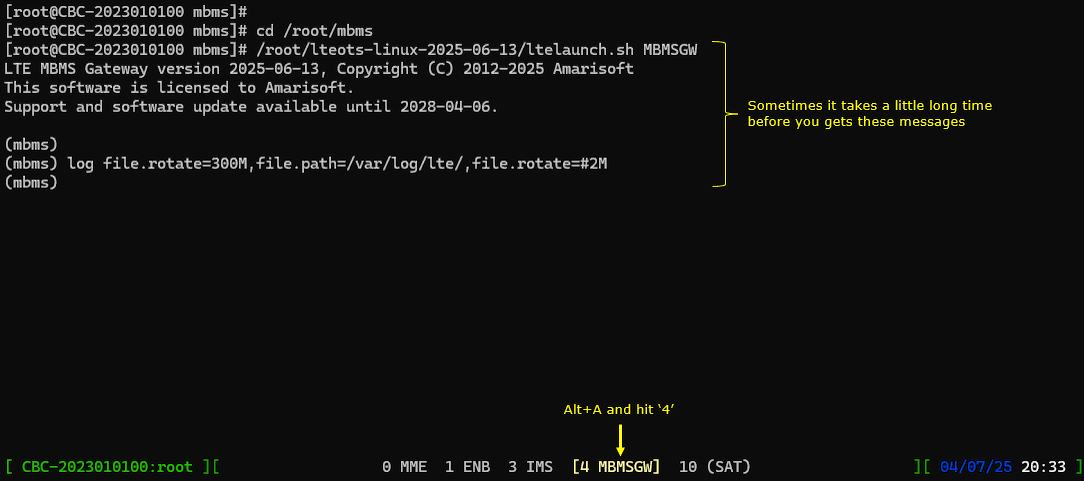
Just very simple check, run 'help' command and see if you get any result. If you get the proper result with this, it is strong indication that MBMSGW is properly running.